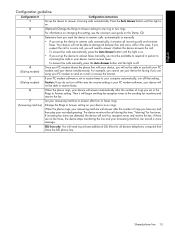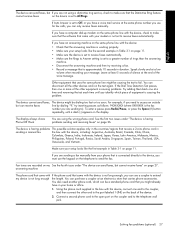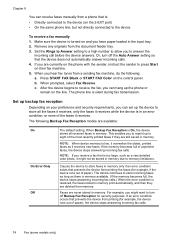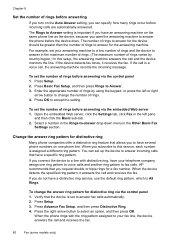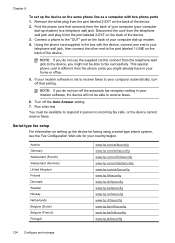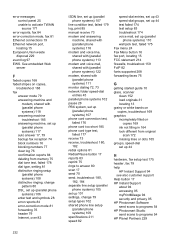HP L7590 Support Question
Find answers below for this question about HP L7590 - Officejet Pro All-in-One Color Inkjet.Need a HP L7590 manual? We have 3 online manuals for this item!
Question posted by bdevlen on September 7th, 2014
My Hp Officejet Pro L7600 Won't Auto Answer Incoming Fax
The person who posted this question about this HP product did not include a detailed explanation. Please use the "Request More Information" button to the right if more details would help you to answer this question.
Current Answers
Related HP L7590 Manual Pages
Similar Questions
Error Message Hp Officejet Pro L7590 When Configuring Device
(Posted by Natlmfet 9 years ago)
How To Answer Call On Hp Officejet Pro L7590 Set To Receive Fax Manually
(Posted by jkbwkevin 9 years ago)
How To Clean A Printhead On A Hp Officejet Pro L7590
(Posted by dxPa 10 years ago)
Hp Officejet Pro 8600 Where Is Auto Answer Button
(Posted by andheb 10 years ago)
Hp Officejet Pro 8600 Set On Auto Answer But Does Not Auto Answer
(Posted by bcubemoor 10 years ago)