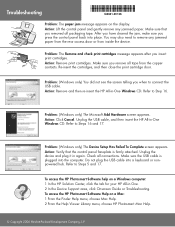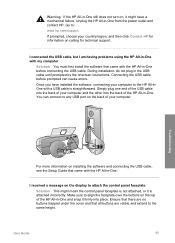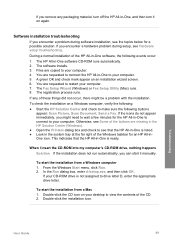HP 4315 - Officejet All-in-One Color Inkjet Support and Manuals
Get Help and Manuals for this Hewlett-Packard item

Most Recent HP 4315 Questions
Hp Officejet 4315 Can Send But Not Receive Faxes
(Posted by paintraghu 9 years ago)
How To Configure Hp 4315 Printer To Share With Other Computers
(Posted by woobrie 9 years ago)
Hp Officejet 4315 All-in-one Won't Print Fax Confirmation
(Posted by billyasani 9 years ago)
Hp 4315 Won't Copy
(Posted by aiedelon 9 years ago)
How To Program Your Hp Officejet 4315 To Fax To Multiple Numbers
(Posted by divdzuba 9 years ago)
HP 4315 Videos
Popular HP 4315 Manual Pages
HP 4315 Reviews
We have not received any reviews for HP yet.