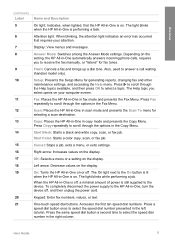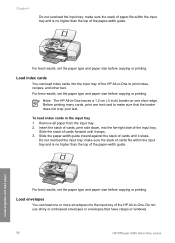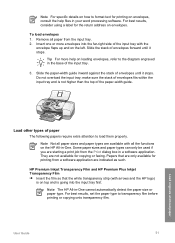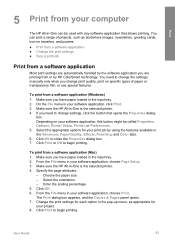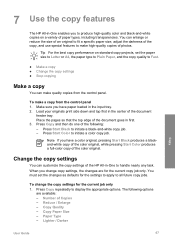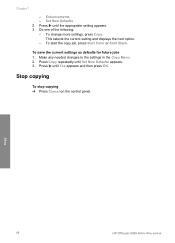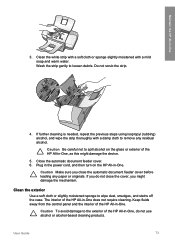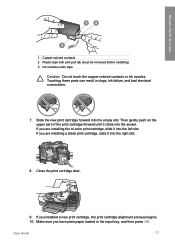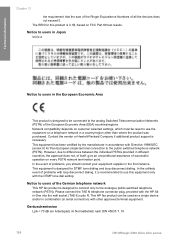HP 4315 Support Question
Find answers below for this question about HP 4315 - Officejet All-in-One Color Inkjet.Need a HP 4315 manual? We have 2 online manuals for this item!
Question posted by aiedelon on August 9th, 2014
Hp 4315 Won't Copy
The person who posted this question about this HP product did not include a detailed explanation. Please use the "Request More Information" button to the right if more details would help you to answer this question.
Current Answers
Related HP 4315 Manual Pages
Similar Questions
Why Does My Hp 8500a Plus Only Copy Long Black Streaks In Black Mode But Color
mode copies fine
mode copies fine
(Posted by pilisa1 10 years ago)
Can You Connect It To The Internet And Print From The
Hp 4315?
can the 4315 print from the internet?
can the 4315 print from the internet?
(Posted by bernicemcinnes 11 years ago)
I Have A Mac. Trying To Download Manual For Hp 4315 All In One
(Posted by jankase 12 years ago)
Hp 4315 V Streaks
How do I clean so I don't have colored streaks on scanned pic? Thanks
How do I clean so I don't have colored streaks on scanned pic? Thanks
(Posted by newcom1020 12 years ago)