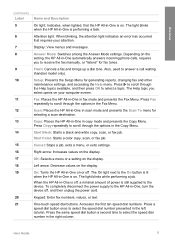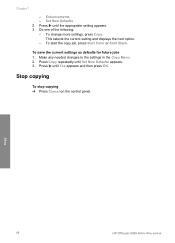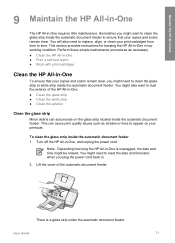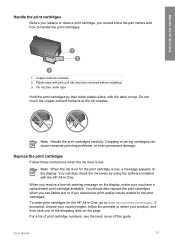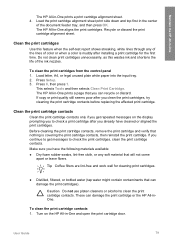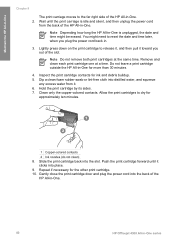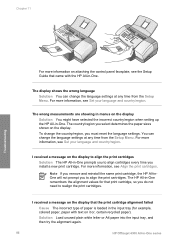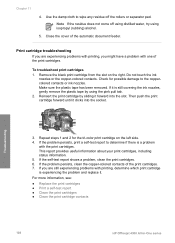HP 4315 Support Question
Find answers below for this question about HP 4315 - Officejet All-in-One Color Inkjet.Need a HP 4315 manual? We have 2 online manuals for this item!
Question posted by newcom1020 on June 29th, 2011
Hp 4315 V Streaks
How do I clean so I don't have colored streaks on scanned pic? Thanks
Current Answers
Related HP 4315 Manual Pages
Similar Questions
How To Change Scan Options On Hp 4315
(Posted by bobscsetopm 10 years ago)
How To Face Double Sided Document With Hp Officejet 4500 Inkjet Multifunction
(Posted by PhyToni 10 years ago)
Can You Connect It To The Internet And Print From The
Hp 4315?
can the 4315 print from the internet?
can the 4315 print from the internet?
(Posted by bernicemcinnes 11 years ago)
I Have A Mac. Trying To Download Manual For Hp 4315 All In One
(Posted by jankase 12 years ago)
H?ow Do I Scan With My Hp 4315
(Posted by bass3414 12 years ago)