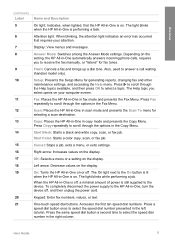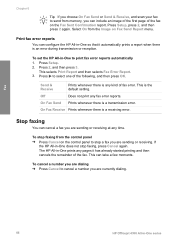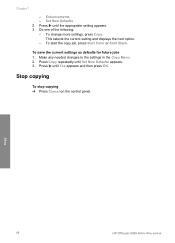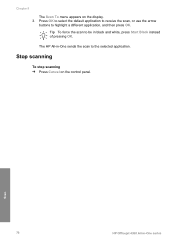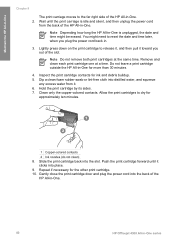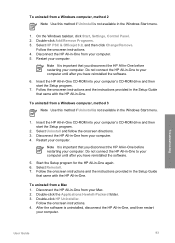HP 4315 Support Question
Find answers below for this question about HP 4315 - Officejet All-in-One Color Inkjet.Need a HP 4315 manual? We have 2 online manuals for this item!
Question posted by bass3414 on July 24th, 2011
H?ow Do I Scan With My Hp 4315
The person who posted this question about this HP product did not include a detailed explanation. Please use the "Request More Information" button to the right if more details would help you to answer this question.
Current Answers
Related HP 4315 Manual Pages
Similar Questions
How To Scan Hp Laserjet 3027 In Pc With Lan Cable.
Any file scan hp laserjet 3027 in to pc with lan cable.i m already completed this process folder sha...
Any file scan hp laserjet 3027 in to pc with lan cable.i m already completed this process folder sha...
(Posted by janomalik9599 2 years ago)
How To Change Scan Options On Hp 4315
(Posted by bobscsetopm 10 years ago)
How To Scan Hp Officejet 4500 Wireless Instructions
(Posted by RAYMalbanfs 10 years ago)
Hp 4315 V Streaks
How do I clean so I don't have colored streaks on scanned pic? Thanks
How do I clean so I don't have colored streaks on scanned pic? Thanks
(Posted by newcom1020 12 years ago)