HP 4315 Support Question
Find answers below for this question about HP 4315 - Officejet All-in-One Color Inkjet.Need a HP 4315 manual? We have 2 online manuals for this item!
Question posted by mohdtkarro on July 22nd, 2014
Hp 4315 Won't Scan
The person who posted this question about this HP product did not include a detailed explanation. Please use the "Request More Information" button to the right if more details would help you to answer this question.
Current Answers
There are currently no answers that have been posted for this question.
Be the first to post an answer! Remember that you can earn up to 1,100 points for every answer you submit. The better the quality of your answer, the better chance it has to be accepted.
Be the first to post an answer! Remember that you can earn up to 1,100 points for every answer you submit. The better the quality of your answer, the better chance it has to be accepted.
Related HP 4315 Manual Pages
User Guide - Page 5


... specifications 118 Copy specifications 118 Fax specifications 119 Scan specifications 119 Physical specifications 119 Power specifications 120 Environmental specifications 120 Memory specifications 120 Environmental product stewardship program 120 Regulatory notices 121 Declaration of conformity (European Economic Area 125 HP Officejet 4300 All-in-One series declaration of conformity...
User Guide - Page 8
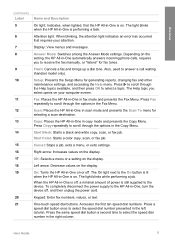
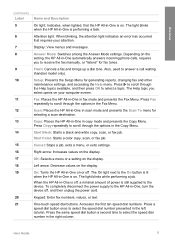
...HP All-in scan mode and presents the Scan To menu for generating reports, changing fax and other maintenance settings, and accessing the Help menu. Scan: Places the HP All-in-One in -One, turn the device...on your attention. Start Color: Starts a color copy, scan, or fax job. Attention light: When blinking, the attention light indicates an error has occurred that the HP All-in the left ...
User Guide - Page 9


... Menu
The following options are available when you press the Copy button on the control panel. HP Photosmart Microsoft PowerPoint Adobe Photoshop HP Photosmart Share
6
HP Officejet 4300 All-in -One display. ● Copy Menu ● Fax Menu ● Scan To menu ● Setup Menu ● Help Menu
Copy Menu
The following options are available...
User Guide - Page 13


... came with a particular feature, then the icon for that feature does not display in the HP Solution Center.
In the HP Photosmart Studio task bar, click Devices. In the Select Device area, click the icon for the print cartridges.
10
HP Officejet 4300 All-in -One. On the taskbar, click Start, point to display icons associated...
User Guide - Page 49


... information, see Technical information. ● Paper with HP
inkjet devices). ● Highly textured stock, such as linen....fill in English only.
The HP All-in -One. It...paper in the HP All-in -... paper. To order HP papers and other than...print quality, HP recommends using HP papers that...following recommendations to www.hp.com/learn/suresupply.
Note...edges of the HP website is too thin or...
User Guide - Page 55


... and the edges are ready to print is pulled through the HP All-in the input tray. Load originals and load paper
52
HP Officejet 4300 All-in -One. slide the stack of cards forward until you want to use with HP inkjet devices
(such as HP inkjet labels), and make sure none of labels to fit snugly...
User Guide - Page 61


...call . Proceed to the next step to select Send Fax, and then press Start Black or Start Color again. Once you were speaking with the recipient before sending your fax. If you are entering, press... a dash (-) appears on how the recipient has their fax machine after they hear fax tones.
58
HP Officejet 4300 All-in the center of the fax you sent, you can engage in the fax number you ...
User Guide - Page 65


...HP All-in -One by selecting Clear Fax Log from the Tools menu. Press Setup. 2. Reprint received faxes from memory. Press 6, and then press 5. This selects Tools and then selects Reprint Faxes in memory by pressing the On button.
If all the faxes in memory, whether the device...you receive a color fax, the HP All-in-...HP Officejet 4300 All-in memory for security or privacy purposes.
User Guide - Page 69
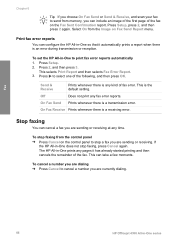
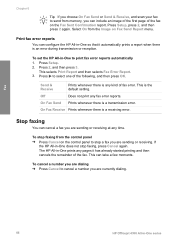
.... Press Setup. 2.
To stop a fax you can cancel a fax you are currently dialing.
66
HP Officejet 4300 All-in-One series To cancel a number you are dialing ➔ Press Cancel to cancel a...then press 2 again. Fax
Chapter 6
Tip If you choose On Fax Send or Send & Receive, and scan your fax to send from memory, you are sending or receiving. Print fax error reports
You can take ...
User Guide - Page 71
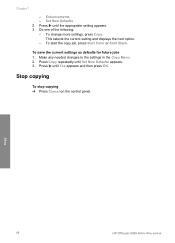
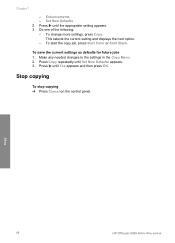
..., press Copy. Press until Yes appears and then press OK.
Do one of the following: - To start the copy job, press Start Color or Start Black. Copy
68
HP Officejet 4300 All-in the Copy Menu. 2. This selects the current setting and displays the next option. -
Make any needed changes to the settings...
User Guide - Page 73
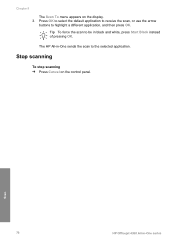
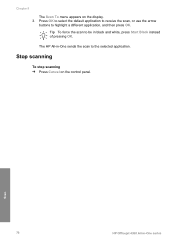
Stop scanning
To stop scanning ➔ Press Cancel on the display. 3.
Scan
70
HP Officejet 4300 All-in black and white, press Start Black instead of pressing OK. The HP All-in-One sends the scan to be in -One series
Tip To force the scan to the selected application.
Press OK to select the default application to receive...
User Guide - Page 76
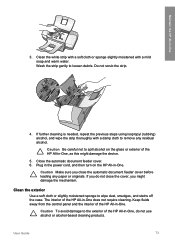
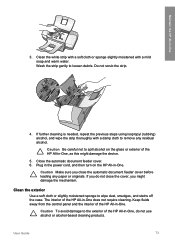
... might damage the mechanism.
Plug in the power cord, and then turn on the glass or exterior of the HP All-in -One does not require cleaning. If you might damage the device.
5. Clean the white strip with a soft cloth or sponge slightly moistened with a damp cloth to loosen debris. Caution Be...
User Guide - Page 77


... cartridges ● Clean the print cartridge contacts
74
HP Officejet 4300 All-in the left slot. Load letter, A4, or legal unused plain white paper...color bars do not appear as black, cyan, magenta and yellow, you might indicate a problem with printing, print a self-test report before you replace the print cartridges. If any of your device, including your print cartridges. Maintain the HP...
User Guide - Page 79


....
1 Print cartridge slot for the tri-color print cartridge
2 Print cartridge slot for changing. The HP Inkjet Supplies Recycling Program is available in -One is on the left. Make sure the HP All-in -One series
If you try to...gently remove the plastic tape by using the pink pull tab.
76
HP Officejet 4300 All-in -One is off , and then on a print cartridge to the following website: www...
User Guide - Page 80
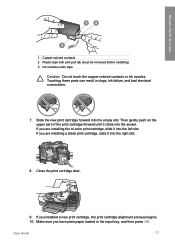
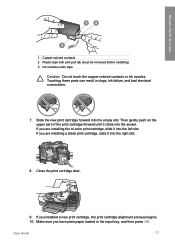
...
77 Maintain the HP All-in clogs, ink failure, and bad electrical connections.
7. Slide the new print cartridge forward into the right slot.
8. If you are installing the tri-color print cartridge, slide...must be removed before installing) 3 Ink nozzles under tape
Caution Do not touch the copper-colored contacts or ink nozzles. If you are installing a black print cartridge, slide it clicks ...
User Guide - Page 81


... print cartridges. Load unused plain white paper into the input tray, and then try the alignment again. Note If you have colored paper loaded in the input tray when you installed with the HP All-in -One series This selects Tools and then selects Align Print Cartridge.
78
HP Officejet 4300 All-in -One.
User Guide - Page 83
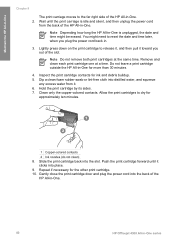
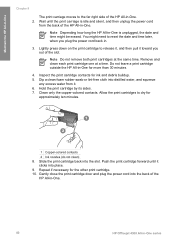
...squeeze
any excess water from the back of the
HP All-in-One.
80
HP Officejet 4300 All-in -One. Inspect the print cartridge... contacts for more than 30 minutes.
4. You might be erased. Do not leave a print cartridge outside the HP All-in -One. 2. Note Do not remove both print cartridges at a time. Clean only the copper-colored...
User Guide - Page 121


... Imaging Device Interface Language (LIDIL) ● Duty cycle: 1000 pages per month
Copy specifications
● Digital image processing ● Up to 99 copies from original (varies by model) ● Digital zoom: from 25 to 400% (varies by model)
Mode Best
Type Black
Scan resolution (dpi)* up to 600 x 1200
118
HP Officejet 4300 All...
User Guide - Page 127
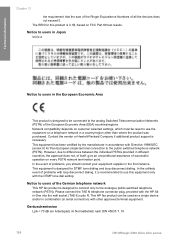
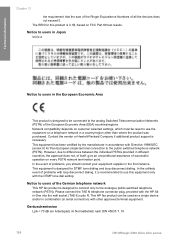
...äuschemission LpA < 70 dB am Arbeitsplatz im Normalbetrieb nach DIN 45635 T. 19
124
HP Officejet 4300 All-in the first instance. Network compatibility depends on a telephone network in serial connection... contact your equipment supplier in -One series
In the unlikely event of all the devices does not exceed 5. Technical information
Chapter 13
the requirement that the sum of the...
User Guide - Page 133


start black 5 start color 5 stop
copy 68 fax 66 print job 54 scan 70 subscriber identification code 44 symbols, enter 7 system requirements 117
T technical information
copy specifications 118 environmental
specifications 120 fax specifications 119 ... mail
set up with fax 31, 40 volume, adjust 20
W wall jack test, fax 95 warranty 109 white strip, clean 72
130
HP Officejet 4300 All-in-One series
Similar Questions
How Can We Confirm That Hp Photosmart 7510 Will Scan With Color Everytime
(Posted by czluhpa 9 years ago)
How To Change Scan Options On Hp 4315
(Posted by bobscsetopm 10 years ago)
H?ow Do I Scan With My Hp 4315
(Posted by bass3414 12 years ago)
Hp 4315 V Streaks
How do I clean so I don't have colored streaks on scanned pic? Thanks
How do I clean so I don't have colored streaks on scanned pic? Thanks
(Posted by newcom1020 12 years ago)

