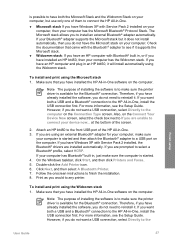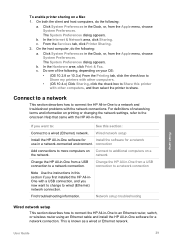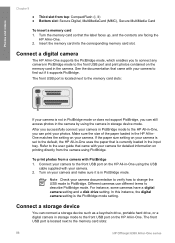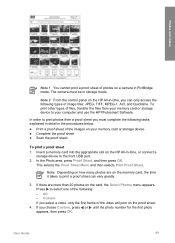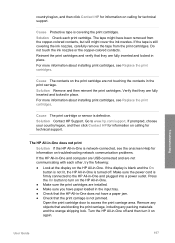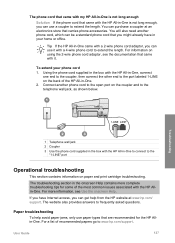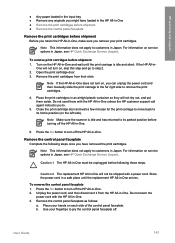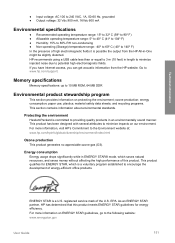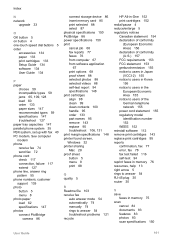HP 6310 - Officejet All-in-One Color Inkjet Support and Manuals
Get Help and Manuals for this Hewlett-Packard item

Most Recent HP 6310 Questions
Hp 6310 Printer Jams When Printing Envelopes
(Posted by dwavon 9 years ago)
Does My Hp Officejet 6310 Have Bluetooth
(Posted by cha00 9 years ago)
How To Clean Head On Hp6310 Printer Front Panel
(Posted by rrkarnep 9 years ago)
What Causes Hp 6310 Jamming Paper
(Posted by rnmomale 9 years ago)
Where Is The Hard Drive In Hp 6310 All In One
(Posted by akch 9 years ago)
HP 6310 Videos

Counter Strike: Source Gameplay with AMD Radeon HD 6310 and AMD E-300 APU
Duration: :57
Total Views: 1,379
Duration: :57
Total Views: 1,379
Popular HP 6310 Manual Pages
HP 6310 Reviews
 HP has a rating of 4.00 based upon 1 review.
Get much more information including the actual reviews and ratings that combined to make up the overall score listed above. Our reviewers
have graded the HP 6310 based upon the following criteria:
HP has a rating of 4.00 based upon 1 review.
Get much more information including the actual reviews and ratings that combined to make up the overall score listed above. Our reviewers
have graded the HP 6310 based upon the following criteria:
- Durability [1 rating]
- Cost Effective [1 rating]
- Quality [1 rating]
- Operate as Advertised [1 rating]
- Customer Service [1 rating]