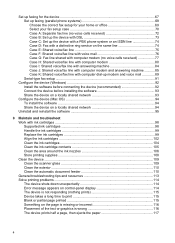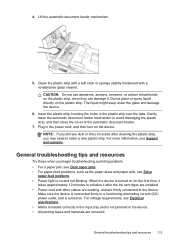HP J4580 - Officejet All-in-One Color Inkjet Support and Manuals
Get Help and Manuals for this Hewlett-Packard item

Most Recent HP J4580 Questions
I Need To Use The Scan And It Says No Scan Options Please Help.
(Posted by Anonymous-150520 9 years ago)
My Hp J4580 Will Not Cycle Paper Thru The Printer.
My HP J4580 will not cycle paper. The power indicaor light goes on, yet when I attempt to either pri...
My HP J4580 will not cycle paper. The power indicaor light goes on, yet when I attempt to either pri...
(Posted by chiefden7 9 years ago)
Does An Hp J4580 Printer (cb780a) Have Wireless Capability?
(Posted by lsot 9 years ago)
Can I Print From My Ipad To Hp J4580
(Posted by GRNYawiki 9 years ago)
How Do I Lighten Scans On Hp J4580
(Posted by bripmeyer 9 years ago)
HP J4580 Videos
Popular HP J4580 Manual Pages
HP J4580 Reviews
We have not received any reviews for HP yet.