HP 4315 Support Question
Find answers below for this question about HP 4315 - Officejet All-in-One Color Inkjet.Need a HP 4315 manual? We have 2 online manuals for this item!
Question posted by divdzuba on August 5th, 2014
How To Program Your Hp Officejet 4315 To Fax To Multiple Numbers
The person who posted this question about this HP product did not include a detailed explanation. Please use the "Request More Information" button to the right if more details would help you to answer this question.
Current Answers
There are currently no answers that have been posted for this question.
Be the first to post an answer! Remember that you can earn up to 1,100 points for every answer you submit. The better the quality of your answer, the better chance it has to be accepted.
Be the first to post an answer! Remember that you can earn up to 1,100 points for every answer you submit. The better the quality of your answer, the better chance it has to be accepted.
Related HP 4315 Manual Pages
User Guide - Page 5


... 117 Print specifications 118 Copy specifications 118 Fax specifications 119 Scan specifications 119 Physical specifications 119 Power specifications 120 Environmental specifications 120 Memory specifications 120 Environmental product stewardship program 120 Regulatory notices 121 Declaration of conformity (European Economic Area 125 HP Officejet 4300 All-in-One series declaration of...
User Guide - Page 7
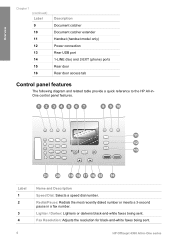
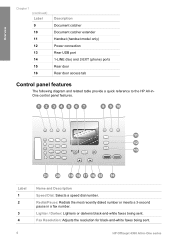
Label 1 2
3 4
Name and Description Speed Dial: Selects a speed dial number. Lighter / Darker: Lightens or darkens black-and-white faxes being sent.
4
HP Officejet 4300 All-in a fax number. Fax Resolution: Adjusts the resolution for black-and-white faxes being sent.
Redial/Pause: Redials the most recently dialed number or inserts a 3-second pause in -One series Overview
Chapter 1 (...
User Guide - Page 9


... Copy Paper Size Paper Type Lighter / Darker Enhancements Set New Defaults
Fax Menu
The following options are available when you press the Fax button on the control panel. HP Photosmart Microsoft PowerPoint Adobe Photoshop HP Photosmart Share
6
HP Officejet 4300 All-in-One series
Number of software applications installed on your computer appears in -One display. ●...
User Guide - Page 11


... entering
Fax header name, speed dial names, speed dial numbers, fax or phone numbers, and monitor dial entries
8
HP Officejet 4300 All-in the number sequence. For example,
the letters a, b, and c correspond to the number 2,... automatically to the right, or press . Tip Press a button multiple times to uppercase. To erase a letter, number, or symbol ➔ If you can enter text or symbols...
User Guide - Page 23


Enter the month, day, and year by pressing the appropriate numbers on the display.
The Phone Line Monitor Volume is the level of ...2. Press to select one of dial tones and fax tones. Connection information
The HP All-in-One comes equipped with a USB port so you might need to a computer using a USB cable
Finish setup
20
HP Officejet 4300 All-in-One series Press Setup. 2. ...
User Guide - Page 27


...? Do you use for fax calls on the HP All-in -One with a distinctive ring service on your computer through a dial-up modem. ❑ No. Do you have single, double, and triple rings for fax calls on one phone number with a single ring to your telephone company that provides multiple phone numbers with double rings to...
User Guide - Page 31
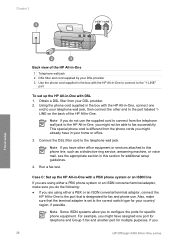
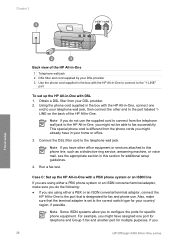
... fax and phone use the supplied cord to the correct switch type for multiple purposes. Case C: Set up the HP All-in-One with the HP ...HP Officejet 4300 All-in-One series
If you might already have assigned one
end to this phone line, such as a distinctive ring service, answering machine, or voice mail, see the appropriate section in this section for specific phone equipment. Run a fax...
User Guide - Page 33
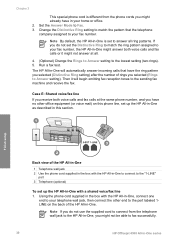
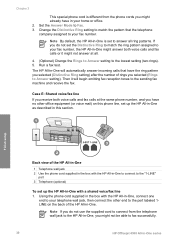
...-in-One, you selected (Distinctive Ring setting) after the number of the HP All-in-One. Case E: Shared voice/fax line If you receive both voice calls and fax calls or it will automatically answer incoming calls that the telephone company assigned to fax successfully.
30
HP Officejet 4300 All-in your home or office. 2.
Note If...
User Guide - Page 37
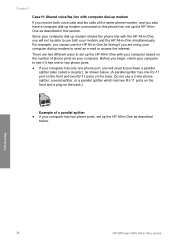
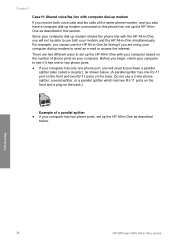
...
splitter (also called a coupler), as shown below . Finish setup
34
HP Officejet 4300 All-in -One with your computer based on your computer. There are using your computer dial-up modem to use both voice calls and fax calls at the same phone number, and you also have a computer dial-up modem connected on...
User Guide - Page 39
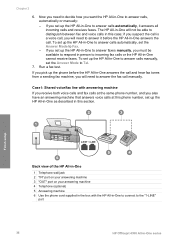
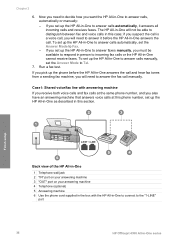
... answer calls automatically, set up the HP All-in this section. Run a fax test. Case I: Shared voice/fax line with the HP All-in-One to connect to the "1-LINE"
port
36
HP Officejet 4300 All-in -One to Fax. - Chapter 3
6. If you want the HP All-in -One to answer the fax call manually. If you pick up...
User Guide - Page 41
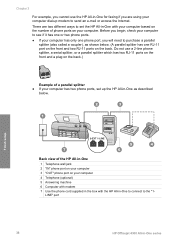
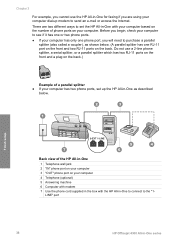
... series Do not use the HP All-in-One for faxing if you will need to purchase a parallel
splitter (also called a coupler), as described
below . (A parallel splitter has one phone port, you are using your computer dial-up the HP All-in-One as shown below . LINE" port
38
HP Officejet 4300 All-in -One...
User Guide - Page 43


... a voice mail service at the same phone number, use both voice calls and fax calls at the same phone number you are two different ways to set up the HP All-in-One with computer dial-up modem ...your computer has only one phone port, you will need to incoming fax calls. Finish setup
40
HP Officejet 4300 All-in-One series Since your computer dial-up modem shares the phone line with the...
User Guide - Page 45


... .
42
HP Officejet 4300 All-in-One series
AnswerMachine
The HP All-in -One will not answer calls. Finish setup
To set the Answer Mode to
Answer setting. When the appropriate option for a specific fax option, see the fax setup information in the previous sections. ● Set the answer mode ● Set the number of rings...
User Guide - Page 47


... menu and then selects Run Fax Test. Set the fax header
The fax header prints your name and fax number on the display and prints a report. 5.
To set up the fax report from the control panel, as described here. Press Setup. 2. This selects Basic Fax Setup and then selects Fax Header. 3. Finish setup
44
HP Officejet 4300 All-in the...
User Guide - Page 61


... fax machine. Note If a fax machine answers the call . Enter the fax number by using the keypad, press Speed Dial or a one-touch speed dial button to select a speed dial, or press Redial/Pause to make a phone call and talk with the recipient before sending the fax, inform the recipient that they hear fax tones.
58
HP Officejet...
User Guide - Page 63


...number to receive faxes manually. Follow any originals from a phone that is not currently set to use legalsize paper, the device reduces the fax so that it up backup fax reception ● Reprint received faxes from memory ● Forward faxes to the HP...so the HP All-in-One manually receives a fax.
60
HP Officejet 4300 All-in the input
tray. 2. If you can receive faxes automatically ...
User Guide - Page 65


... the device has an error condition or not.
Press 6, and then press 5.
Make sure you receive a color fax, the HP All-in-One forwards the fax in memory by pressing the On button. To do so, press Setup, press 6, and then press 7.
This selects Advanced Fax Setup and then selects Fax Forwarding Black Only.
62
HP Officejet 4300 All...
User Guide - Page 94


... the Fax Setup Wizard (Windows) ➔ In the HP Solution Center, click Settings, point to continue with the HP All-in -One program group. The HP Device Manager window appears. 2.
Make sure to uninstall and then reinstall the software.
If an error occurs, you might not be complete. To start the HP Solution Center to Programs or All Programs, HP, OfficeJet...
User Guide - Page 95
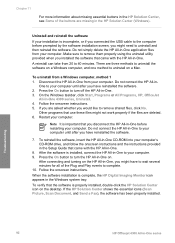
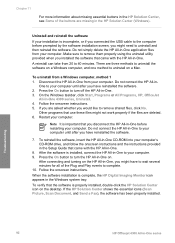
... the Plug and Play events to complete. 10.
On the Windows taskbar, click Start, Programs or All Programs, HP, OfficeJet
All-In-One 4300 series, Uninstall. 4.
To uninstall from your computer. Follow the onscreen instructions. 5. Follow the onscreen instructions. Troubleshooting
92
HP Officejet 4300 All-in -One from 20 to uninstall on a Windows computer, and one...
User Guide - Page 125
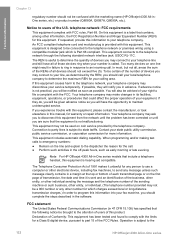
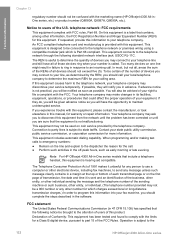
...sum of the RENs of all of those devices ring when your fax machine, you should call . If this ...In order to program this information into your number is provided with the limits for a Class B digital device, pursuant to ...devices on the first page of the U.S. You will notify you experience trouble with the marketing name (HP Officejet 4300 All-inOne series, etc.) or product number...
Similar Questions
Hp Officejet 4315 All-in-one Won't Print Fax Confirmation
(Posted by billyasani 9 years ago)
How To Fax Multiple Numbers At Once Without Manually Entering
(Posted by Kaestfa 9 years ago)
How Do You Receive Faxes On A Hp Officejet 4315 All-in-one
(Posted by Adrca 9 years ago)
Hp Officejet 4315 Fax How To Set Auto Answer
(Posted by ni123sq 10 years ago)

