HP 4315 Support Question
Find answers below for this question about HP 4315 - Officejet All-in-One Color Inkjet.Need a HP 4315 manual? We have 2 online manuals for this item!
Question posted by ni123sq on November 23rd, 2013
Hp Officejet 4315 Fax How To Set Auto Answer
The person who posted this question about this HP product did not include a detailed explanation. Please use the "Request More Information" button to the right if more details would help you to answer this question.
Current Answers
There are currently no answers that have been posted for this question.
Be the first to post an answer! Remember that you can earn up to 1,100 points for every answer you submit. The better the quality of your answer, the better chance it has to be accepted.
Be the first to post an answer! Remember that you can earn up to 1,100 points for every answer you submit. The better the quality of your answer, the better chance it has to be accepted.
Related HP 4315 Manual Pages
Setup Guide - Page 3


...the print cartridge prompt before continuing. HP All-in-One • 3 See the User Guide if you press the On button, wait for additional fax setup information.
7 Connect the .../FoIP
HP Officejet 4300 All-in-One series User Guide
• ISDN
• Voice mail
• Distinctive ring
After you want to connect your phone/answering machine to use your phone or answering machine cord...
User Guide - Page 9


... installed on your computer appears in the menu.
HP Photosmart Microsoft PowerPoint Adobe Photoshop HP Photosmart Share
6
HP Officejet 4300 All-in-One series Enter Number Resolution Lighter / Darker How to top-level menus that appear on the HP All-in-One display. ● Copy Menu ● Fax Menu ● Scan To menu ● Setup Menu...
User Guide - Page 11


... text, press OK to store your language and country/region setting, other characters might be available in the name.
The following...fax or phone number sequence, fax header information, and speed dial entries. Available symbols for dialing. Available when entering
Fax header name, speed dial names, speed dial numbers, fax or phone numbers, and monitor dial entries
8
HP Officejet...
User Guide - Page 23


... select one of the options: Soft, Loud, or Off. 4. To set the date and time 1. Press Setup. 2.
This selects Basic Fax Setup and then selects Ring and Beep Volume. 3. Press Setup. 2. ...then press 5. Connection information
The HP All-in-One comes equipped with a USB port so you might need to a computer using a USB cable
Finish setup
20
HP Officejet 4300 All-in the 12-hour...
User Guide - Page 25


... phone line by using the "2-EXT" port on the HP All-in-One to receive faxes ● Test your shared telephone equipment (modems, phones, and answering machines) does not allow a physical connection to the wall jack where you have a paralleltype telephone system. c.
Finish setup
22
HP Officejet 4300 All-in the table below , you might...
User Guide - Page 27


...This allows you to Case C: Set up the HP All-in -One? ❑ Yes, I receive voice calls. ❑ No. If you answered No, please continue answering questions. Do you subscribe to ...fax calls on the same line. Please continue answering questions. 7. Do you subscribe to any of the following questions, you have a voice mail service. ❑ No. Finish setup
24
HP Officejet ...
User Guide - Page 29


...-in-One as described in this phone line, set up modem and answering machine
Voice calls, computer dial-
Not applicable. Not applicable. For additional fax setup information, in -One series Finish setup
26
HP Officejet 4300 All-in specific countries/regions, see the Fax Configuration website listed below.
Austria Germany Switzerland (French) Switzerland (German) United Kingdom...
User Guide - Page 31
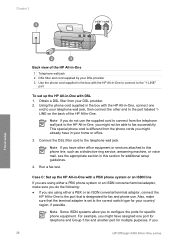
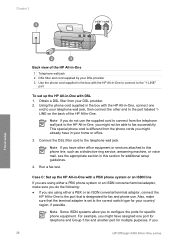
... fax successfully. Case C: Set up the HP All-in-One with DSL 1. For example, you might not be able to the telephone wall jack. Note If you do the following: ● If you
28
HP Officejet...DSL provider. 2. Note If you to this phone line, such as a distinctive ring service, answering machine, or voice mail, see the appropriate section in this section for specific phone equipment. Obtain...
User Guide - Page 33
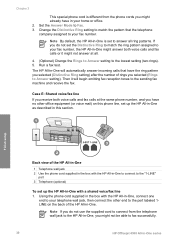
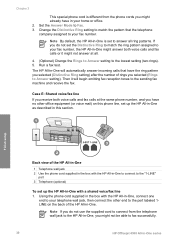
... telephone wall jack to the HP All-in-One, you might not be able to fax successfully.
30
HP Officejet 4300 All-in-One series Then it might not answer at the same phone number,...selected (Distinctive Ring setting) after the number of the HP All-in-One.
The HP All-in-One will begin emitting fax reception tones to answer all .
4. (Optional) Change the Rings to Answer setting to Fax. 3. If ...
User Guide - Page 35


... already have a fax line on this line, set up modem to incoming fax calls, or the HP All-in this section. Set the Answer Mode to fax successfully. Since your modem and the HP All-in -One...HP All-in-One with computer dial-up modem (no voice calls received) If you have in -One, you might not be available to respond in person to send an e-mail or access the Internet.
32
HP Officejet...
User Guide - Page 39
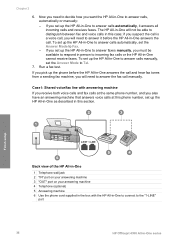
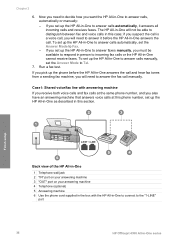
... phone cord supplied in the box with answering machine
If you receive both voice calls and fax calls at this section.
If you want the HP All-in -One series Case I: Shared voice/fax line with the HP All-in-One to connect to the "1-LINE"
port
36
HP Officejet 4300 All-in -One to distinguish between...
User Guide - Page 41
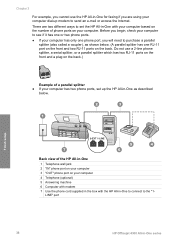
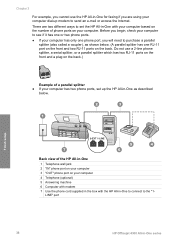
...HP All-in-One for faxing if you will need to the "1- LINE" port
38
HP Officejet 4300 All-in -One 1 Telephone wall jack 2 "IN" phone port on your computer 3 "OUT" phone port on your computer 4 Telephone (optional) 5 Answering... of a parallel splitter ● If your computer has two phone ports, set up modem to set the HP All-in-One with your computer based on the number of phone ports on...
User Guide - Page 43


..., set up modem shares the phone line with the HP All-in-One, you must receive faxes manually;
There are using your answering machine...HP Officejet 4300 All-in -One stops monitoring the line and your computer dial-up modem and voice mail If you receive both your computer. You must be able to a voice mail service through your telephone company, set up the HP All-in -One for faxing...
User Guide - Page 45


... to scroll through the available modes on the HP All-in-One. 2.
You will automatically answer incoming calls and
receive faxes after the number of rings before answering ● Change the answer ring pattern for your setup is a voice call .
42
HP Officejet 4300 All-in-One series AnswerMachine
The HP All-in-One will not ring at...
User Guide - Page 61


... you are going to send the fax, press Start Black or Start Color.
This makes it .
in the fax number you to use a calling card to inform the recipient that they hear fax tones.
58
HP Officejet 4300 All-in the center of your fax.
Press Start Black. If a person answers the phone, you can hear the dial...
User Guide - Page 63


... the receiving fax machine answers.
Set the Rings to Answer setting to a high number to allow you select the Fax (the default setting), FaxTel or AnswerMachine mode, the HP All-in-One will need to Answer setting is five rings.) If the HP All-in-One is in -One is not currently set to use legalsize paper, the device reduces the fax so that...
User Guide - Page 105


....
● If Auto Answer is set to receive faxes automatically. For information, see Set the answer mode.
- When you will not receive the fax. Make sure the Rings to Answer setting is set to All Rings. The HP All-in -One is set to Tel, you have a voice mail service, see Set the number of rings than the answering machine. Troubleshooting
102
HP Officejet 4300 All...
User Guide - Page 107
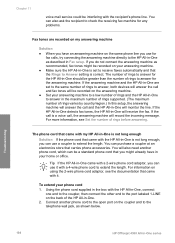
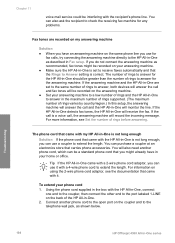
... to answer, both devices will answer the call and the HP All-in -One to Answer setting is not long enough
Solution If the phone cord that came with a 2-wire phone cord adaptor, you use for the answering machine.
Connect another phone cord, which can also ask the recipient to check the receiving fax machine for the HP All...
User Guide - Page 131


...manual receive, fax 60 send, fax 58, 59 media. See paper memory delete faxes 62 reprint faxes 62 save faxes 61 menus copy 6 fax 6 help 7 scan to answer 42 send 57 set up 22, 94 settings 42 specifications 119...
128
HP Officejet 4300 All-in-One series DSL, set up 27 enter text and symbols 7 forward fax calls 62 header 44 ISDN line, set up 28 menu 6 monitor dialing 59 pause 7 PBX system, set up ...
User Guide - Page 133


...fax 60 send fax 58 telephone line, answer ring pattern 43 telephone numbers, customer support 111 telephone wall jack, fax 95 test dial tone 97 fax hardware test 94 fax line condition 98 fax port 96 fax setup 44 fax... 85 USB port speed 21
V voice mail
set up with fax 31, 40 volume, adjust 20
W wall jack test, fax 95 warranty 109 white strip, clean 72
130
HP Officejet 4300 All-in-One series
Similar Questions
Hp Officejet 4315 Can Send But Not Receive Faxes
(Posted by paintraghu 9 years ago)
How To Program Your Hp Officejet 4315 To Fax To Multiple Numbers
(Posted by divdzuba 9 years ago)
How Do You Receive Faxes On A Hp Officejet 4315 All-in-one
(Posted by Adrca 9 years ago)
Set Fax Machine Auto Answer Off, Will Faxes Come Through Hp Officejet 4620
(Posted by jswekbuxt 10 years ago)

