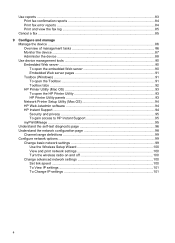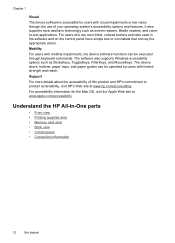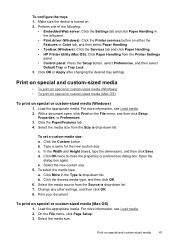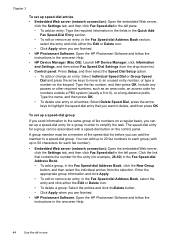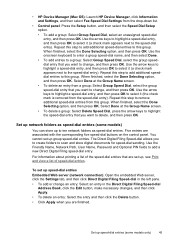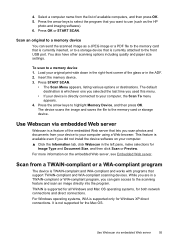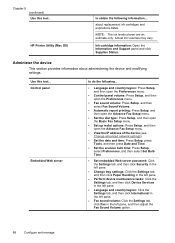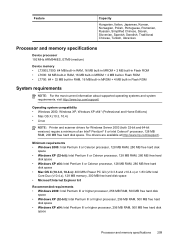HP L7590 Support Question
Find answers below for this question about HP L7590 - Officejet Pro All-in-One Color Inkjet.Need a HP L7590 manual? We have 3 online manuals for this item!
Question posted by moorkt151 on September 25th, 2014
Hp L7590 Scanner Won't Work Mac Os No Scan Options
The person who posted this question about this HP product did not include a detailed explanation. Please use the "Request More Information" button to the right if more details would help you to answer this question.
Current Answers
Related HP L7590 Manual Pages
Similar Questions
How Do You Configure An Hp L7590 For Wireless Printing On A Mac
(Posted by WYOSapatu 9 years ago)
Hp C4700 Scanner Will Not Work On Mac
(Posted by eriRONAD 10 years ago)
Hp 4500 Scanner Cannot Be Initialized Mac
(Posted by lamnCami 10 years ago)
Hp L7590 - Officejet Pro All-in-one Color Inkjet.
how do i chance the header on my printer?
how do i chance the header on my printer?
(Posted by annette98254 11 years ago)
Manual For Hp L7590 All In One Printer
(Posted by jesjam1 11 years ago)