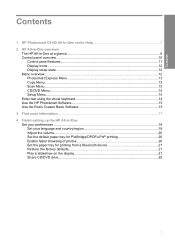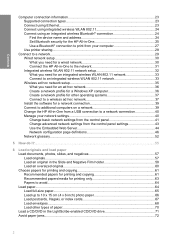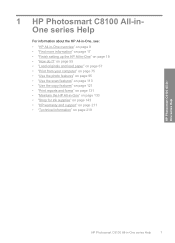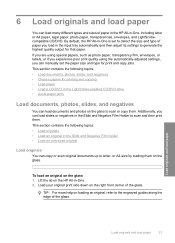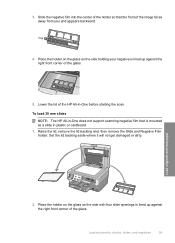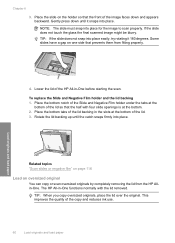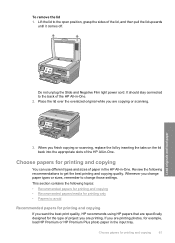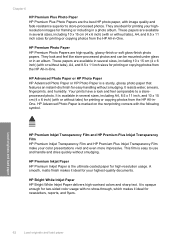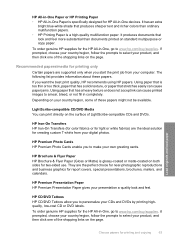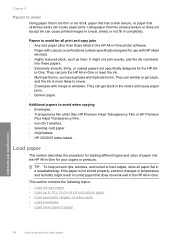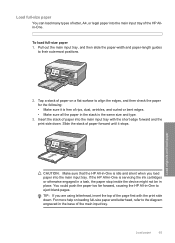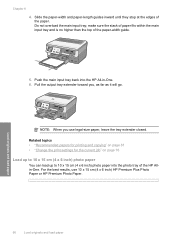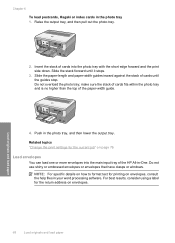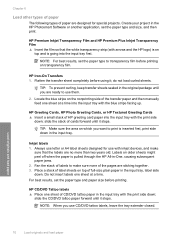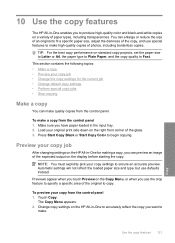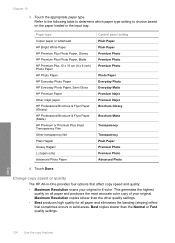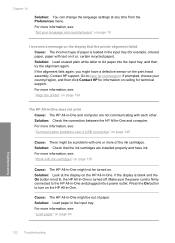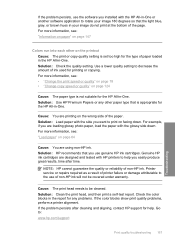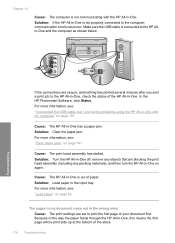HP C8180 Support Question
Find answers below for this question about HP C8180 - Photosmart All-in-One Color Inkjet.Need a HP C8180 manual? We have 3 online manuals for this item!
Question posted by Labrujamarievodu79 on June 26th, 2023
How Do I Load The Paper Into The Hp All In One C8180
The person who posted this question about this HP product did not include a detailed explanation. Please use the "Request More Information" button to the right if more details would help you to answer this question.
Current Answers
Answer #1: Posted by SonuKumar on June 26th, 2023 11:38 PM
To load paper into the HP All-in-One C8180 printer, please follow these steps:
- Start by locating the paper input tray on the printer. It is usually located at the front or the bottom of the device.
- Open the paper input tray by pulling it out or flipping it down, depending on the design of the printer.
- Adjust the paper guides to fit the size of the paper you are using. The paper guides help align the paper properly and prevent it from skewing during printing. Most printers have adjustable guides that can be moved to accommodate different paper sizes.
- Take a stack of paper and fan it to separate the sheets. This step helps prevent paper jams caused by static or sticking pages.
- Place the stack of paper into the paper input tray. Make sure the stack is aligned with the paper guides and that the leading edge (the edge that will be fed into the printer first) is facing towards the printer.
- Gently push the paper stack into the tray until it stops. Avoid overfilling the tray to prevent paper jams.
- Close the paper input tray, ensuring it is securely latched or closed.
- Adjust the paper settings on your computer or printer control panel to match the paper type and size you just loaded. This step ensures that the printer uses the correct settings for optimal print quality.
Please respond to my effort to provide you with the best possible solution by using the "Acceptable Solution" and/or the "Helpful" buttons when the answer has proven to be helpful.
Regards,
Sonu
Your search handyman for all e-support needs!!
Related HP C8180 Manual Pages
Similar Questions
How To Load Paper In Hp Officejet J5780
(Posted by Nasjeff00 9 years ago)
Hp Photosmart C8180 Won't Load Paper
(Posted by dotrabel 10 years ago)
What Is B8076c50 Mean When I Turn On The Hp C8180 All In One
what does b8076c50 mean when i turn on the hp c8180 all in one
what does b8076c50 mean when i turn on the hp c8180 all in one
(Posted by js2830 11 years ago)
Servicing Hp C8180
Hello. Where can I get my HP C8180 serviced? It won't start properly after being switched off. It s...
Hello. Where can I get my HP C8180 serviced? It won't start properly after being switched off. It s...
(Posted by josephinebirtwhistle 11 years ago)