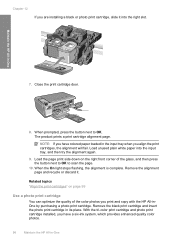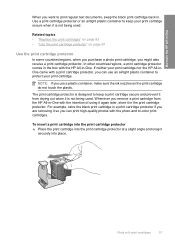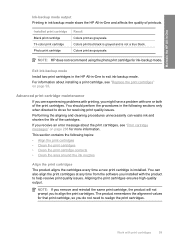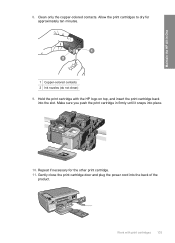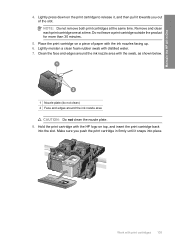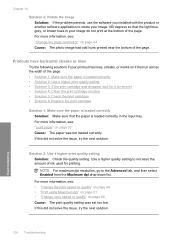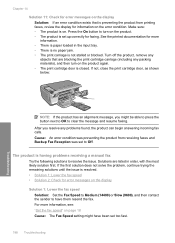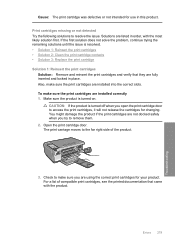HP C4345 - Photosmart All-in-One Color Inkjet Support and Manuals
Get Help and Manuals for this Hewlett-Packard item

Most Recent HP C4345 Questions
New Phone Cord
where can I get a new phone cord for my HP Photosmart C4345? Is it possible to use an ordinary phone...
where can I get a new phone cord for my HP Photosmart C4345? Is it possible to use an ordinary phone...
(Posted by burkster 11 years ago)
Can't Print.
error message tells me print cartridges missing or not detected.
error message tells me print cartridges missing or not detected.
(Posted by slmeiler 11 years ago)
Printer Malfunction
Service Stall: Something has prevented the printer carriage from moving. Consult your printer docume...
Service Stall: Something has prevented the printer carriage from moving. Consult your printer docume...
(Posted by Anonymous-76327 11 years ago)
I'm Trying To Scan A Document But I Get An Error Message 'usb Not Connected'.
(Posted by Anonymous-71137 11 years ago)
How To Install A Hp Photosmart C4345
I Dont'have The Cd
(Posted by garciloza33 11 years ago)
Popular HP C4345 Manual Pages
HP C4345 Reviews
We have not received any reviews for HP yet.