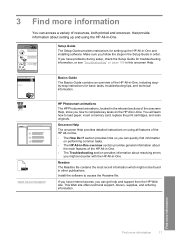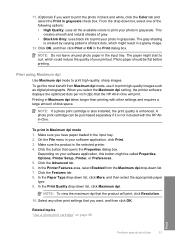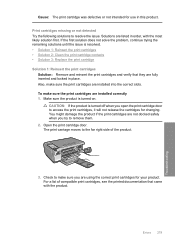HP C4345 Support Question
Find answers below for this question about HP C4345 - Photosmart All-in-One Color Inkjet.Need a HP C4345 manual? We have 3 online manuals for this item!
Question posted by slmeiler on November 21st, 2012
Can't Print.
error message tells me print cartridges missing or not detected.
Current Answers
Related HP C4345 Manual Pages
Similar Questions
Hp Photosmart D110 Print Cartridge Missing Or Not Detected Will Affect The
scanner
scanner
(Posted by xingoad 10 years ago)
How To Install Hp Photosmart D110 Says Print Cartridges Missing Or Not Detected
(Posted by raibw 10 years ago)
New Phone Cord
where can I get a new phone cord for my HP Photosmart C4345? Is it possible to use an ordinary phone...
where can I get a new phone cord for my HP Photosmart C4345? Is it possible to use an ordinary phone...
(Posted by burkster 11 years ago)
How To Install A Hp Photosmart C4345
I Dont'have The Cd
(Posted by garciloza33 11 years ago)
How To Initiate The Setup Menu On An Existing Photosmart C4345
The language on my Photosmart C4345 does not tie in with my PC. That is, "English" is used on Photos...
The language on my Photosmart C4345 does not tie in with my PC. That is, "English" is used on Photos...
(Posted by somike2009 12 years ago)