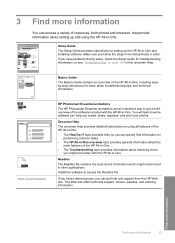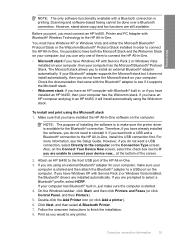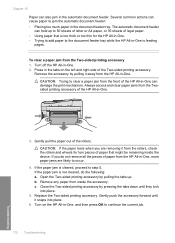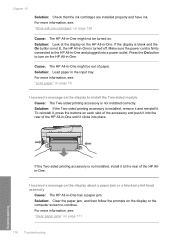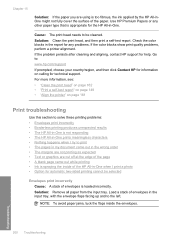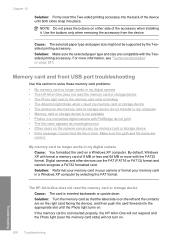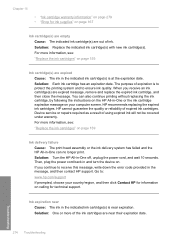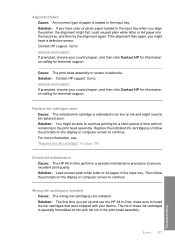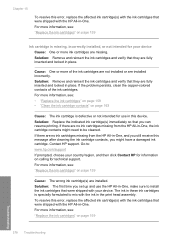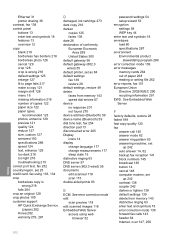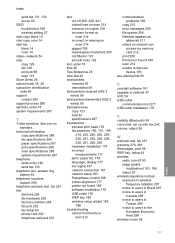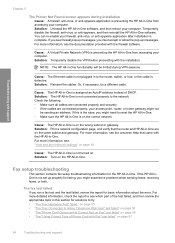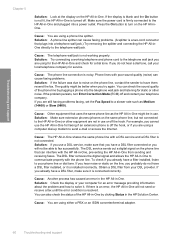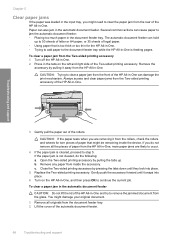HP C7280 - Photosmart All-in-One Color Inkjet Support and Manuals
Get Help and Manuals for this Hewlett-Packard item

Most Recent HP C7280 Questions
What Is Behind Error Codes For Hp Photosmart C7280
The various Ink system failure codes like 0xc18a0106 give no hint where to problem source is.I appre...
The various Ink system failure codes like 0xc18a0106 give no hint where to problem source is.I appre...
(Posted by BerndSommer 3 years ago)
Jetdiredt En2400 Does Not Recognize Laserjet Cp 4005dn. Is There A Work Around
I can't get the Jetdirec en2400 to print the initial configuration sheet after initial connection. I...
I can't get the Jetdirec en2400 to print the initial configuration sheet after initial connection. I...
(Posted by jweaver74 9 years ago)
How Do You Print Notecards On A Hp C7280 Printer
(Posted by abkurt 9 years ago)
How To Address Envelopes With Hp C7280
(Posted by wemille 9 years ago)
How To Turn On Bluetooth For C7280
(Posted by tabitjohn 9 years ago)
HP C7280 Videos
Popular HP C7280 Manual Pages
HP C7280 Reviews
We have not received any reviews for HP yet.