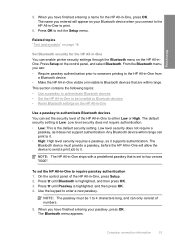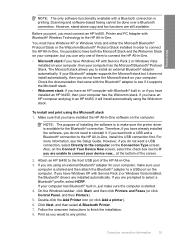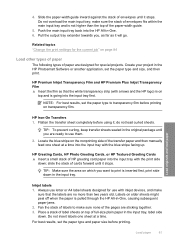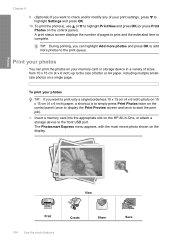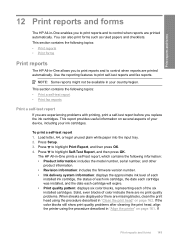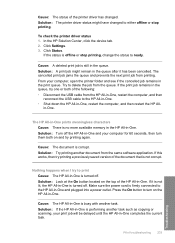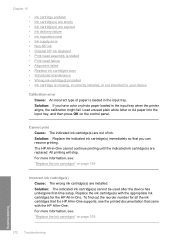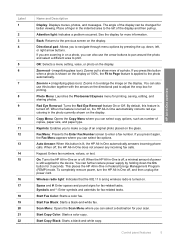HP C7280 Support Question
Find answers below for this question about HP C7280 - Photosmart All-in-One Color Inkjet.Need a HP C7280 manual? We have 3 online manuals for this item!
Question posted by abkurt on October 3rd, 2014
How Do You Print Notecards On A Hp C7280 Printer
The person who posted this question about this HP product did not include a detailed explanation. Please use the "Request More Information" button to the right if more details would help you to answer this question.
Current Answers
Related HP C7280 Manual Pages
Similar Questions
Ipad Will Not Print To Hp 8600 Printer
(Posted by charlDj8313 9 years ago)
How Do I Manually Enter New Router Information For Wireless Hp C7280 Printer?
(Posted by petdago 9 years ago)
How To Turn Off Hp C7280 Printer Wireless Mode
(Posted by jkigirir 9 years ago)
Had New Computer Worked On. Now It Won't Print On Hp C5180. Printer Was Workin
before. How to get it to start printing again.
before. How to get it to start printing again.
(Posted by kathyinauburn 10 years ago)
How To Change Langwich On Hp C7280 Printer
(Posted by bruggreen 12 years ago)