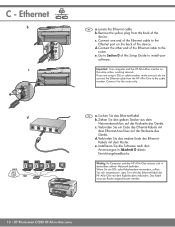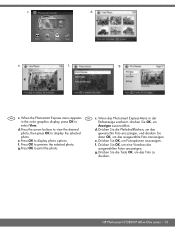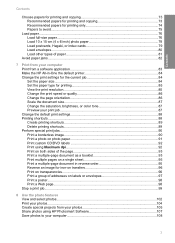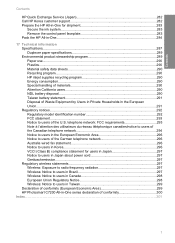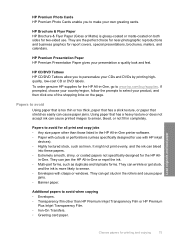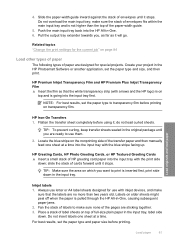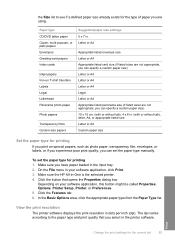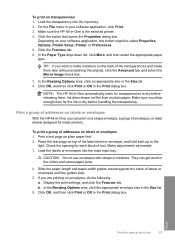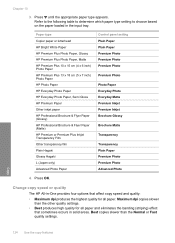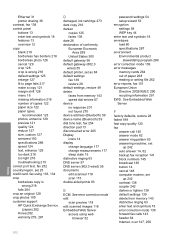HP C7280 Support Question
Find answers below for this question about HP C7280 - Photosmart All-in-One Color Inkjet.Need a HP C7280 manual? We have 3 online manuals for this item!
Question posted by wemille on September 27th, 2014
How To Address Envelopes With Hp C7280
The person who posted this question about this HP product did not include a detailed explanation. Please use the "Request More Information" button to the right if more details would help you to answer this question.
Current Answers
Related HP C7280 Manual Pages
Similar Questions
What Is The Default Ip Address For Hp Printers? Photosmart D110 Adhoc
(Posted by eueuFire 9 years ago)
How To Set Up Bluetooth On Hp C7280 On A Mac
(Posted by LoCr 9 years ago)
My Hp C7280 Says I Am Out Of Paper When Trying To Print An Envelope
(Posted by LADYapril 10 years ago)
How Do You Address Envelopes On A Photosmart 5510 Printer
(Posted by eren1Jls32 10 years ago)
Hp C7280 Photosmart C7280 Pump Motor Stalled
Please help me to rectify this problem.
Please help me to rectify this problem.
(Posted by archanagalam 12 years ago)