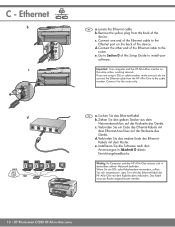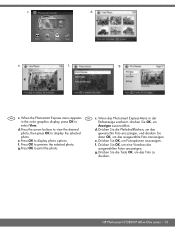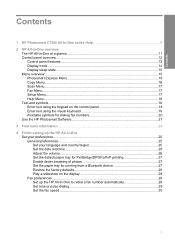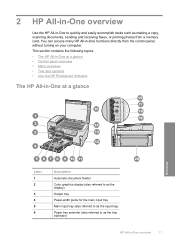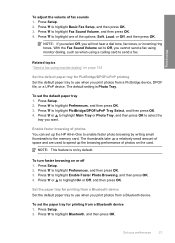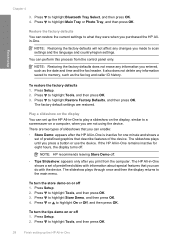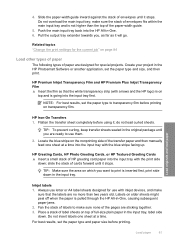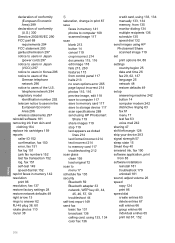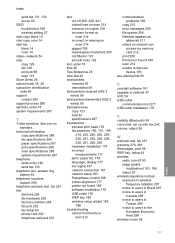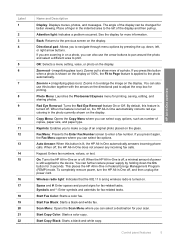HP C7280 Support Question
Find answers below for this question about HP C7280 - Photosmart All-in-One Color Inkjet.Need a HP C7280 manual? We have 3 online manuals for this item!
Question posted by tabitjohn on September 24th, 2014
How To Turn On Bluetooth For C7280
The person who posted this question about this HP product did not include a detailed explanation. Please use the "Request More Information" button to the right if more details would help you to answer this question.
Current Answers
Related HP C7280 Manual Pages
Similar Questions
How To Set Up Bluetooth On Hp C7280 On A Mac
(Posted by LoCr 9 years ago)
My Hp Color Laserjet Multifunction Printer Keeps Turning Off When I Fax And I
get a blue screen
get a blue screen
(Posted by egtrf 9 years ago)
How To Setup Bluetooth On Hp Photosmart C7280 All In One
(Posted by marsal 10 years ago)
Hp L7590 - Officejet Pro All-in-one Color Inkjet.
how do i chance the header on my printer?
how do i chance the header on my printer?
(Posted by annette98254 11 years ago)
Hp C7280 Photosmart C7280 Pump Motor Stalled
Please help me to rectify this problem.
Please help me to rectify this problem.
(Posted by archanagalam 12 years ago)