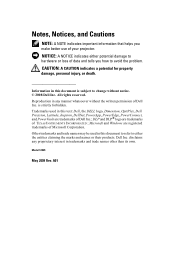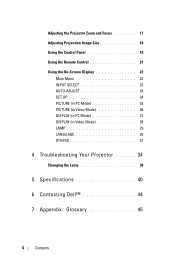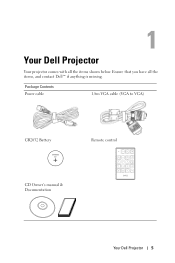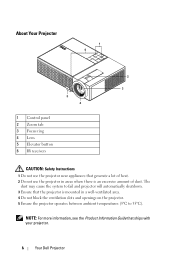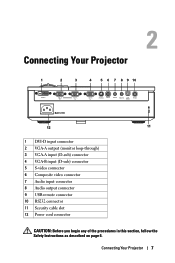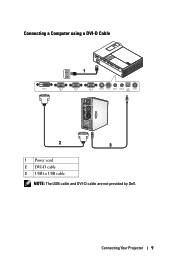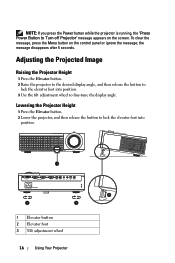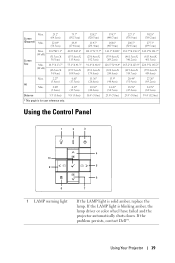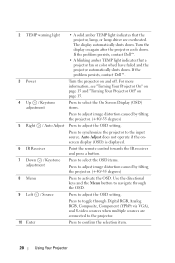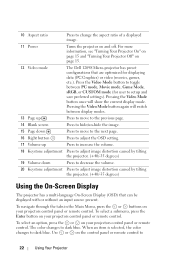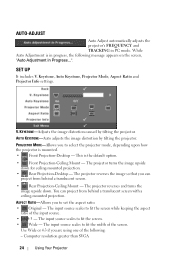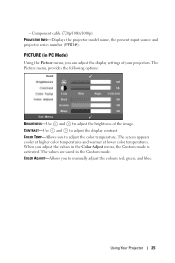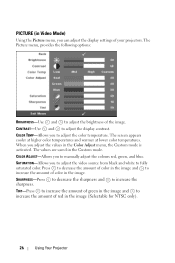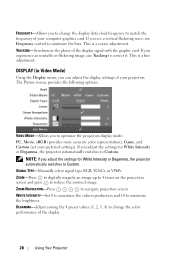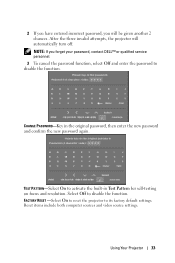Dell 1209S Support and Manuals
Get Help and Manuals for this Dell item

Most Recent Dell 1209S Questions
What Kind Or Code Is The Dmd Chip For Dell 1209s Projector? Thank U
What kind or code is the dmd chip for Dell 1209s projector? Thank u
What kind or code is the dmd chip for Dell 1209s projector? Thank u
(Posted by mendozadoc 1 year ago)
Projector Overheated And Turned Off
Why has the projector over heated and turned off?
Why has the projector over heated and turned off?
(Posted by nitesh201011 1 year ago)
White Dots In Screen
my dell projector wite dots coming in the screen and it is increasing daily why what i have to do no...
my dell projector wite dots coming in the screen and it is increasing daily why what i have to do no...
(Posted by ramkumarbhagya 8 years ago)
Powerpoint On Projector Shrinks In And Out
Hi. When using powerpoint on screen, projector shrinks slide in and out as if it is adjusting to lig...
Hi. When using powerpoint on screen, projector shrinks slide in and out as if it is adjusting to lig...
(Posted by p7arete 11 years ago)
Dell 1209S Videos
Popular Dell 1209S Manual Pages
Dell 1209S Reviews
We have not received any reviews for Dell yet.