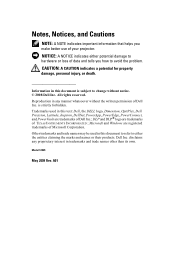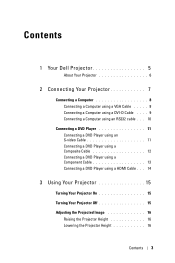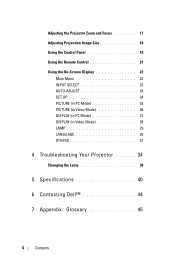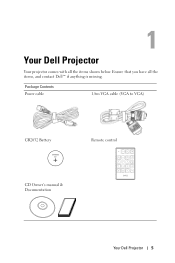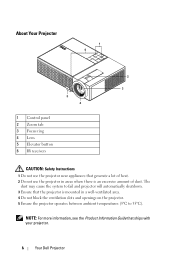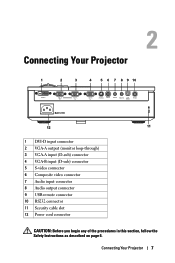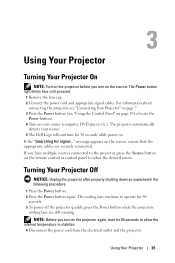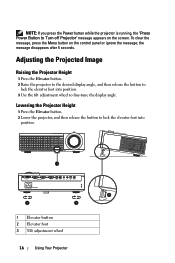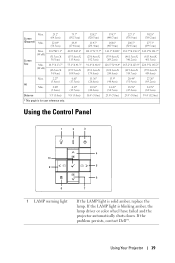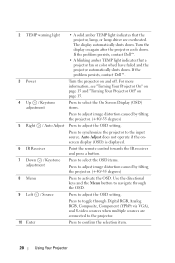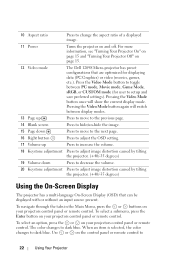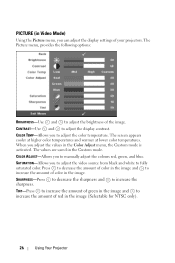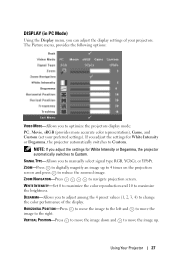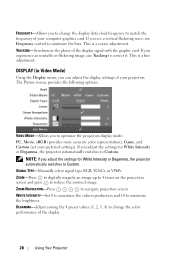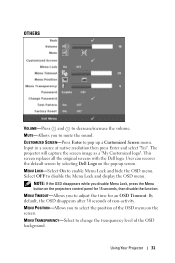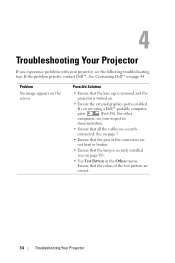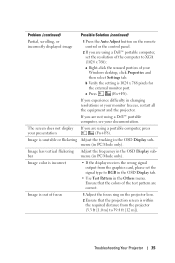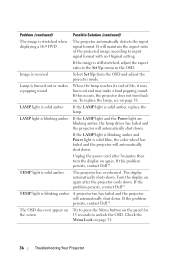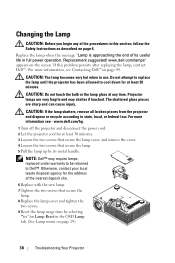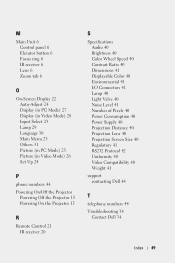Dell 1209S Support Question
Find answers below for this question about Dell 1209S.Need a Dell 1209S manual? We have 1 online manual for this item!
Question posted by ramkumarbhagya on September 20th, 2015
White Dots In Screen
Current Answers
Answer #1: Posted by BusterDoogen on September 20th, 2015 11:50 AM
I hope this is helpful to you!
Please respond to my effort to provide you with the best possible solution by using the "Acceptable Solution" and/or the "Helpful" buttons when the answer has proven to be helpful. Please feel free to submit further info for your question, if a solution was not provided. I appreciate the opportunity to serve you!
Related Dell 1209S Manual Pages
Similar Questions
What kind or code is the dmd chip for Dell 1209s projector? Thank u
Why has the projector over heated and turned off?
what I'm going to do to remove the black dots in my projector.. the lamps is good condition but to m...
Hi. When using powerpoint on screen, projector shrinks slide in and out as if it is adjusting to lig...