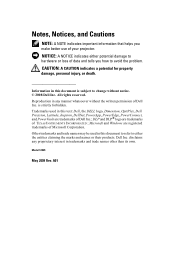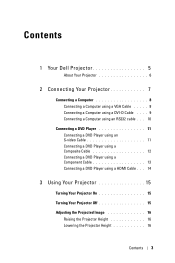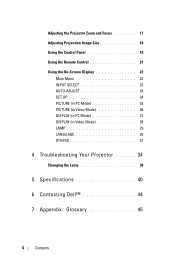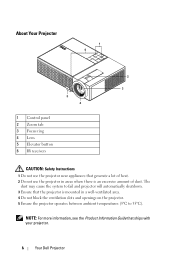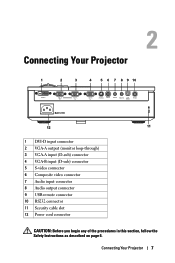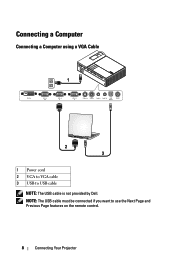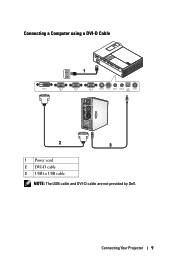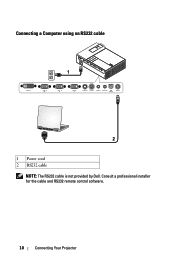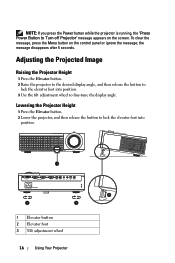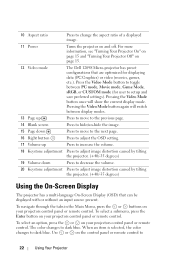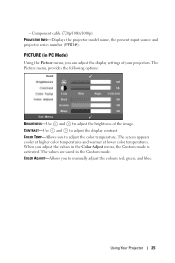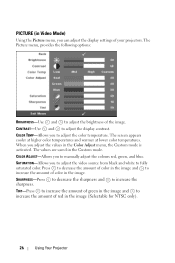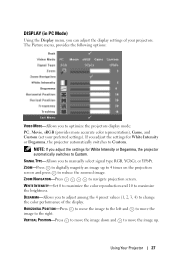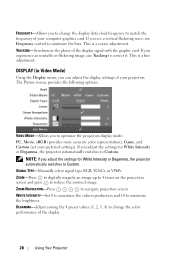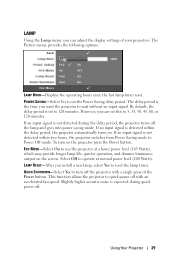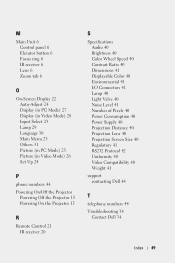Dell 1209S Support Question
Find answers below for this question about Dell 1209S.Need a Dell 1209S manual? We have 1 online manual for this item!
Question posted by p7arete on September 21st, 2012
Powerpoint On Projector Shrinks In And Out
Hi. When using powerpoint on screen, projector shrinks slide in and out as if it is adjusting to light similar to a camera lens? Why?
Kelley
Current Answers
Related Dell 1209S Manual Pages
Similar Questions
What Kind Or Code Is The Dmd Chip For Dell 1209s Projector? Thank U
What kind or code is the dmd chip for Dell 1209s projector? Thank u
What kind or code is the dmd chip for Dell 1209s projector? Thank u
(Posted by mendozadoc 1 year ago)
Projector Overheated And Turned Off
Why has the projector over heated and turned off?
Why has the projector over heated and turned off?
(Posted by nitesh201011 1 year ago)
Light Doesnt Come On
once powered up all the blue lights come on then go off after a few seconds then the two orange ligh...
once powered up all the blue lights come on then go off after a few seconds then the two orange ligh...
(Posted by tfinau 11 years ago)
Help With Mounting My Dell 1209s Dlp
WHAT SIZE & TREADING ARE FOR THE DELL 1209S DLP? HOW MANY SCREWS FOR THE MOUNT?
WHAT SIZE & TREADING ARE FOR THE DELL 1209S DLP? HOW MANY SCREWS FOR THE MOUNT?
(Posted by djquiksilva 12 years ago)
How Do You Flip The Screen On The Projector Model Dell 3400mp.
How do you flip the screen on a Dell Projector Model 3400MP
How do you flip the screen on a Dell Projector Model 3400MP
(Posted by marciacris29 12 years ago)