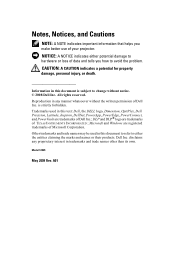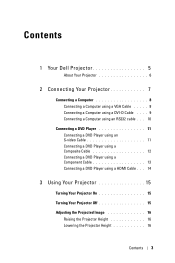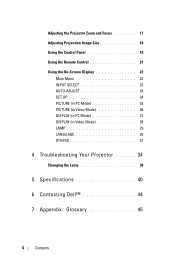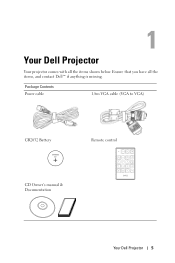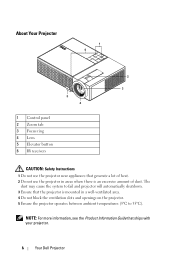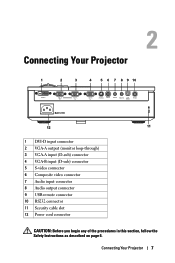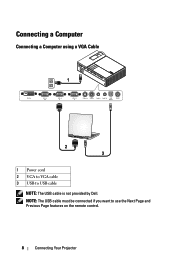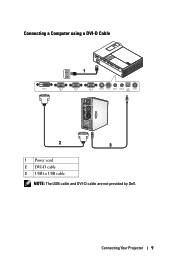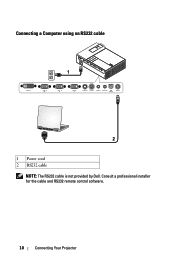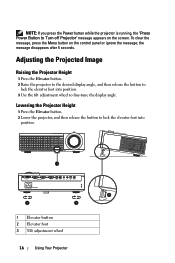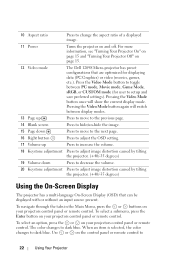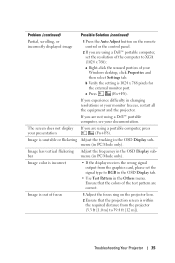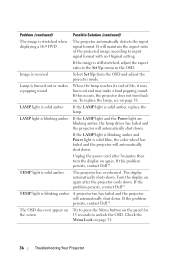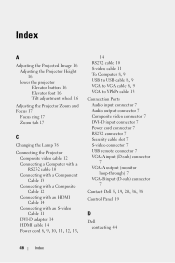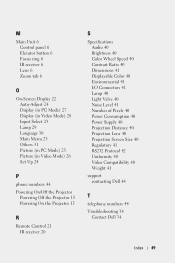Dell 1209S Support Question
Find answers below for this question about Dell 1209S.Need a Dell 1209S manual? We have 1 online manual for this item!
Current Answers
Related Dell 1209S Manual Pages
Similar Questions
What Kind Or Code Is The Dmd Chip For Dell 1209s Projector? Thank U
What kind or code is the dmd chip for Dell 1209s projector? Thank u
What kind or code is the dmd chip for Dell 1209s projector? Thank u
(Posted by mendozadoc 1 year ago)
Projector Overheated And Turned Off
Why has the projector over heated and turned off?
Why has the projector over heated and turned off?
(Posted by nitesh201011 1 year ago)
I Just Bought The 1210s Projector. I Cannot Project My File From Computer On It
Projector is on. Dell insignia is showing- under that it says No Signal press "Source" to switch i...
Projector is on. Dell insignia is showing- under that it says No Signal press "Source" to switch i...
(Posted by elaineharrison76011 11 years ago)
Help With Mounting My Dell 1209s Dlp
WHAT SIZE & TREADING ARE FOR THE DELL 1209S DLP? HOW MANY SCREWS FOR THE MOUNT?
WHAT SIZE & TREADING ARE FOR THE DELL 1209S DLP? HOW MANY SCREWS FOR THE MOUNT?
(Posted by djquiksilva 12 years ago)
How Do You Flip The Screen On The Projector Model Dell 3400mp.
How do you flip the screen on a Dell Projector Model 3400MP
How do you flip the screen on a Dell Projector Model 3400MP
(Posted by marciacris29 12 years ago)