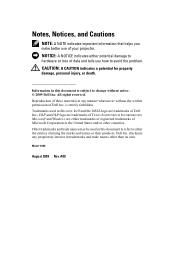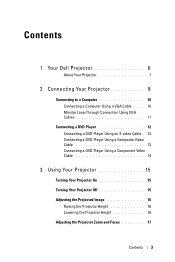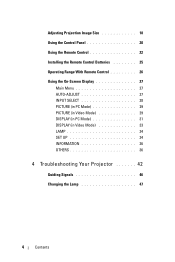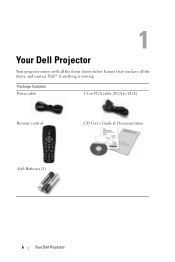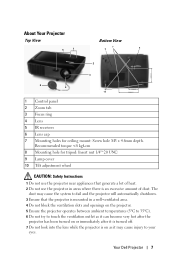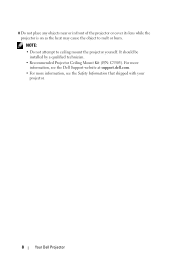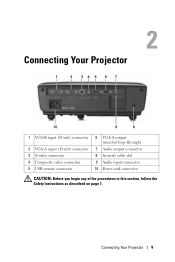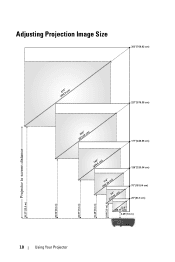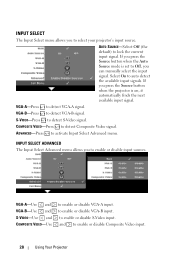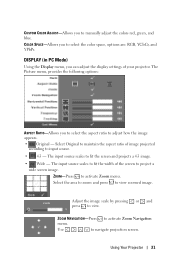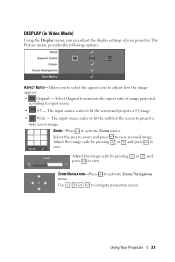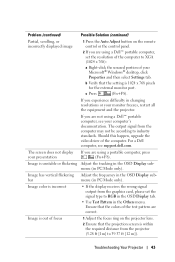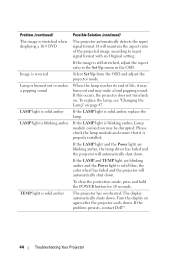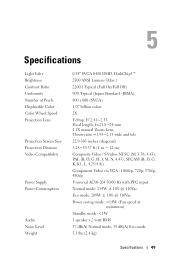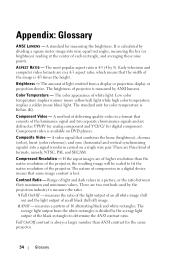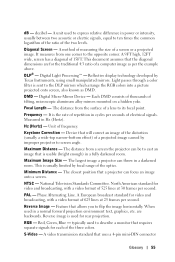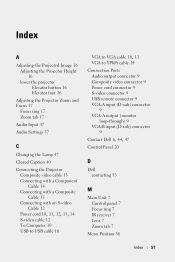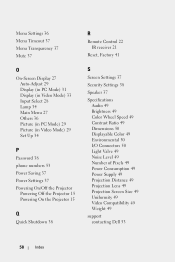Dell 1210S Support Question
Find answers below for this question about Dell 1210S - DLP Projector - 2500 ANSI Lumens.Need a Dell 1210S manual? We have 1 online manual for this item!
Question posted by elaineharrison76011 on February 16th, 2013
I Just Bought The 1210s Projector. I Cannot Project My File From Computer On It
Current Answers
Answer #1: Posted by DellJesse1 on February 18th, 2013 12:00 PM
If you have all the connectors connected from the laptop to the projector you can press the F8 key on the computers keyboard.
- Auto Source — Select Off (the default) to lock the current input signal. If you press the Source button when the Auto Source mode is set to Off, you can manually select the input signal. Select On to auto detect the available input signals. If you press the Source button when the projector is on, it automatically finds the next available input signal.
Thank You,
Dell-Jesse1
Dell Social Media and Communities
email:[email protected]
Dell Community Forum.
www.en.community.dell.com
Dell Twitter Support
@dellcares
Dell Facebook Support
www.facebook.com/dell
#iwork4dell
Related Dell 1210S Manual Pages
Similar Questions
doesn't work. However when I connect it to a different computer it works. The computer that it doesn...
My Dell 1210s Projector is projecting images that are more blurry than I'd like. I'm using a standar...