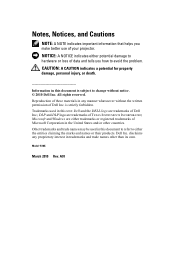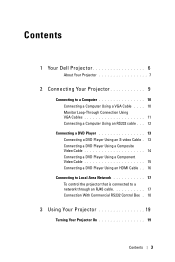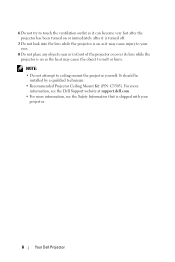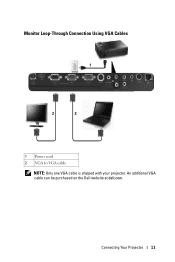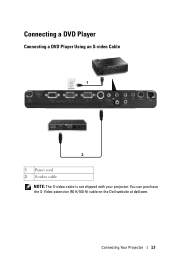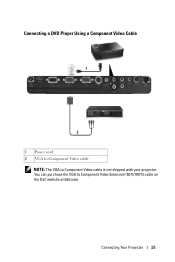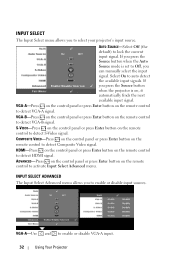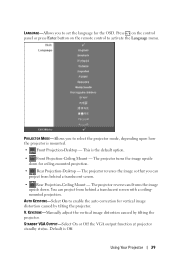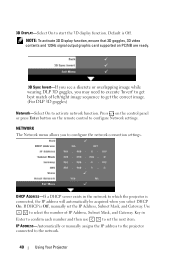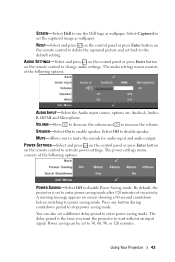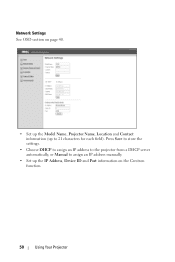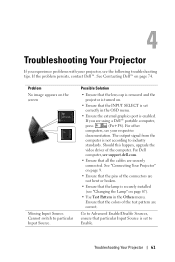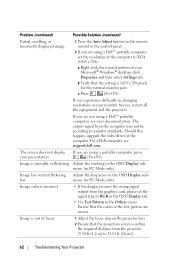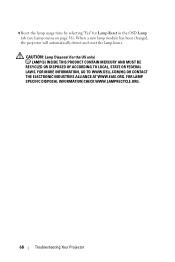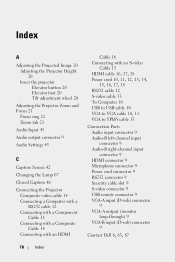Dell 1510X Support and Manuals
Get Help and Manuals for this Dell item

Most Recent Dell 1510X Questions
Zoom Navigation Not Working
Hi, my Dell 1510X does not seems to be able to adjust the zoom navigation and it looks like the prev...
Hi, my Dell 1510X does not seems to be able to adjust the zoom navigation and it looks like the prev...
(Posted by zebigboss 9 years ago)
How To Check Bulb If It Is Not Working
(Posted by timothyboodram2121 9 years ago)
Frozen After Startup
My projector powers on fine, but then stays stuck on the white DELL load up screen. At ths point I a...
My projector powers on fine, but then stays stuck on the white DELL load up screen. At ths point I a...
(Posted by refrage 9 years ago)
Audio Goes Off After A Few Minutes Of Operation. Picture Is Fine.
(Posted by terrysivesind 10 years ago)
Hello Nec I Have This Problems My Projector Is Given Me Double Blinking
my del projector is given me double blinking waht may be the problems?
my del projector is given me double blinking waht may be the problems?
(Posted by usmanb 10 years ago)
Dell 1510X Videos
Popular Dell 1510X Manual Pages
Dell 1510X Reviews
We have not received any reviews for Dell yet.