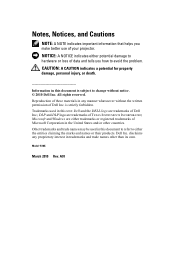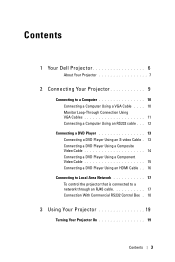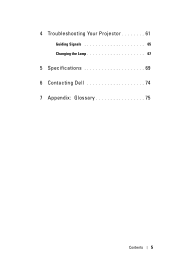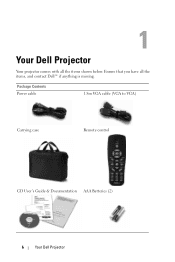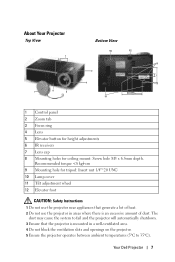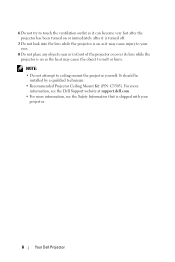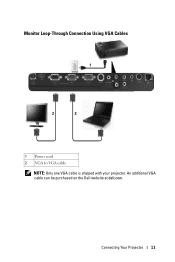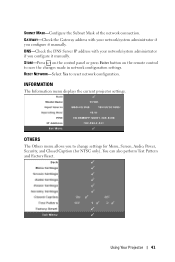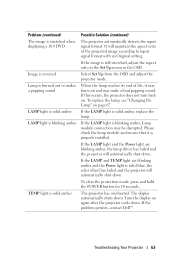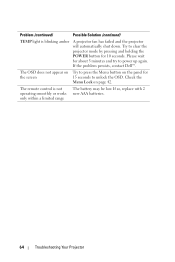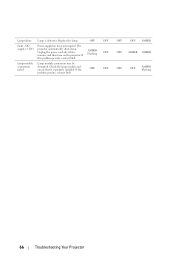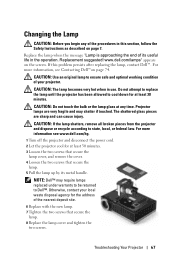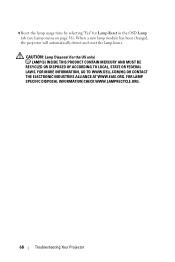Dell 1510X Support Question
Find answers below for this question about Dell 1510X.Need a Dell 1510X manual? We have 1 online manual for this item!
Question posted by timothyboodram2121 on August 12th, 2014
How To Check Bulb If It Is Not Working
The person who posted this question about this Dell product did not include a detailed explanation. Please use the "Request More Information" button to the right if more details would help you to answer this question.
Current Answers
Related Dell 1510X Manual Pages
Similar Questions
Replace Bulb And Projector Shuts Down After 30 Seconds
(Posted by andyvanm 8 years ago)
Zoom Navigation Not Working
Hi, my Dell 1510X does not seems to be able to adjust the zoom navigation and it looks like the prev...
Hi, my Dell 1510X does not seems to be able to adjust the zoom navigation and it looks like the prev...
(Posted by zebigboss 9 years ago)
How Do I Check The Remaining Life Span For My Dell 1610hd Bulb
(Posted by mchrisdarlington 9 years ago)
Hello Nec I Have This Problems My Projector Is Given Me Double Blinking
my del projector is given me double blinking waht may be the problems?
my del projector is given me double blinking waht may be the problems?
(Posted by usmanb 10 years ago)
Dell 1510x Projector Showing Error Lamp And Temp What Parts Needed
(Posted by maheshmrj 10 years ago)