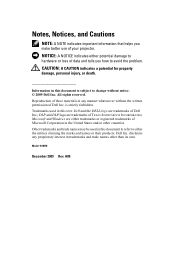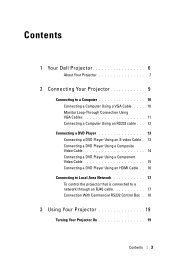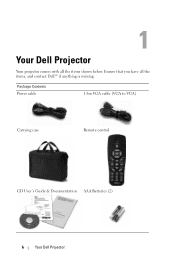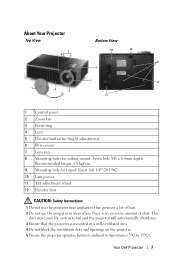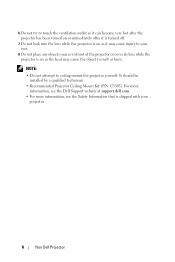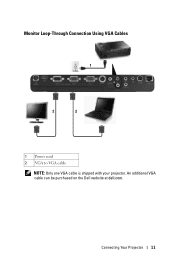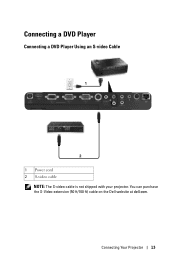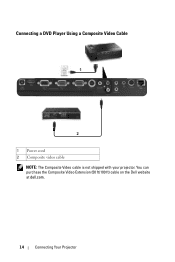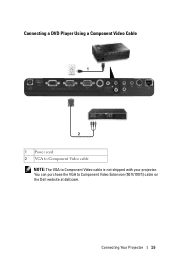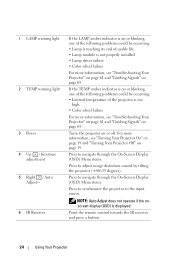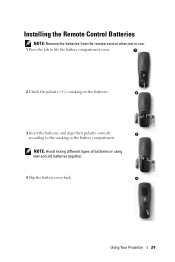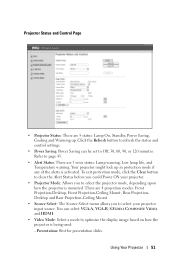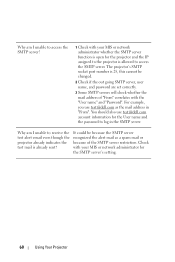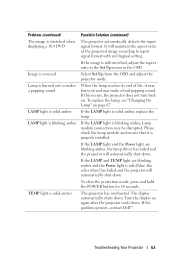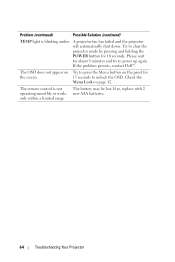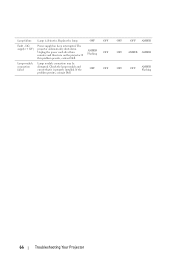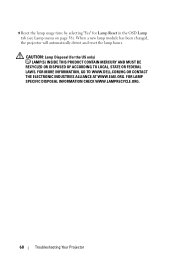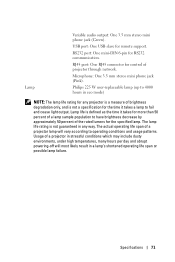Dell 1610HD Support Question
Find answers below for this question about Dell 1610HD.Need a Dell 1610HD manual? We have 1 online manual for this item!
Question posted by mchrisdarlington on May 20th, 2014
How Do I Check The Remaining Life Span For My Dell 1610hd Bulb
The person who posted this question about this Dell product did not include a detailed explanation. Please use the "Request More Information" button to the right if more details would help you to answer this question.
Current Answers
Related Dell 1610HD Manual Pages
Similar Questions
The Outer Lens Adjuster Ring
The outer lens adjuster ring is lost on our M410HD, can we get another?
The outer lens adjuster ring is lost on our M410HD, can we get another?
(Posted by kevin46174 10 years ago)
Dell 1610hd Projector
How should I turn off the projector to ensure the bulb is cool enough? Do I just hit the power switc...
How should I turn off the projector to ensure the bulb is cool enough? Do I just hit the power switc...
(Posted by hperio 11 years ago)
When Viewing - It Appears To Be A Little Dark As If The Bulb Is Blown
how do i check to see if the bulb is blown
how do i check to see if the bulb is blown
(Posted by admin98865 11 years ago)