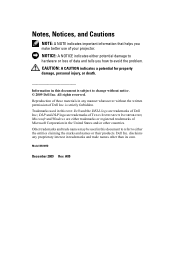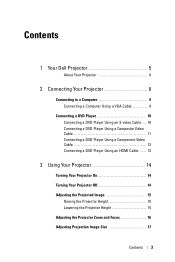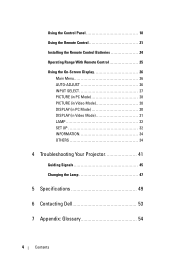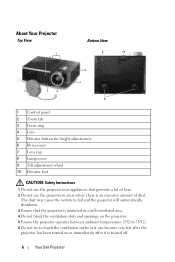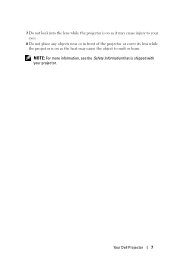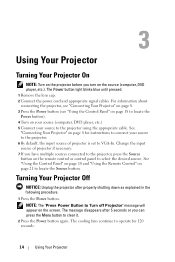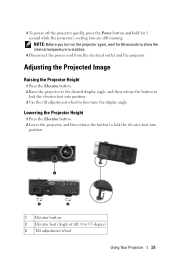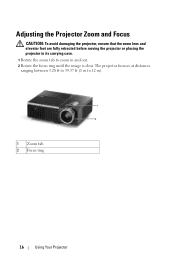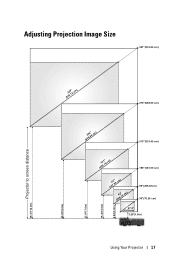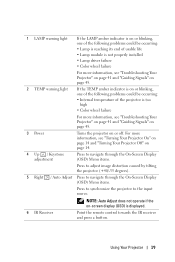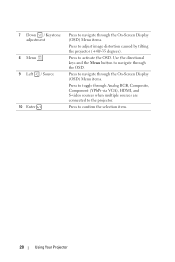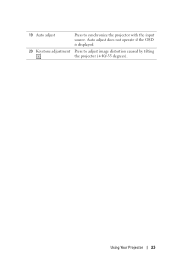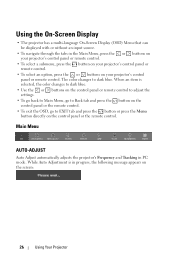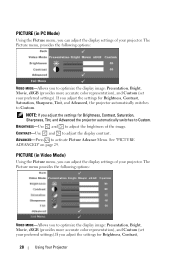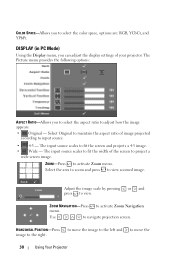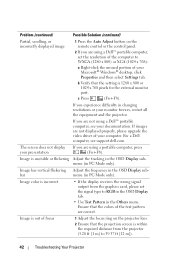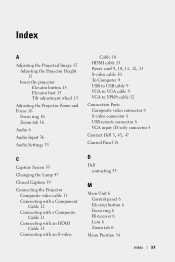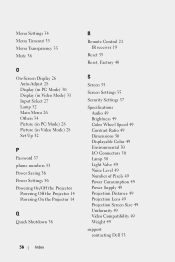Dell M410HD Support Question
Find answers below for this question about Dell M410HD.Need a Dell M410HD manual? We have 1 online manual for this item!
Question posted by kevin46174 on June 17th, 2013
The Outer Lens Adjuster Ring
The outer lens adjuster ring is lost on our M410HD, can we get another?
Current Answers
Answer #1: Posted by DellJesse1 on June 17th, 2013 8:38 AM
kevin46174,
You can call the Dell Spare Parts Department at 1-877-717-3355 to check on this part for your projector.
Thank You,
Dell-Jesse1
Dell Social Media and Communities
email:[email protected]
Dell Community Forum.
www.en.community.dell.com
Dell Twitter Support
@dellcares
Dell Facebook Support
www.facebook.com/dell
#iwork4dell
Related Dell M410HD Manual Pages
Similar Questions
Cropped Edges Of Screen
There's a problem with this projector where it is zoomed in too much and all the edges are cut off s...
There's a problem with this projector where it is zoomed in too much and all the edges are cut off s...
(Posted by carterschuh 7 years ago)
Dell M410hd Focus Ring Replacement
Looking to buy a replacement Dell M410HD Projector Focus ring. It's a good projector that would be e...
Looking to buy a replacement Dell M410HD Projector Focus ring. It's a good projector that would be e...
(Posted by rhazlett 8 years ago)
1430x Can't Adjust To Horizontal View.
Could this projector be adjusted to "project" out the image into horizontal ?
Could this projector be adjusted to "project" out the image into horizontal ?
(Posted by alexleepg 12 years ago)
Why Would The Projector Suddenly Start Going Into Auto Adjust Mode Repeatedly
The projector has no problem displaying what is on the computer screen when suddenly it goes into au...
The projector has no problem displaying what is on the computer screen when suddenly it goes into au...
(Posted by scolls 13 years ago)