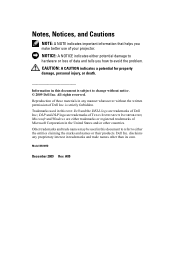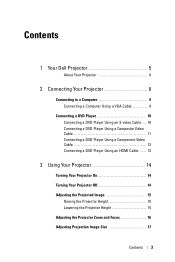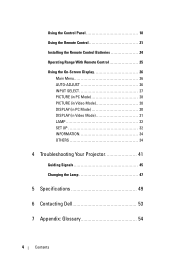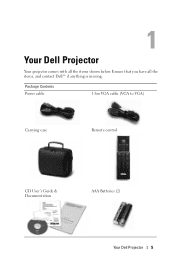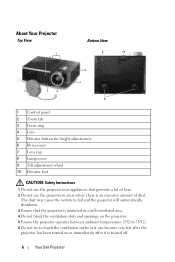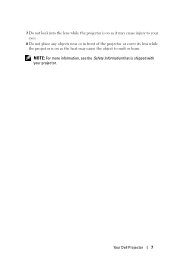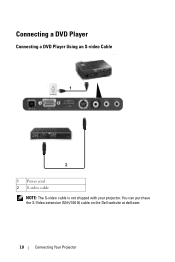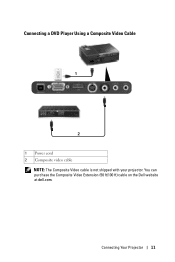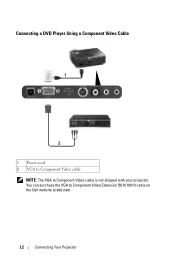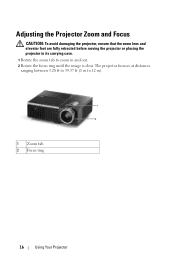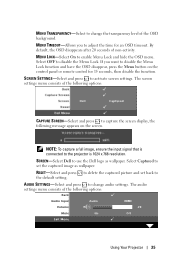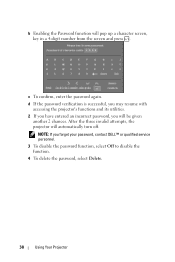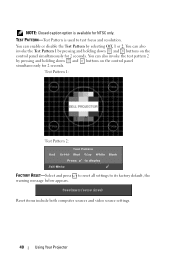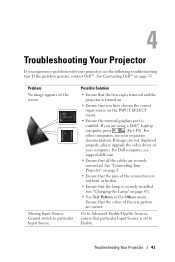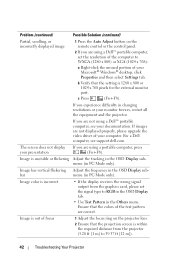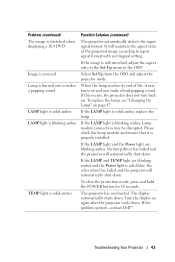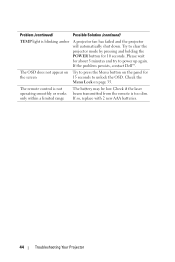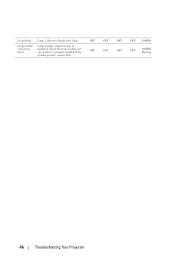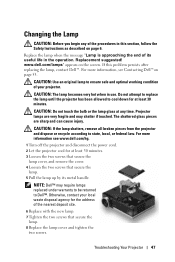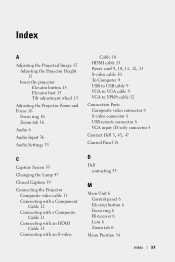Dell M410HD Support Question
Find answers below for this question about Dell M410HD.Need a Dell M410HD manual? We have 1 online manual for this item!
Question posted by rhazlett on February 21st, 2016
Dell M410hd Focus Ring Replacement
Current Answers
Answer #1: Posted by hzplj9 on February 21st, 2016 1:49 PM
Also you can contact Dell direct. The attached link gives all the contact details needed.
http://www.dell.com/learn/uk/en/ukbsdt1/campaigns/contact-us-united-kingdom-bsd?c=uk&l=en&s=bsd&;~ck=pn
Related Dell M410HD Manual Pages
Similar Questions
There's a problem with this projector where it is zoomed in too much and all the edges are cut off s...
The outer lens adjuster ring is lost on our M410HD, can we get another?