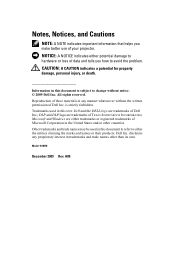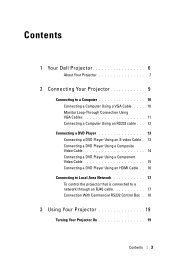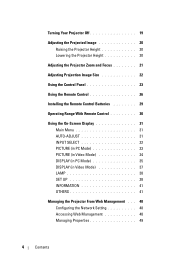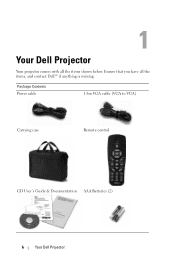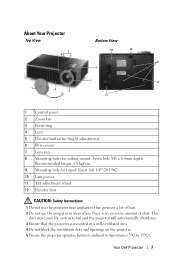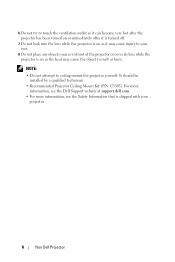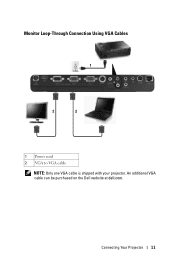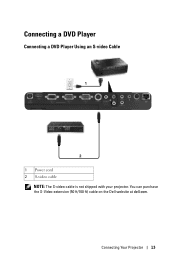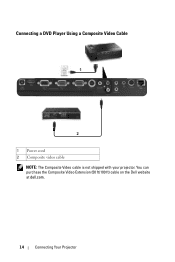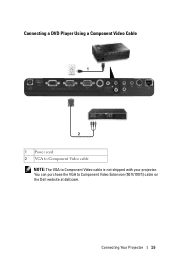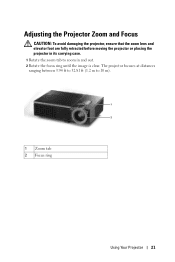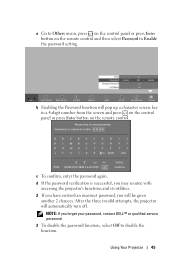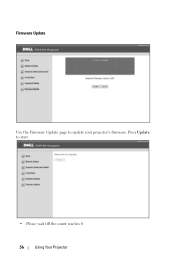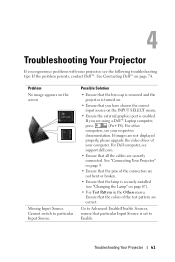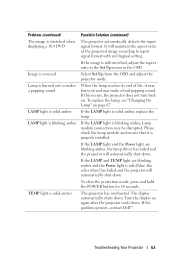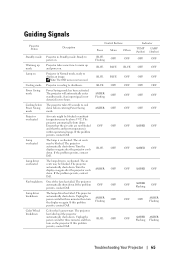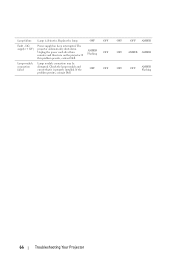Dell 1610HD Support Question
Find answers below for this question about Dell 1610HD.Need a Dell 1610HD manual? We have 1 online manual for this item!
Question posted by hperio on May 7th, 2013
Dell 1610hd Projector
How should I turn off the projector to ensure the bulb is cool enough? Do I just hit the power switch once and wait?
Current Answers
Answer #1: Posted by DellJesse1 on May 7th, 2013 9:46 AM
Hello hperio,
Turning the power off, unplugging and let the projector sit for a while so that the bulb cools down before removing is all you can do.
Thank You,
Dell-Jesse1
Dell Social Media and Communities
email:[email protected]
Dell Community Forum.
www.en.community.dell.com
Dell Twitter Support
@dellcares
Dell Facebook Support
www.facebook.com/dell
#iwork4dell
Related Dell 1610HD Manual Pages
Similar Questions
Projector Overheated And Turned Off
Why has the projector over heated and turned off?
Why has the projector over heated and turned off?
(Posted by nitesh201011 1 year ago)
How Do I Check The Remaining Life Span For My Dell 1610hd Bulb
(Posted by mchrisdarlington 9 years ago)
Dell1210s Projector's Lamp Does Not Switch Off When Power Switch Is Operated.
My Dell 1210S Projector works fine during Switch ON as well as during my power point Presentation. B...
My Dell 1210S Projector works fine during Switch ON as well as during my power point Presentation. B...
(Posted by cvgraju 11 years ago)