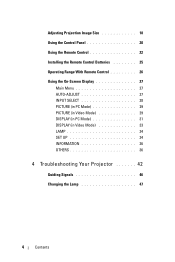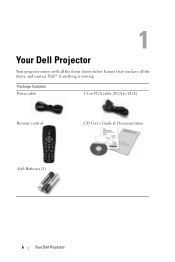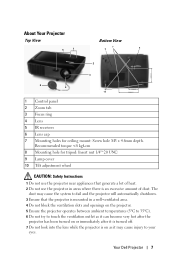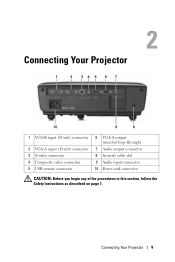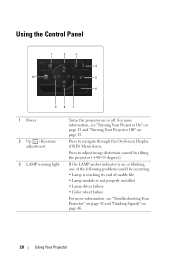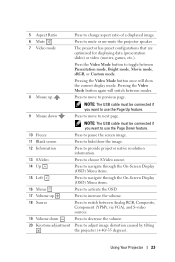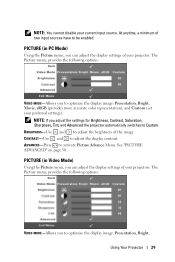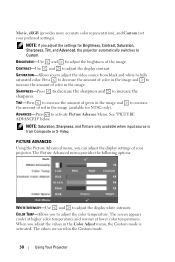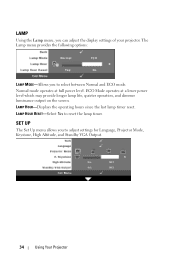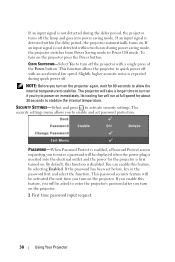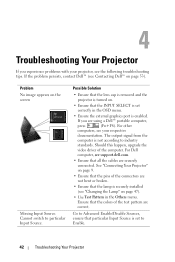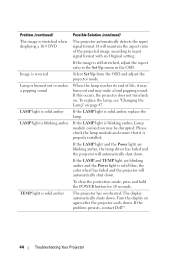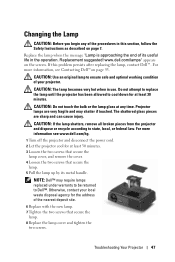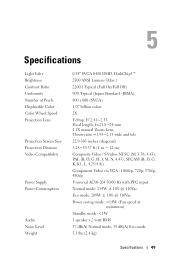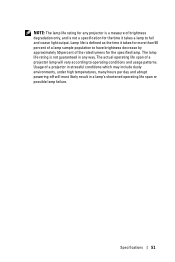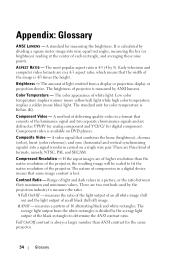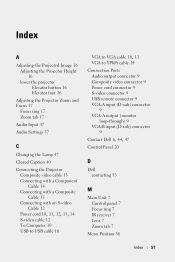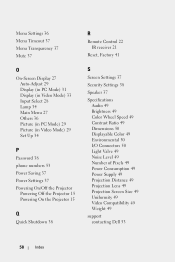Dell 1210S Support Question
Find answers below for this question about Dell 1210S - DLP Projector - 2500 ANSI Lumens.Need a Dell 1210S manual? We have 1 online manual for this item!
Question posted by cvgraju on October 4th, 2012
Dell1210s Projector's Lamp Does Not Switch Off When Power Switch Is Operated.
My Dell 1210S Projector works fine during Switch ON as well as during my power point Presentation. But after the presentation is over,when I want to switch off theprojector, the lamp does not switch off even after operating the power button to turn OFF the projector & after the message disappearson the screen. Even switching OFF using the remote also does not help & the lamp continues to be ON. Can you kindly let me know the reason? This mal - operation forces me to switch OFF themain power supply to the Projector itself which is not good since power to the Fan also gets cut OFF. Can DELL help me in this. It is a brand new projector operated less than 10 hours.
Current Answers
Related Dell 1210S Manual Pages
Similar Questions
How To Menu Unlock On Dell 1210s Projector
(Posted by aharhughm 9 years ago)
Dell 1210s Projector How To Setup The Cable Line
(Posted by mkselery 9 years ago)
How To Install Dell 1210s Projector Ceiling Mount
(Posted by alIch 9 years ago)
I Just Bought The 1210s Projector. I Cannot Project My File From Computer On It
Projector is on. Dell insignia is showing- under that it says No Signal press "Source" to switch i...
Projector is on. Dell insignia is showing- under that it says No Signal press "Source" to switch i...
(Posted by elaineharrison76011 11 years ago)
Dell 1210s Projector Has Blurry Image
My Dell 1210s Projector is projecting images that are more blurry than I'd like. I'm using a standar...
My Dell 1210s Projector is projecting images that are more blurry than I'd like. I'm using a standar...
(Posted by mike61009 12 years ago)