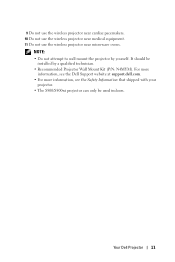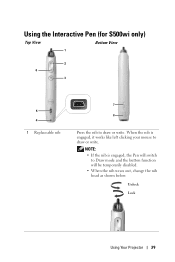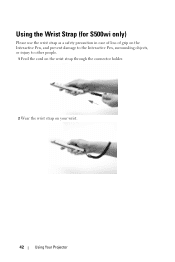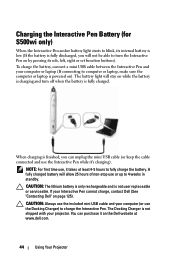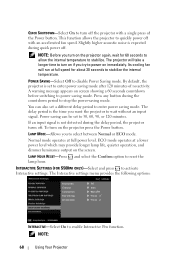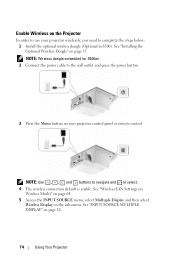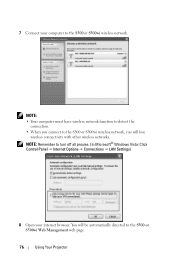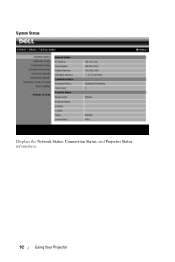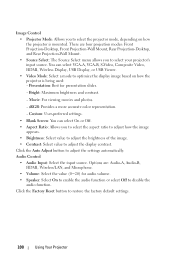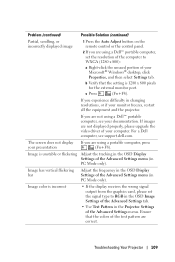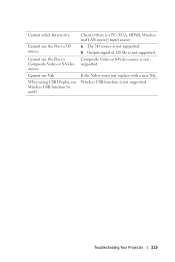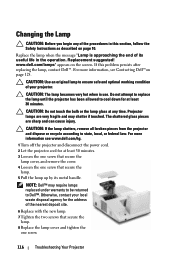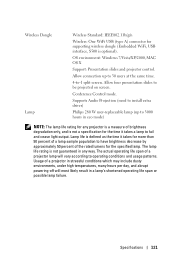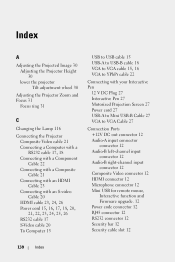Dell S500WI Support and Manuals
Get Help and Manuals for this Dell item

Most Recent Dell S500WI Questions
Do Dell S500wi How To Installation Guide
(Posted by gkrJvinc 9 years ago)
Is The Ipad Compatible With Dell S500wi Manual
(Posted by marram 9 years ago)
How To Setup A Dell Wireless S500wi Projector
(Posted by glre 9 years ago)
How To Replace Bulb In S500wi
(Posted by bpmi 10 years ago)
Rename The Wifi
I teach at a high school that has multiple dell S500wi projectors. I like to use the wifi but since ...
I teach at a high school that has multiple dell S500wi projectors. I like to use the wifi but since ...
(Posted by lallred 10 years ago)
Dell S500WI Videos
Popular Dell S500WI Manual Pages
Dell S500WI Reviews
We have not received any reviews for Dell yet.