Dell S500WI Support Question
Find answers below for this question about Dell S500WI.Need a Dell S500WI manual? We have 1 online manual for this item!
Question posted by lallred on October 16th, 2013
Rename The Wifi
I teach at a high school that has multiple dell S500wi projectors. I like to use the wifi but since we have multiple projectors I have a hard time figuring out which one is mine since they are all named the same. I can usually narrow it down to 2 or 3 but even then it is a struggle. Can I rename the wifi name? Right now they all show up as Dell S500wi.
Current Answers
There are currently no answers that have been posted for this question.
Be the first to post an answer! Remember that you can earn up to 1,100 points for every answer you submit. The better the quality of your answer, the better chance it has to be accepted.
Be the first to post an answer! Remember that you can earn up to 1,100 points for every answer you submit. The better the quality of your answer, the better chance it has to be accepted.
Related Dell S500WI Manual Pages
User Guide - Page 2


... reserved. Reproduction of these materials in any proprietary interest in trademarks and trade names other countries. Model S500/S500wi
December 2010 Rev. A00 Trademarks used in this text: Dell and the DELL logo are either the entities claiming the marks and names or their products. Information in this document to refer to either trademarks or registered...
User Guide - Page 3
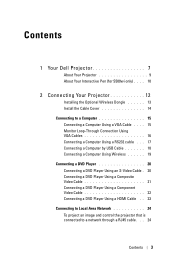
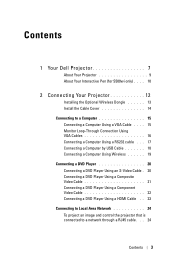
Contents
1 Your Dell Projector 7
About Your Projector 9 About Your Interactive Pen (for S500wi only) . . . . 10
2 Connecting Your Projector 12
Installing the Optional Wireless Dongle 13 Install the Cable Cover 14 Connecting to a Computer 15 Connecting a Computer Using a VGA Cable . . . . 15 Monitor Loop-Through Connection Using VGA Cables 16 Connecting a Computer Using a RS232 cable . . . ...
User Guide - Page 4
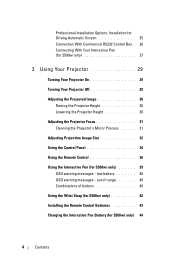
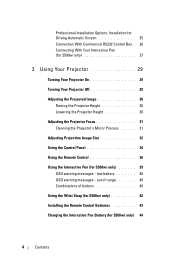
... RS232 Control Box . 26 Connecting With Your Interactive Pen (for S500wi only 27
3 Using Your Projector 29
Turning Your Projector On 29
Turning Your Projector Off 29
Adjusting the Projected Image 30 Raising the Projector Height 30 Lowering the Projector Height 30
Adjusting the Projector Focus 31 Cleaning the Projector's Mirror Process . . . . . 31
Adjusting Projection Image Size 32...
User Guide - Page 5
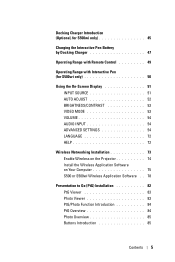
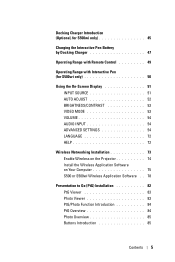
... with Interactive Pen (for S500wi only 50
Using the On-Screen Display 51... INPUT SOURCE 51 AUTO ADJUST 52 BRIGHTNESS/CONTRAST 53 VIDEO MODE 53 VOLUME 54 AUDIO INPUT 54 ADVANCED SETTINGS 54 LANGUAGE 72 HELP 72
Wireless Networking Installation 73 Enable Wireless on the Projector 74 Install the Wireless Application Software on Your Computer 75 S500 or S500wi...
User Guide - Page 7
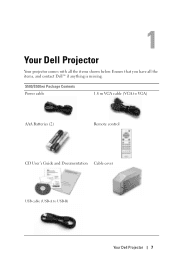
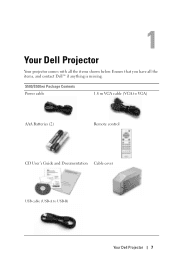
1
Your Dell Projector
Your projector comes with all the items, and contact Dell™ if anything is missing. S500/S500wi Package Contents Power cable
1.8 m VGA cable (VGA to VGA)
AAA Batteries (2)
Remote control
CD User's Guide and Documentation Cable cover
USB cable (USB-A to USB-B)
Your Dell Projector 7
Ensure that you have all the items shown below.
User Guide - Page 8


Only for S500wi Package Contents Interactive Pen
Wrist strap
Nib
Interwrite Workspace CD
2 m Mini USB cable (USB-A to Mini USB-B)
5 m Mini USB cable (USB-A to Mini USB-B)
8
Your Dell Projector
User Guide - Page 10
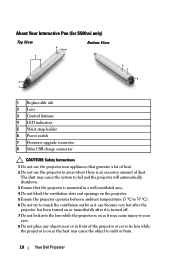
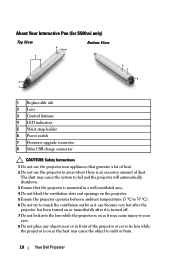
... to melt or burn.
10
Your Dell Projector
The dust may cause the system to fail and the projector will automatically shutdown. 3 Ensure that the projector is mounted in front of the projector or cover its lens while the projector is an excessive amount of heat. 2 Do not use the projector in areas where there is on as...
User Guide - Page 11
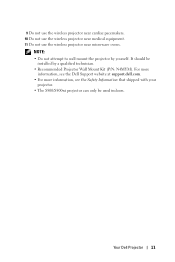
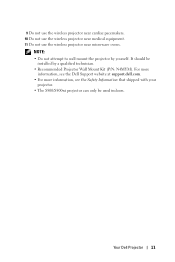
Your Dell Projector 11
9 Do not use the wireless projector near cardiac pacemakers. 10 Do not use the wireless projector near medical equipment. 11 Do not use the wireless projector near microwave ovens. For more
information, see the Dell Support website at support.dell.com. • For more information, see the Safety Information that shipped with your
projector. • The S500/S500wi ...
User Guide - Page 13
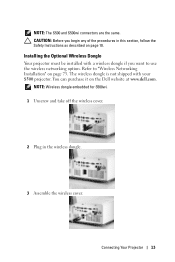
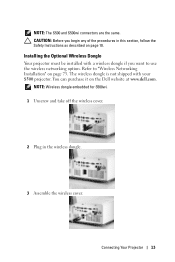
... take off the wireless cover.
2 Plug in this section, follow the Safety Instructions as described on the Dell website at www.dell.com. Connecting Your Projector 13 NOTE: The S500 and S500wi connectors are the same. Refer to use the wireless networking option. CAUTION: Before you want to "Wireless Networking Installation" on page 73. You...
User Guide - Page 27
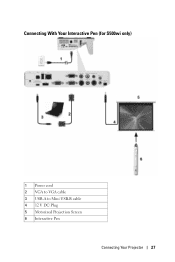
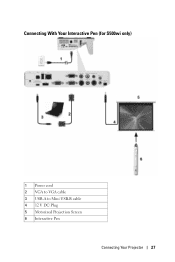
Connecting With Your Interactive Pen (for S500wi only)
1 Power cord 2 VGA to VGA cable 3 USB-A to Mini USB-B cable 4 12 V DC Plug 5 Motorized Projection Screen 6 Interactive Pen
Connecting Your Projector 27
User Guide - Page 32
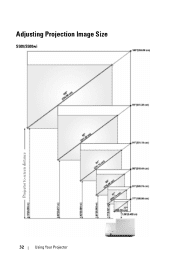
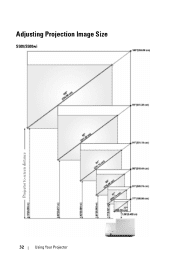
Adjusting Projection Image Size
S500/S500wi
Projector to screen distance
32
Using Your Projector
User Guide - Page 33
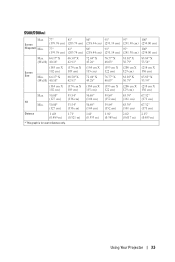
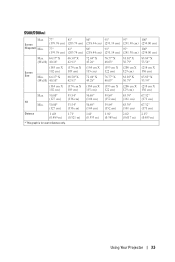
Using Your Projector 33 S500/S500wi
Max.
Screen (Diagonal) Min.
77"
81"
86"
91"
95"
100"
(195.58 cm) (205.74 cm) (218.44 cm) (231.14 cm) (241.30 cm) (...
User Guide - Page 39
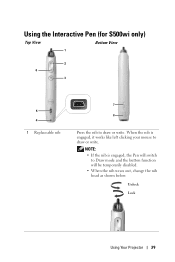
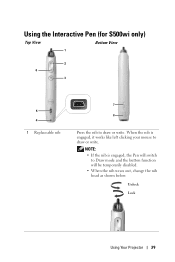
... the button function will be temporarily disabled. • When the nib wears out, change the nib head as shown below.
Unlock
Lock
Using Your Projector 39 Using the Interactive Pen (for S500wi only)
Top View
Bottom View
1
2 6
3
5 4
1 Replaceable nib
7
8
Press the nib to draw or write. NOTE: • If the nib is engaged, it...
User Guide - Page 42
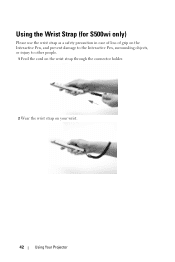
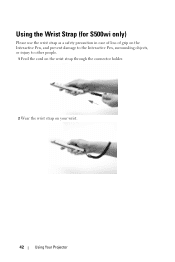
Using the Wrist Strap (for S500wi only)
Please use the wrist strap as a safety precaution in case of loss of grip on the Interactive Pen, and prevent damage to the Interactive Pen, surrounding objects, or injury to other people.
1 Feed the cord on the wrist strap through the connector holder.
2 Wear the wrist strap on your wrist.
42
Using Your Projector
User Guide - Page 44
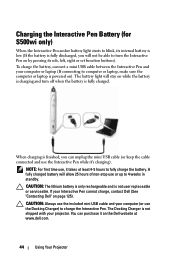
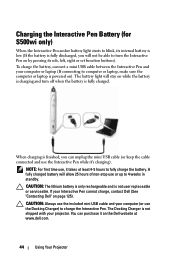
...or keep the cable connected and use the Interactive Pen while it's charging).
NOTE: For first time use the Docking Charger) to charge ...use the included mini USB cable and your Interactive Pen cannot charge, contact Dell (See "Contacting Dell" on ). To charge the battery, connect a mini USB cable between the Interactive Pen and your projector. Charging the Interactive Pen Battery (for S500wi...
User Guide - Page 45
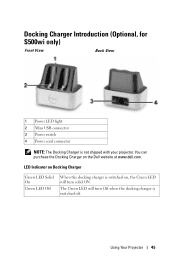
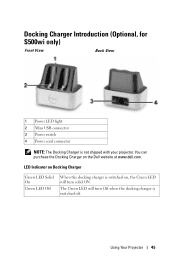
... Off
When the docking charger is switched on the Dell website at www.dell.com.
Docking Charger Introduction (Optional, for S500wi only)
Front View
Back View
1 Power LED light 2 Mini USB connector 3 Power switch 4 Power cord connector
NOTE: The Docking Charger is switched off.
Using Your Projector 45 The Green LED will turn Off when...
User Guide - Page 50
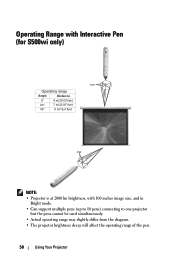
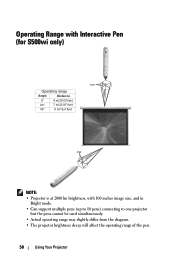
... brightness, with 100 inches image size, and in
Bright mode. • Can support multiple pens (up to 10 pens) connecting to one projector
but the pens cannot be used simultaneously. • Actual operating range may slightly differ from the diagram. • The projector brightness decay will affect the operating range of the pen.
50...
User Guide - Page 71


... sure your Interactive Pen pairing with your Interactive Pen with any Dell interactive projector when the pen points to the projector every time it turns on -screen steps to set your Interactive Pen into the open mode. (This mode can let you use your designated projector.)
Once paired, the Pen will automatically fix to the screen...
User Guide - Page 73
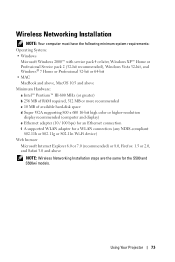
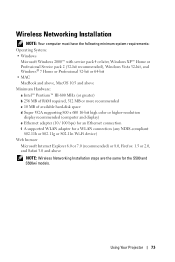
Using Your Projector 73 Wireless Networking Installation
NOTE: Your computer must ...256 MB of RAM required, 512 MB or more recommended c 10 MB of available hard-disk space d Super VGA supporting 800 x 600 16-bit high color or higher-resolution
display recommended (computer and display) e Ethernet adapter (10 / ...: Wireless Networking Installation steps are the same for the S500 and S500wi models.
User Guide - Page 77


Using Your Projector 77 For first-time use, click Download.
10 Select the appropriate operating system, then click Download. NOTE: If the web page does not load automatically, enter the IP address noted from the projector's screen in the browser's address bar. 9 The S500 or S500wi Web Management page opens.

