Dell S500WI Support Question
Find answers below for this question about Dell S500WI.Need a Dell S500WI manual? We have 1 online manual for this item!
Question posted by gkrJvinc on September 10th, 2014
Do Dell S500wi How To Installation Guide
The person who posted this question about this Dell product did not include a detailed explanation. Please use the "Request More Information" button to the right if more details would help you to answer this question.
Current Answers
There are currently no answers that have been posted for this question.
Be the first to post an answer! Remember that you can earn up to 1,100 points for every answer you submit. The better the quality of your answer, the better chance it has to be accepted.
Be the first to post an answer! Remember that you can earn up to 1,100 points for every answer you submit. The better the quality of your answer, the better chance it has to be accepted.
Related Dell S500WI Manual Pages
User Guide - Page 3
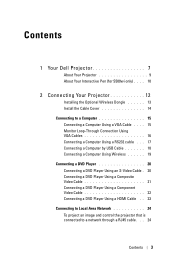
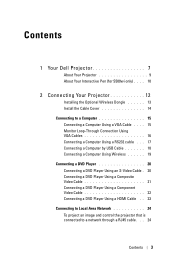
Contents
1 Your Dell Projector 7
About Your Projector 9 About Your Interactive Pen (for S500wi only) . . . . 10
2 Connecting Your Projector 12
Installing the Optional Wireless Dongle 13 Install the Cable Cover 14 Connecting to a Computer 15 Connecting a Computer Using a VGA Cable . . . . 15 Monitor Loop-Through Connection Using VGA Cables 16 Connecting a Computer Using a ...
User Guide - Page 4
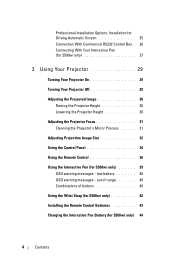
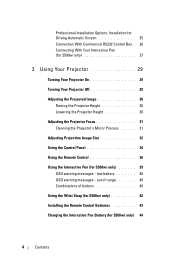
... 43
Charging the Interactive Pen Battery (for S500wi only 39 OSD warning messages - Professional Installation Options: Installation for Driving Automatic Screen 25 Connection With Commercial RS232 Control Box . 26 Connecting With Your Interactive Pen (for S500wi only 27
3 Using Your Projector 29
Turning Your Projector On 29
Turning Your Projector Off 29
Adjusting the Projected Image 30...
User Guide - Page 5
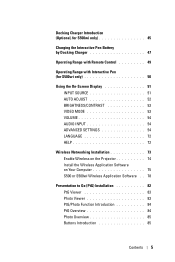
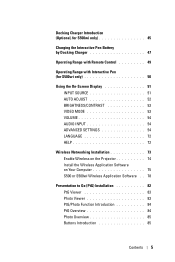
... 54 AUDIO INPUT 54 ADVANCED SETTINGS 54 LANGUAGE 72 HELP 72
Wireless Networking Installation 73 Enable Wireless on the Projector 74 Install the Wireless Application Software on Your Computer 75 S500 or S500wi Wireless Application Software . . 78
Presentation to Go (PtG) Installation 82 PtG Viewer 83 Photo Viewer 83 PtG/Photo Function Introduction 84 PtG...
User Guide - Page 7
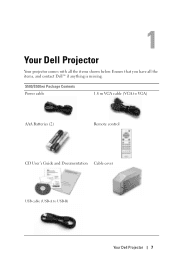
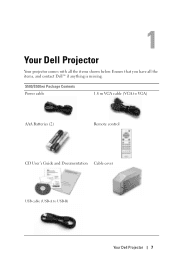
S500/S500wi Package Contents Power cable
1.8 m VGA cable (VGA to VGA)
AAA Batteries (2)
Remote control
CD User's Guide and Documentation Cable cover
USB cable (USB-A to USB-B)
Your Dell Projector 7 Ensure that you have all the items shown below. 1
Your Dell Projector
Your projector comes with all the items, and contact Dell™ if anything is missing.
User Guide - Page 8


Only for S500wi Package Contents Interactive Pen
Wrist strap
Nib
Interwrite Workspace CD
2 m Mini USB cable (USB-A to Mini USB-B)
5 m Mini USB cable (USB-A to Mini USB-B)
8
Your Dell Projector
User Guide - Page 10
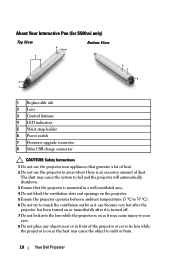
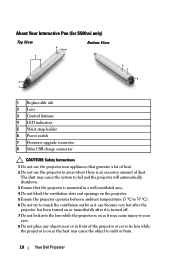
... or burn.
10
Your Dell Projector
About Your Interactive Pen (for S500wi only)
Top View
3
4 5
Bottom View
2 1
6 7
8
1 Replaceable nib 2 Lens 3 Control buttons 4 LED indicators 5 Wrist strap holder 6 Power switch 7 Firmware upgrade connector 8 Mini USB charge connector
CAUTION: Safety Instructions
1 Do not use the projector near or in front of the projector or cover its lens...
User Guide - Page 11
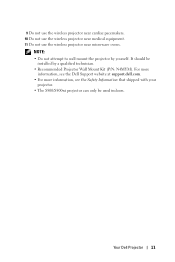
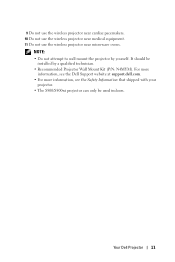
Your Dell Projector 11
For more
information, see the Dell Support website at support.dell.com. • For more information, see the Safety Information that shipped with your
projector. • The S500/S500wi projector can only be
installed by yourself.
It should be used indoors. NOTE: • Do not attempt to wall mount the projector by a qualified technician. • Recommended...
User Guide - Page 13
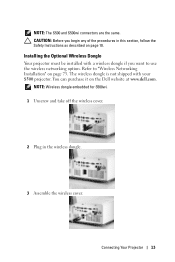
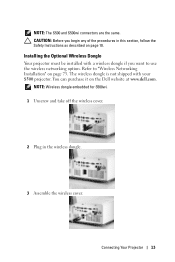
... projector must be installed with your S500 projector. NOTE: Wireless dongle embedded for S500wi. 1 Unscrew and take off the wireless cover.
2 Plug in this section, follow the Safety Instructions as described on page 10.
NOTE: The S500 and S500wi connectors are the same. CAUTION: Before you want to "Wireless Networking Installation" on the Dell website at www.dell...
User Guide - Page 21


Connecting Your Projector 21
You can purchase the Composite Video Extension (50 ft/100 ft) cable on the Dell website at www.dell.com. Connecting a DVD Player Using a Composite Video Cable
1 Power cord 2 Composite Video cable
NOTE: The Composite Video cable is not shipped with your projector.
User Guide - Page 23


Connecting Your Projector 23 Connecting a DVD Player Using a HDMI Cable
1 Power cord 2 HDMI cable
NOTE: The HDMI cable is not shipped with your projector.
You can purchase the HDMI cable on the Dell website at www.dell.com.
User Guide - Page 44
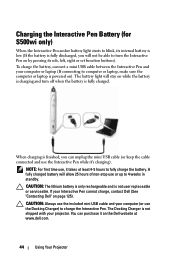
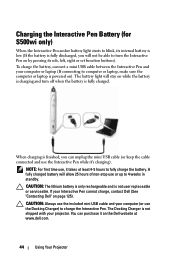
...cable connected and use the Interactive Pen while it takes at www.dell.com.
44
Using Your Projector To charge the battery, connect a mini USB cable between the Interactive Pen and... in standby. CAUTION: Always use the included mini USB cable and your projector. Charging the Interactive Pen Battery (for S500wi only)
When the Interactive Pen amber battery light starts to blink, its ...
User Guide - Page 45
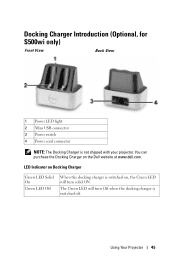
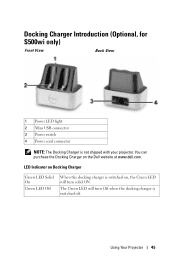
Docking Charger Introduction (Optional, for S500wi only)
Front View
Back View
1 Power LED light 2 Mini USB connector 3 Power switch 4 Power cord connector
NOTE: The Docking Charger is switched on, the Green LED will turn solid ON. Using Your Projector 45 LED Indicator on the Dell website at www.dell.com.
You can purchase the Docking...
User Guide - Page 48


... up to 25 hours of non-stop use , it takes at least 4-5 hours to 4 weeks in standby.
CAUTION: If your docking charger cannot charge, contact DELL™.
48
Using Your Projector NOTE: During the charging process, Interactive Pen amber battery light will allow up to fully charge the battery.
User Guide - Page 66


S500 Password screen
S500wi Password screen
c To confirm, enter the password again. After three invalid attempts, the projector will be given another two chances.
d If the password verification is successful, you may resume with accessing the projector's functions and its utilities.
2 If you have entered an incorrect password, you forget your password, contact DELL™...
User Guide - Page 73
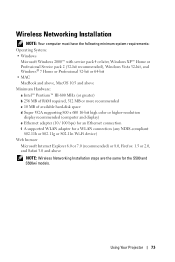
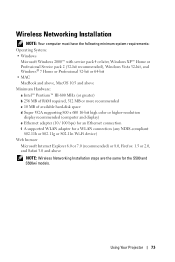
Using Your Projector 73 Wireless Networking Installation
NOTE: Your computer must have the following minimum system requirements: Operating System: • Windows
Microsoft Windows 2000™... browser
Microsoft Internet Explorer 6.0 or 7.0 (recommended) or 8.0, Firefox 1.5 or 2.0, and Safari 3.0 and above
NOTE: Wireless Networking Installation steps are the same for the S500 and S500wi models.
User Guide - Page 74
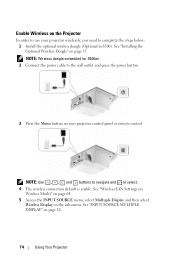
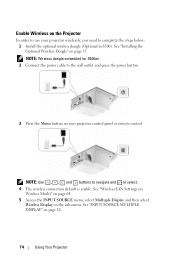
... S500).
NOTE: Use , , and buttons to navigate and to select.
4 The wireless connection default is enable. See "Installing the Optional Wireless Dongle" on page 52.
74
Using Your Projector NOTE: Wireless dongle embedded for S500wi. 2 Connect the power cable to the wall outlet and press the power button.
3 Press the Menu button on...
User Guide - Page 78
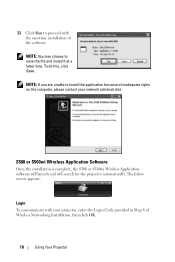
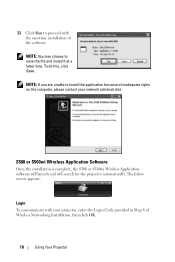
... network administrator. S500 or S500wi Wireless Application Software
Once the installation is complete, the S500 or S500wi Wireless Application software will launch and will search for the projector automatically. The below screen appears:
Login To communicate with the one-time installation of Wireless Networking Installation, then click OK.
78
Using Your Projector
NOTE: You may choose...
User Guide - Page 82
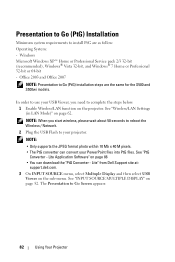
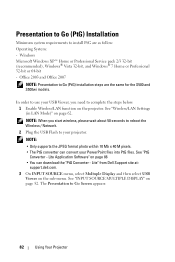
..."PtG
Converter - Lite" from Dell Support site at:
support.dell.com. 3 On INPUT SOURCE menu, select Multuple Display and then select USB
Viewer on the projector. The Presentation to complete the... Go (PtG) installation steps are as follow: Operating System: - Presentation to Go (PtG) Installation
Minimum system requirements to install PtG are the same for the S500 and S500wi models.
See "...
User Guide - Page 105


...the personal firewall plus tab, click View the Internet Applications List.
3 Find and select Dell S500 or S500wi Projector from the list.
4 Right-click on its Permissions column. 5 Select Allow Full ...Norton AntiVirus.
3 On the Status page, select Internet Worm Protection.
4 Find and select Dell S500 or S500wi Projector from the list of programs.
5 Right-click on its Internet Access column. 6 Select...
User Guide - Page 106


... Zone Alarm Firewall (Start > All Programs > Zone Labs > Zone Labs Center).
2 On the Program Control page, find and select Dell S500 or S500wi Projector from the list.
3 Right-click on Windows Firewall.
2 On the General tab, uncheck Don't allow exceptions.
3 On the Exceptions ...-click and select Allow for the Access-Internet, Server-Trusted, and ServerInternet columns.
106
Using Your Projector
Similar Questions
Where Do I Get Specifications For Installing The Projector In The Ceiling?
The instruction manual does not say the location & specifications for mounting the projector.
The instruction manual does not say the location & specifications for mounting the projector.
(Posted by thereselinscheid 11 years ago)

