Dell S500WI Support Question
Find answers below for this question about Dell S500WI.Need a Dell S500WI manual? We have 1 online manual for this item!
Question posted by bpmi on April 29th, 2014
How To Replace Bulb In S500wi
The person who posted this question about this Dell product did not include a detailed explanation. Please use the "Request More Information" button to the right if more details would help you to answer this question.
Current Answers
There are currently no answers that have been posted for this question.
Be the first to post an answer! Remember that you can earn up to 1,100 points for every answer you submit. The better the quality of your answer, the better chance it has to be accepted.
Be the first to post an answer! Remember that you can earn up to 1,100 points for every answer you submit. The better the quality of your answer, the better chance it has to be accepted.
Related Dell S500WI Manual Pages
User Guide - Page 3
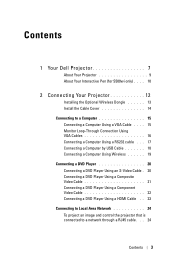
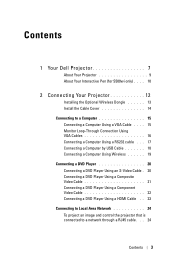
Contents
1 Your Dell Projector 7
About Your Projector 9 About Your Interactive Pen (for S500wi only) . . . . 10
2 Connecting Your Projector 12
Installing the Optional Wireless Dongle 13 Install the Cable Cover 14 Connecting to a Computer ...23 Connecting to Local Area Network 24 To project an image and control the projector that is connected to a network through a RJ45 cable. . . 24
Contents 3
User Guide - Page 4
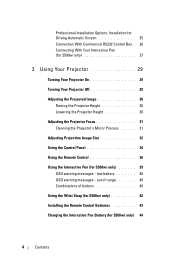
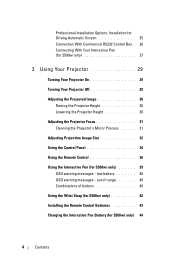
... Control Box . 26 Connecting With Your Interactive Pen (for S500wi only 27
3 Using Your Projector 29
Turning Your Projector On 29
Turning Your Projector Off 29
Adjusting the Projected Image 30 Raising the Projector Height 30 Lowering the Projector Height 30
Adjusting the Projector Focus 31 Cleaning the Projector's Mirror Process . . . . . 31
Adjusting Projection Image Size 32
Using...
User Guide - Page 5
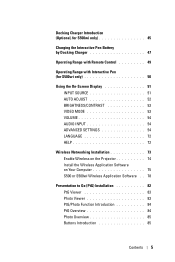
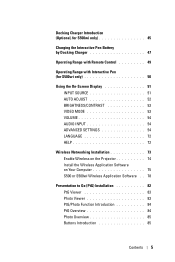
...Charger 47
Operating Range with Remote Control 49
Operating Range with Interactive Pen (for S500wi only 50
Using the On-Screen Display 51 INPUT SOURCE 51 AUTO ADJUST 52 ...72 HELP 72
Wireless Networking Installation 73 Enable Wireless on the Projector 74 Install the Wireless Application Software on Your Computer 75 S500 or S500wi Wireless Application Software . . 78
Presentation to Go (PtG)...
User Guide - Page 7
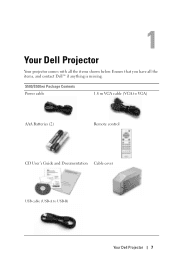
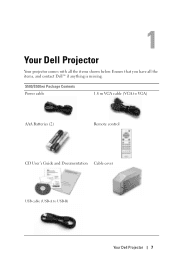
1
Your Dell Projector
Your projector comes with all the items, and contact Dell™ if anything is missing.
Ensure that you have all the items shown below. S500/S500wi Package Contents Power cable
1.8 m VGA cable (VGA to VGA)
AAA Batteries (2)
Remote control
CD User's Guide and Documentation Cable cover
USB cable (USB-A to USB-B)
Your Dell Projector 7
User Guide - Page 8


Only for S500wi Package Contents Interactive Pen
Wrist strap
Nib
Interwrite Workspace CD
2 m Mini USB cable (USB-A to Mini USB-B)
5 m Mini USB cable (USB-A to Mini USB-B)
8
Your Dell Projector
User Guide - Page 10
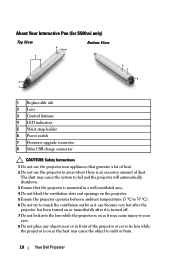
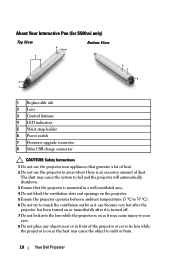
The dust may cause the system to fail and the projector will automatically shutdown. 3 Ensure that generate a lot of dust. About Your Interactive Pen (for S500wi only)
Top View
3
4 5
Bottom View
2 1
6 7
8
1 Replaceable nib 2 Lens 3 Control buttons 4 LED indicators 5 Wrist strap holder 6 Power switch 7 Firmware upgrade connector 8 Mini USB charge connector
CAUTION: Safety Instructions
1 ...
User Guide - Page 11
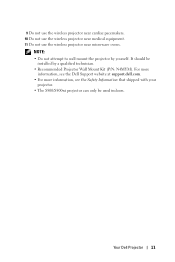
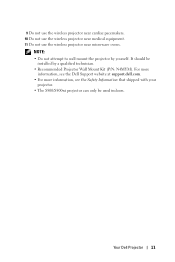
... more information, see the Safety Information that shipped with your
projector. • The S500/S500wi projector can only be
installed by yourself. Your Dell Projector 11 It should be used indoors.
NOTE: • Do not attempt to wall mount the projector by a qualified technician. • Recommended Projector Wall Mount Kit (P/N: N4MYM). 9 Do not use the wireless...
User Guide - Page 13
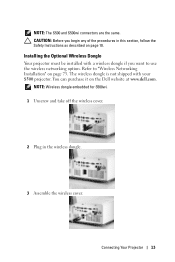
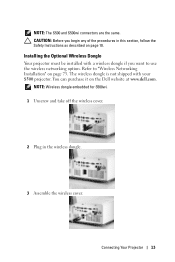
... procedures in the wireless dongle.
3 Assemble the wireless cover.
NOTE: Wireless dongle embedded for S500wi. 1 Unscrew and take off the wireless cover.
2 Plug in this section, follow the ... Instructions as described on page 10. Installing the Optional Wireless Dongle
Your projector must be installed with your S500 projector. You can purchase it on page 73. CAUTION: Before you want ...
User Guide - Page 27
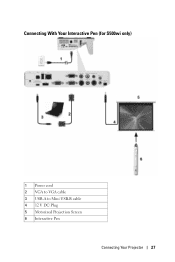
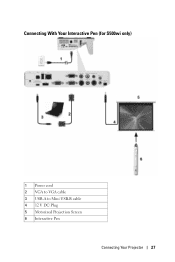
Connecting With Your Interactive Pen (for S500wi only)
1 Power cord 2 VGA to VGA cable 3 USB-A to Mini USB-B cable 4 12 V DC Plug 5 Motorized Projection Screen 6 Interactive Pen
Connecting Your Projector 27
User Guide - Page 32
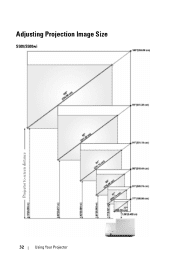
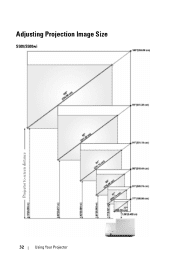
Adjusting Projection Image Size
S500/S500wi
Projector to screen distance
32
Using Your Projector
User Guide - Page 33
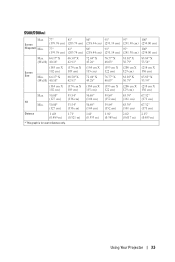
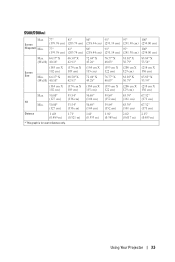
Using Your Projector 33 S500/S500wi
Max.
Screen (Diagonal) Min.
77"
81"
86"
91"
95"
100"
(195.58 cm) (205.74 cm) (218.44 cm) (231.14 cm) (241.30 cm) (...
User Guide - Page 39
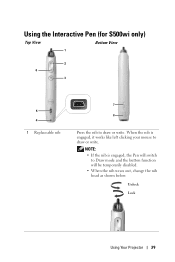
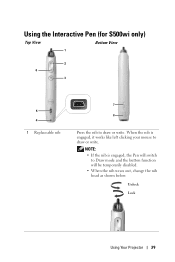
... as shown below.
NOTE: • If the nib is engaged, it works like left clicking your mouse to draw or write. Unlock
Lock
Using Your Projector 39 Using the Interactive Pen (for S500wi only)
Top View
Bottom View
1
2 6
3
5 4
1 Replaceable nib
7
8
Press the nib to draw or write.
User Guide - Page 42
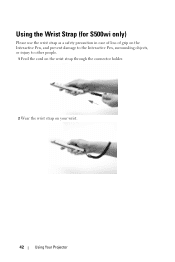
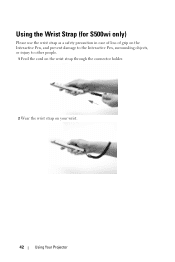
Using the Wrist Strap (for S500wi only)
Please use the wrist strap as a safety precaution in case of loss of grip on the Interactive Pen, and prevent damage to the Interactive Pen, surrounding objects, or injury to other people.
1 Feed the cord on the wrist strap through the connector holder.
2 Wear the wrist strap on your wrist.
42
Using Your Projector
User Guide - Page 44
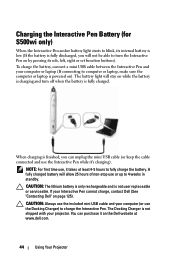
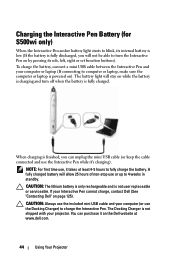
... is finished, you will not be able to turn off when the battery is not user replaceable or serviceable. If your computer or laptop (If connecting to computer or laptop, make sure ...use the Interactive Pen while it takes at www.dell.com.
44
Using Your Projector Charging the Interactive Pen Battery (for S500wi only)
When the Interactive Pen amber battery light starts to blink, its nib,...
User Guide - Page 45
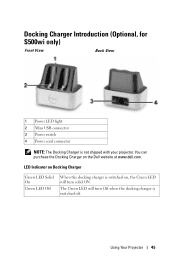
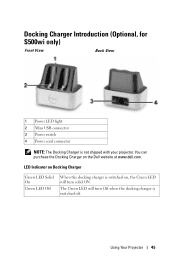
Using Your Projector 45
LED Indicator on Docking Charger
Green LED Solid On
Green LED Off
When the docking charger is switched on the Dell website at www.dell.com. Docking Charger Introduction (Optional, for S500wi only)
Front View
Back View
1 Power LED light 2 Mini USB ...turn solid ON.
The Green LED will turn Off when the docking charger is not shipped with your projector.
User Guide - Page 50
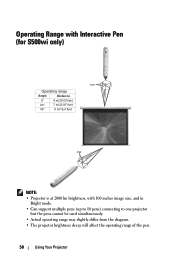
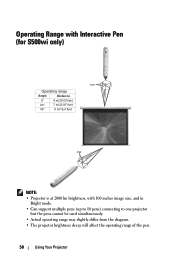
Operating Range with Interactive Pen (for S500wi only)
Distance
Angle
Operating range
Angle
Distance
0°
9 m/29.53 feet
20°
7 m/22.97 feet
45°
5 m/16.4 feet
Angle
Distance
NOTE: • Projector is at 2000 lm brightness, with 100 inches image size, and in
Bright mode. • Can support multiple pens (up to...
User Guide - Page 51
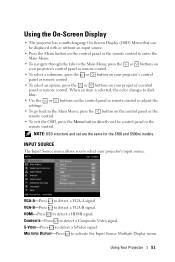
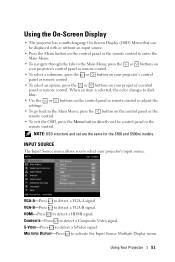
...projector's control panel or remote control. HDMI-Press to activate the Input Source Multiple Display menu. Using Your Projector...Using the On-Screen Display
• The projector has a multi-language On-Screen Display (...projector's control panel or remote control.
• To select a submenu, press the or button on your projector...projector's input source. NOTE: OSD structure and set are the same for...
User Guide - Page 66


... screen
S500wi Password screen
c To confirm, enter the password again. NOTE: If you will automatically turn off. Key in a 4-digit number from the screen and press .
a Go to Menu Settings, press and then select Password to close the function.
4 To delete the password, select the Delete option.
66
Using Your Projector After...
User Guide - Page 67


Then, enter the new password and confirm the new password again.
The power settings menu provides the following options:
Using Your Projector 67 CHANGE PASSWORD-Key in the original password. S500 Change Password screen
S500wi Change Password screen
POWER SETTINGS-Select and press to activate power settings.
User Guide - Page 68
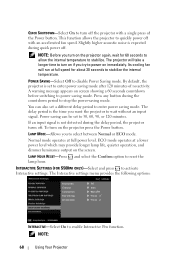
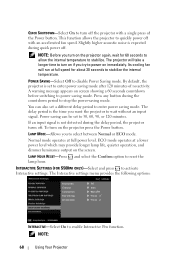
... after 120 minutes of the Power button. LAMP MODE-Allows you want the projector to wait without an input signal.
A warning message appears on the projector again, wait for about 30 seconds to stabilize the internal temperature.
INTERACTIVE SETTINGS (FOR S500WI ONLY)-Select and press to enable Interactive Pen function. QUICK SHUTDOWN-Select...
Similar Questions
Replace Bulb And Projector Shuts Down After 30 Seconds
(Posted by andyvanm 8 years ago)
We Need A New Main Board For Our Dell 7609w Projector. Where Can We Purchase One
(Posted by potter50236 11 years ago)

