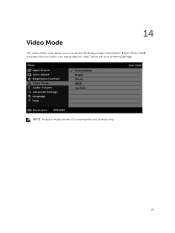Dell S560P Support and Manuals
Dell S560P Videos
Popular Dell S560P Manual Pages
Interactive Projector Quick Start Guide - Page 1
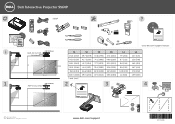
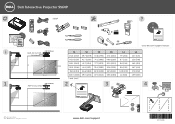
...18.9 [480]
MSP-DCCUST21
3.74" [95.0mm]
2
INSTALLATION INSTRUCTIONS
3
4
Documentation Dell Interactive Projector S560P/S560T
018T WNA00
Contents: • User's Guide • Setup Utility • Touch Setup Guide
(S560T only)
P/N 18TWN Rev.
ll rig hts res er ved .
All rights reserved.
MSP-DCCUST21
www.dell.com/support
Freeze
Info
Blank Screen
Calibrate Touch
VGA
HDMI...
Interactive Projector Users Guide - Page 3
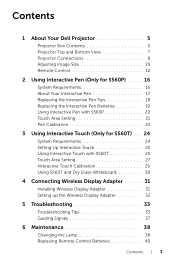
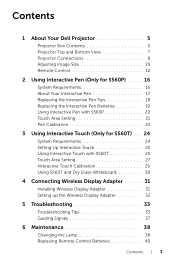
... Your Dell Projector 5
Projector Box Contents 5 Projector Top and Bottom View 7 Projector Connections 8 Adjusting Image Size 10 Remote Control 12
2 Using Interactive Pen (Only for S560P) . . . . . 16
System Requirements 16 About Your Interactive Pen 17 Replacing the Interactive Pen Tips 18 Replacing the Interactive Pen Batteries 19 Using Interactive Pen with S560P 20 Touch Area Setting...
Interactive Projector Users Guide - Page 16
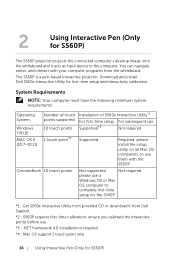
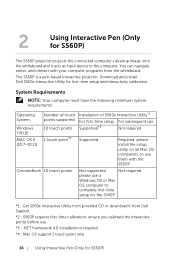
...
Supported*3
Not required
1 touch point*4 Supported
Required, please install the setup utility on all Mac OS computers, to use them with your computer programs from Dell Support
*2 : S560P requires first-time calibration, ensure you calibrate the interactive pen(s) before use a
Windows OS or Mac
OS computer to the computer. 2
Using Interactive Pen (Only for S560P)
The S560P projector...
Interactive Projector Users Guide - Page 17
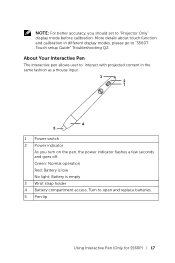
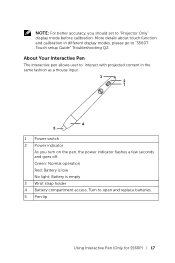
... switch 2 Power indicator As you should set to "Projector Only" display mode before calibration. Turn to "S560T Touch setup Guide" Troubleshooting Q2. About Your Interactive Pen
The interactive pen allows user to interact with projected content in different display modes, please go to open and replace batteries. 5 Pen tip
Using Interactive Pen (Only for S560P) 17 NOTE: For better accuracy...
Interactive Projector Users Guide - Page 20
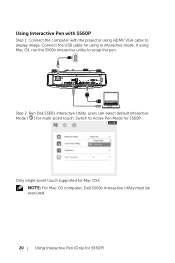
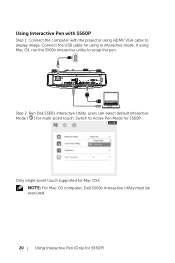
Only single-point touch supported for Mac OSX
NOTE: For Mac OS computer, Dell S560x Interactive Utility must be executed.
20
Using Interactive Pen (Only for using in interactive mode. Using Interactive Pen with S560P
Step 1: Connect the computer with the projector using Mac OS, run the S560x Interactive utility to setup the pen. If using HDMI/ VGA cable to Active...
Interactive Projector Users Guide - Page 21
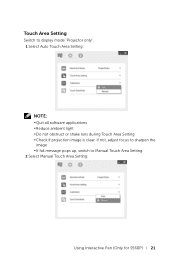
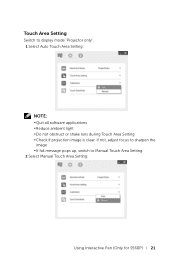
..., switch to display mode "Projector only". 1 Select Auto Touch Area Setting:
NOTE: •Quit all software applications •Reduce ambient light •Do not obstruct or shake lens during Touch Area Setting •Check if projection image is clear. Touch Area Setting
Switch to Manual Touch Area Setting. 2 Select Manual Touch Area Setting:
Using Interactive Pen (Only for S560P) 21
Interactive Projector Users Guide - Page 23
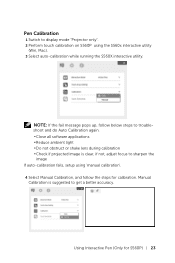
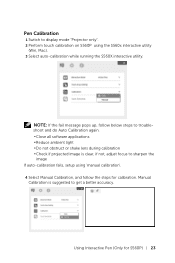
... S560P using 'manual calibration'. 4 Select Manual Calibration, and follow below steps to troubleshoot and do Auto Calibration again. •Close all software applications •Reduce ambient light •Do not obstruct or shake lens during calibration •Check if projected image is suggested to sharpen the
image If auto-calibration fails, setup using the S560x interactive...
Interactive Projector Users Guide - Page 24
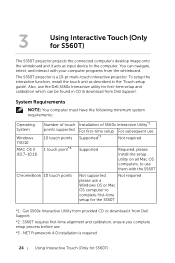
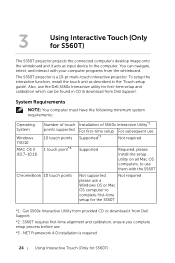
... 4.0 installation is a 10-pt multi-touch interactive projector. The S560T projector is required
24
Using Interactive Touch (Only for S560T) 3
Using Interactive Touch (Only for S560T)
The S560T projector projects the connected computer's desktop image onto the whiteboard and it from Dell Support
*2 : S560T requires first-time alignment and calibration, ensure you complete setup process...
Interactive Projector Users Guide - Page 25


... setup Guide" Troubleshooting Q2. Using Interactive Touch (Only for using HDMI/ VGA cable to "Projector Only" display mode before calibration. More details about touch function and calibration in different display modes, please go to setup the touch functionality.
Connect the USB cable for S560T) 25
MOLEX
MOLEX Setting Up Interactive Touch
To setup the interactive function, install...
Interactive Projector Users Guide - Page 27
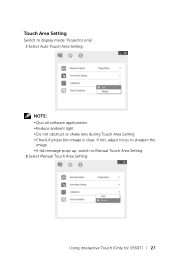
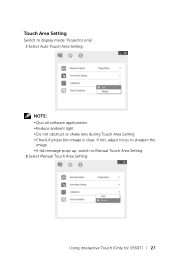
Touch Area Setting
Switch to Manual Touch Area Setting. 2 Select Manual Touch Area Setting:
Using Interactive Touch (Only for S560T) 27 If not, adjust focus to sharpen the
image •If fail message pops up, switch to display mode "Projector only". 1 Select Auto Touch Area Setting:
NOTE: •Quit all software applications •Reduce ambient light •Do not...
Interactive Projector Users Guide - Page 29
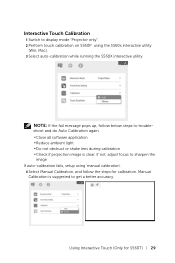
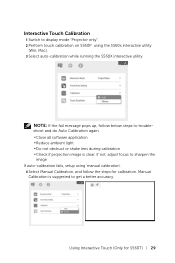
... auto-calibration fails, setup using the S560x interactive utility
(Win, Mac). 3 Select auto-calibration while running the S560X interactive utility. Manual Calibration is clear, if not, adjust focus to get a better accuracy. Interactive Touch Calibration
1 Switch to display mode "Projector only". 2 Perform touch calibration on S560P using 'manual calibration'.
4 Select Manual Calibration, and...
Interactive Projector Users Guide - Page 34
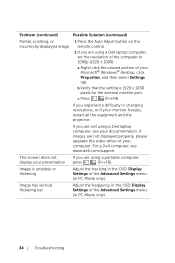
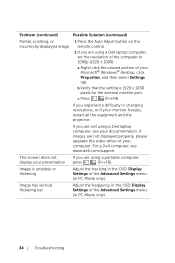
... you are not using a Dell laptop computer, see www.dell.com/support. If you are using a portable computer,
display your presentation press
(Fn+F8).
For a Dell computer, see your computer. If you are not displayed properly, please upgrade the video driver of your monitor freezes, restart all the equipment and the projector.
The screen does not
If...
Interactive Projector Users Guide - Page 45
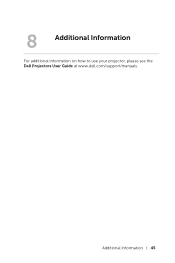
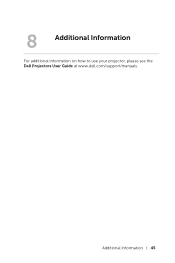
Additional Information 45 8
Additional Information
For additional information on how to use your projector, please see the Dell Projectors User Guide at www.dell.com/support/manuals.
Projectors User Guide - Page 5
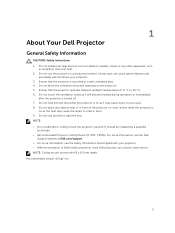
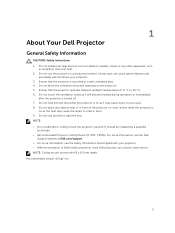
... to ceiling mount the projector yourself. For more information, see the Dell
Support website at Dell.com/support • For more ...install near or in a well-ventilated area. 4. 1
About Your Dell Projector
General Safety Information
CAUTION: Safety Instructions 1. Recommended torque Ensure that the projector operates between ambient temperatures of Dell mobile projectors, most Dell projectors...
Dell S560P Reviews
Do you have an experience with the Dell S560P that you would like to share?
Earn 750 points for your review!
We have not received any reviews for Dell yet.
Earn 750 points for your review!