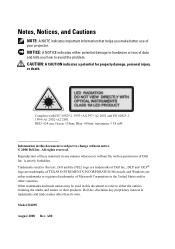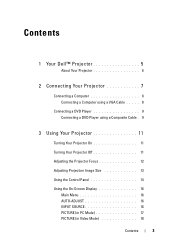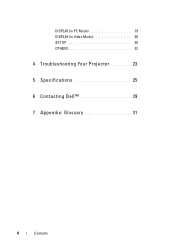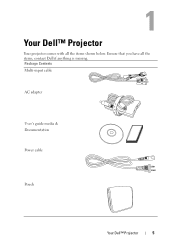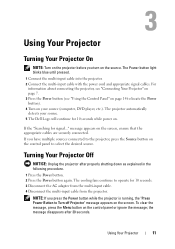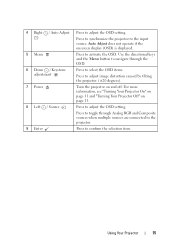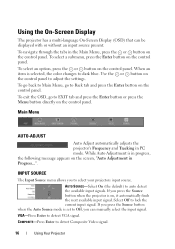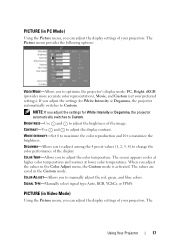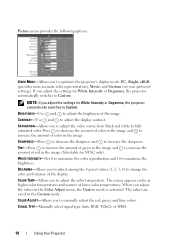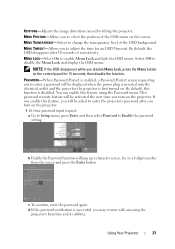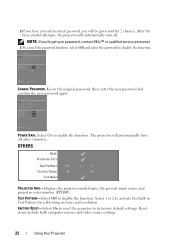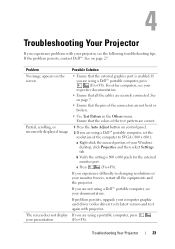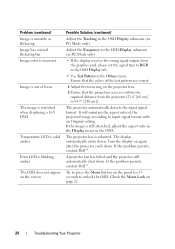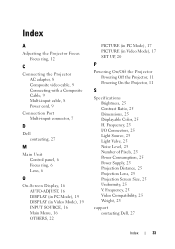Dell M109s - DLP Projector Support and Manuals
Get Help and Manuals for this Dell item

Most Recent Dell M109s Questions
M109s Dlp Projector Dell Logo With A Black Bar Beneath Logo Will Not Disappear
projector displays dell logo with a black bar on the screen underneath the logo and above the menu b...
projector displays dell logo with a black bar on the screen underneath the logo and above the menu b...
(Posted by drrthw 8 years ago)
How Do I Get The Logo Projection, Off Our Screen?
(Posted by michaeldelp 11 years ago)
Dell M109s Videos
Popular Dell M109s Manual Pages
Dell M109s Reviews
We have not received any reviews for Dell yet.