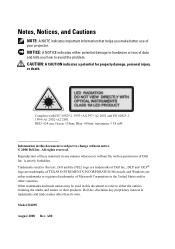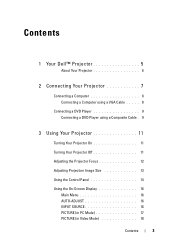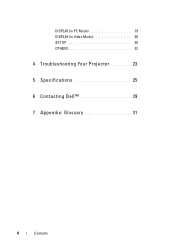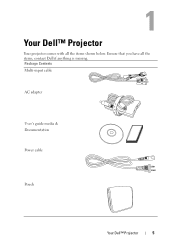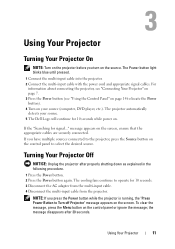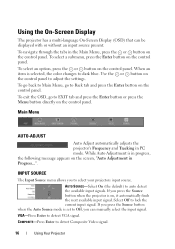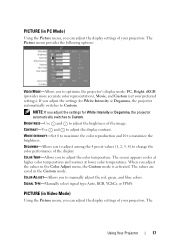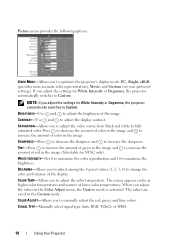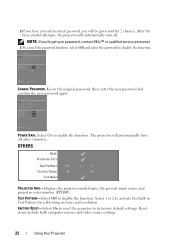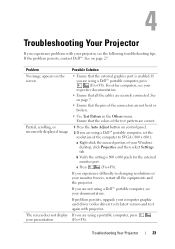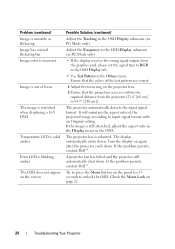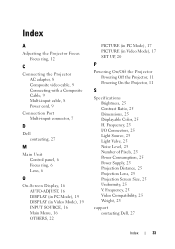Dell M109s Support Question
Find answers below for this question about Dell M109s - DLP Projector.Need a Dell M109s manual? We have 1 online manual for this item!
Question posted by dreamzbrother on July 23rd, 2013
Where Can I Get A Copy Of Dell M109s Projector Manual
Current Answers
Answer #1: Posted by RathishC on July 23rd, 2013 11:13 PM
You can download the manual for Dell M109S Projector by clicking the link given below:
Hope this helps.
Thanks & Regards
Rathish C
#iworkfordell
Related Dell M109s Manual Pages
Similar Questions
projector displays dell logo with a black bar on the screen underneath the logo and above the menu b...