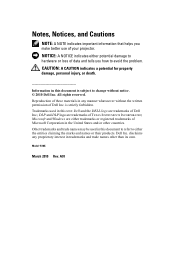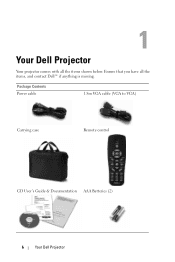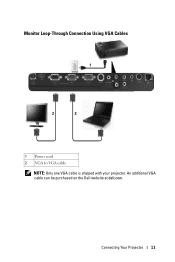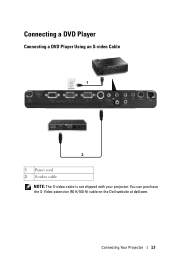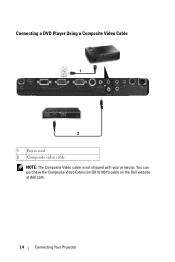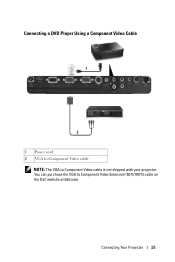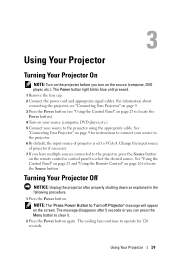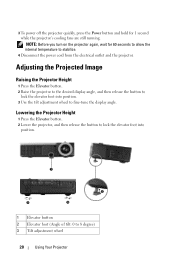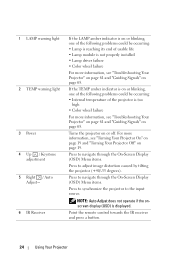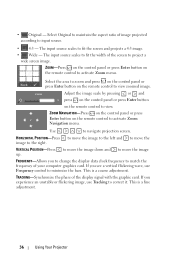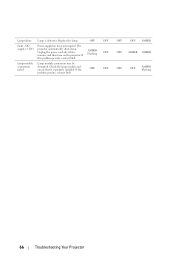Dell 1510X Support Question
Find answers below for this question about Dell 1510X.Need a Dell 1510X manual? We have 1 online manual for this item!
Question posted by refrage on July 30th, 2014
Frozen After Startup
My projector powers on fine, but then stays stuck on the white DELL load up screen. At ths point I am unable to navigate anywhere, power down or basically do anything.
Current Answers
Related Dell 1510X Manual Pages
Similar Questions
2200mp Projector Power
I have my projector plugged in and ready to go and it will not turn on. Any advice?
I have my projector plugged in and ready to go and it will not turn on. Any advice?
(Posted by Anonymous-160087 7 years ago)
Audio Goes Off After A Few Minutes Of Operation. Picture Is Fine.
(Posted by terrysivesind 10 years ago)
Hello Nec I Have This Problems My Projector Is Given Me Double Blinking
my del projector is given me double blinking waht may be the problems?
my del projector is given me double blinking waht may be the problems?
(Posted by usmanb 10 years ago)
Dell 1510x Projector Showing Error Lamp And Temp What Parts Needed
(Posted by maheshmrj 10 years ago)
Dell1210s Projector's Lamp Does Not Switch Off When Power Switch Is Operated.
My Dell 1210S Projector works fine during Switch ON as well as during my power point Presentation. B...
My Dell 1210S Projector works fine during Switch ON as well as during my power point Presentation. B...
(Posted by cvgraju 11 years ago)