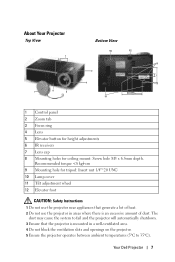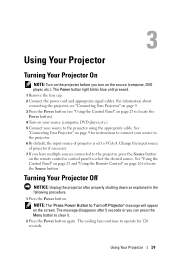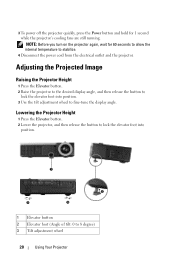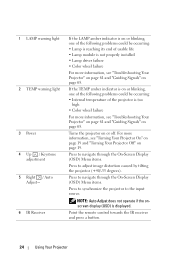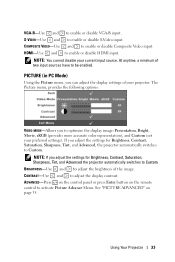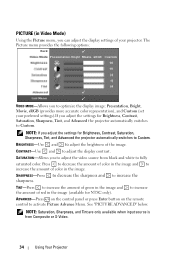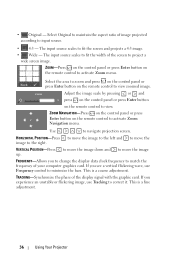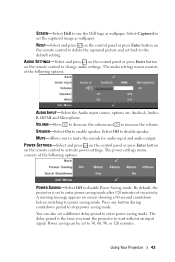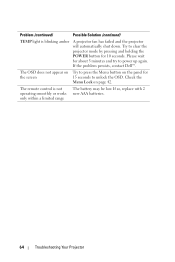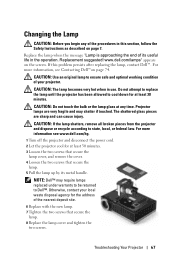Dell 1510X Support Question
Find answers below for this question about Dell 1510X.Need a Dell 1510X manual? We have 1 online manual for this item!
Question posted by terrysivesind on March 27th, 2014
Audio Goes Off After A Few Minutes Of Operation. Picture Is Fine.
The person who posted this question about this Dell product did not include a detailed explanation. Please use the "Request More Information" button to the right if more details would help you to answer this question.
Current Answers
Related Dell 1510X Manual Pages
Similar Questions
Zoom Navigation Not Working
Hi, my Dell 1510X does not seems to be able to adjust the zoom navigation and it looks like the prev...
Hi, my Dell 1510X does not seems to be able to adjust the zoom navigation and it looks like the prev...
(Posted by zebigboss 9 years ago)
Hello Nec I Have This Problems My Projector Is Given Me Double Blinking
my del projector is given me double blinking waht may be the problems?
my del projector is given me double blinking waht may be the problems?
(Posted by usmanb 10 years ago)
Dell 1510x Projector Showing Error Lamp And Temp What Parts Needed
(Posted by maheshmrj 10 years ago)
Dell1210s Projector's Lamp Does Not Switch Off When Power Switch Is Operated.
My Dell 1210S Projector works fine during Switch ON as well as during my power point Presentation. B...
My Dell 1210S Projector works fine during Switch ON as well as during my power point Presentation. B...
(Posted by cvgraju 11 years ago)
After 10 Minutes Time My Dell 1210s Projectror Colourflashing And Lamp
indicater and Heat Indicater is blinking with amber color. but power button is light in blue color. ...
indicater and Heat Indicater is blinking with amber color. but power button is light in blue color. ...
(Posted by anandasarathchandra 11 years ago)