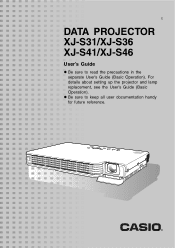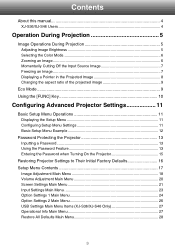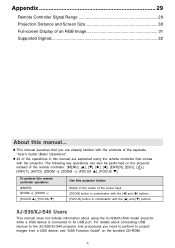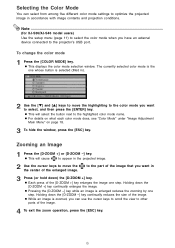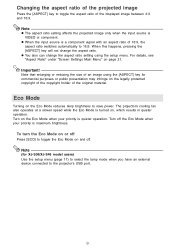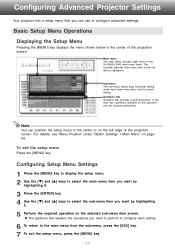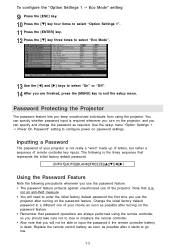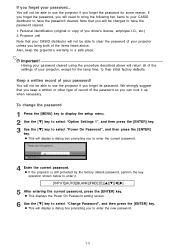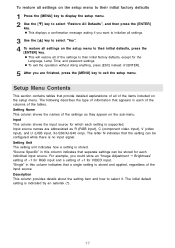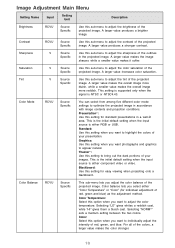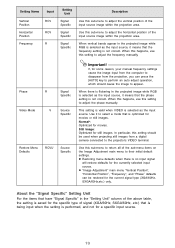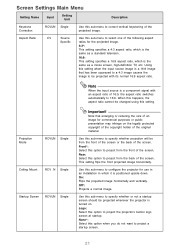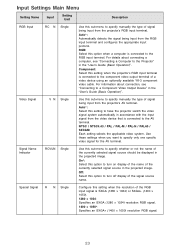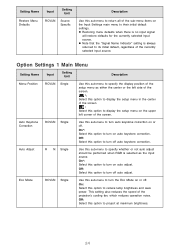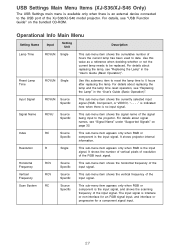Casio XJ-S41 - XGA DLP Projector Support and Manuals
Get Help and Manuals for this Casio item

View All Support Options Below
Free Casio XJ-S41 manuals!
Problems with Casio XJ-S41?
Ask a Question
Free Casio XJ-S41 manuals!
Problems with Casio XJ-S41?
Ask a Question
Most Recent Casio XJ-S41 Questions
How Reset The Lamp Time Casio Xj-s36 After Time Of I Changed The Lamp
how reset the lamp time casio xj-s36 after time of i changed the lamp
how reset the lamp time casio xj-s36 after time of i changed the lamp
(Posted by linobm0 11 years ago)
Replacemnet Bulb
how long do bulbs last and how to get a replacement
how long do bulbs last and how to get a replacement
(Posted by privateplan 12 years ago)
How To Move From Slide To Slide In Ppt Presentation.
How can I use the remote to move from one slide to the next slide in a powerpoint presentation?
How can I use the remote to move from one slide to the next slide in a powerpoint presentation?
(Posted by hornergroup 12 years ago)
I Cannot Connect The Projector To My Compaq Laptop, Running Windows Xp. Have Tr
I have tried function f4, have connected to the laptop before connecting and after connecting to th...
I have tried function f4, have connected to the laptop before connecting and after connecting to th...
(Posted by annneedham43 13 years ago)
Red Lights...
When I put my projector on, there are a bunch of red lights that flare up. What can be the problem? ...
When I put my projector on, there are a bunch of red lights that flare up. What can be the problem? ...
(Posted by kasia 14 years ago)
Popular Casio XJ-S41 Manual Pages
Casio XJ-S41 Reviews
We have not received any reviews for Casio yet.