Casio XJ-S36 - XGA DLP Projector Support and Manuals
Get Help and Manuals for this Casio item
This item is in your list!

View All Support Options Below
Free Casio XJ-S36 manuals!
Problems with Casio XJ-S36?
Ask a Question
Free Casio XJ-S36 manuals!
Problems with Casio XJ-S36?
Ask a Question
Most Recent Casio XJ-S36 Questions
Connection Problems
the casio projector will not connect to my aceer laptop?
the casio projector will not connect to my aceer laptop?
(Posted by mullies71 11 years ago)
Popular Casio XJ-S36 Manual Pages
Owners Manual - Page 1
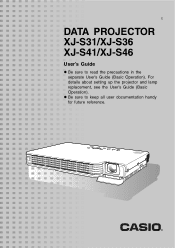
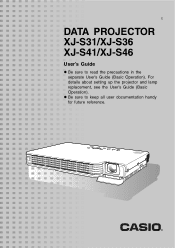
z Be sure to read the precautions in the separate User's Guide (Basic Operation). E
DATA PROJECTOR XJ-S31/XJ-S36 XJ-S41/XJ-S46
User's Guide
z Be sure to keep all user documentation handy for future reference.
For details about setting up the projector and lamp replacement, see the User's Guide (Basic Operation).
Owners Manual - Page 3
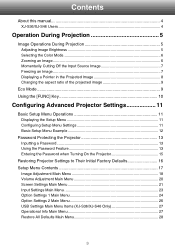
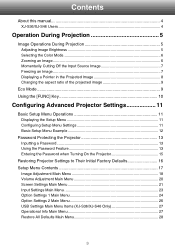
...
About this manual 4 XJ-S36/XJ-S46 Users...Password when Turning On the Projector 15
Restoring Projector Settings to Their Initial Factory Defaults 16 Setup Menu Contents 17
Image Adjustment Main Menu 18 Volume Adjustment Main Menu 20 Screen Settings Main Menu 21 Input Settings Main Menu 23 Option Settings 1 Main Menu 24 Option Settings 2 Main Menu 26 USB Settings Main Menu Items (XJ-S36/XJ...
Owners Manual - Page 4
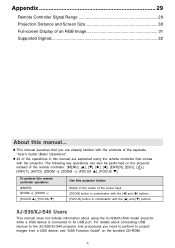
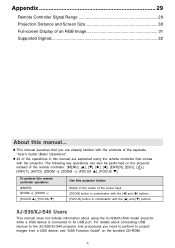
... Distance and Screen Size 30 Full-screen Display of an RGB Image 31 Supported Signals 32
About this manual are explained using the XJ-S36/XJ-S46 model projector while a USB device is connected to project images from a USB device, see "USB Function Guide" on the projector instead of the remote controller: [MENU], [S], [T], [X], [W], [ENTER], [ESC], [ ], [INPUT], [AUTO], [ZOOM +], [ZOOM...
Owners Manual - Page 5
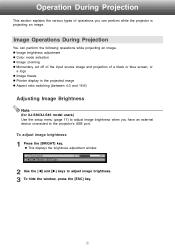
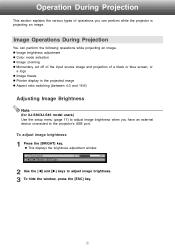
... (between 4:3 and 16:9)
Adjusting Image Brightness
Note
(for XJ-S36/XJ-S46 model users) Use the setup menu (page 11) to adjust image brightness when you can perform the following operations while projecting an image. z This displays the brightness adjustment window.
2 Use the [W] and [X] keys to the projector's USB port. Image Operations During Projection
You can...
Owners Manual - Page 6
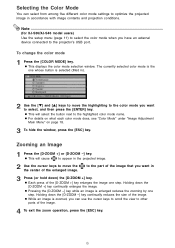
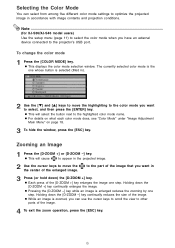
...the part of the image that you have an external device connected to the projector's...settings to optimize the projected image in accordance with image contents and projection conditions.
Selecting the Color Mode
You can use the cursor keys to scroll the view to other parts of the image.
4 To exit the zoom operation, press the [ESC] key.
6
Note
(for XJ-S36/XJ-S46 model users) Use the setup...
Owners Manual - Page 9
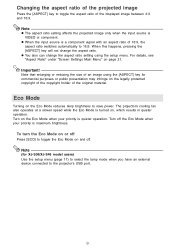
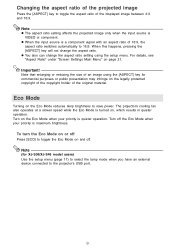
...! When this happens, pressing the [ASPECT] key will not change the aspect ratio setting using the [ASPECT] key for XJ-S36/XJ-S46 model users) Use the setup menu (page 11) to select the lamp mode when you have an external device connected to the projector's USB port.
9
Changing the aspect ratio of the projected image
Press the...
Owners Manual - Page 10
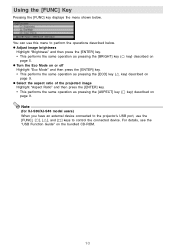
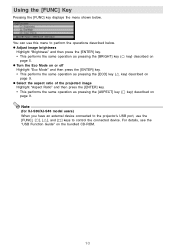
... details, see the
"USB Function Guide" on
page 9. z Adjust image brightness
Highlight "Brightness" and then press the [ENTER] key. • This performs the same operation as pressing the [ECO] key (U key) described on
page 5. Note
(for XJ-S36/XJ-S46 model users) When you have an external device connected to the projector's USB port, use this...
Owners Manual - Page 11
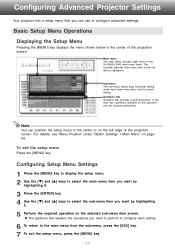
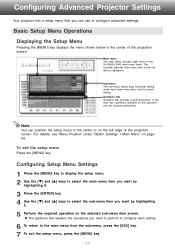
...sub-menu shows each individual setting under "Option Settings 1 Main Menu" on the XJ-S36/XJ-S46) main menu items. The currently selected main menu item is the one that you are currently performing. For details, see "Menu Position" under each setting.
6 To return to configure advanced settings.
Configuring Advanced Projector Settings
Your projector has a setup menu that is highlighted.
Owners Manual - Page 14
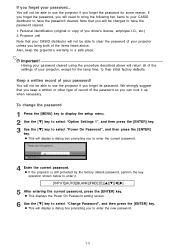
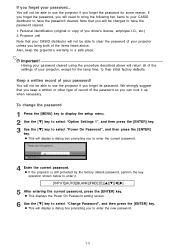
... for some reason. Keep a written record of your projector unless you can look it . [INPUT][AUTO][BLANK][FREEZE][S][T][W][X]
5 After entering the current password, press the [ENTER] key. To change the password
1 Press the [MENU] key to display the setup menu. 2 Use the [T] key to select "Option Settings 1", and then press the [ENTER] key. 3 Use the...
Owners Manual - Page 17
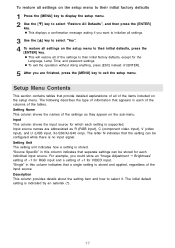
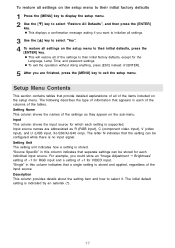
... supported. z To exit the operation without doing anything, press [ESC] instead of the settings as R (RGB input), C (component video input), V (video input), and U (USB input, XJ-S36/XJ-S46 only). Setting Name This column shows the names of [ENTER].
5 After you want to initialize all settings.
3 Use the [S] key to select "Yes". 4 To restore all settings on the setup...
Owners Manual - Page 18
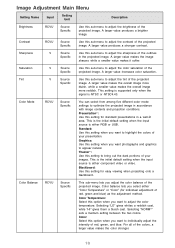
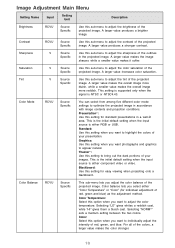
... the input source is NTSC or NTSC4.43.
This setting is supported only when the
signal is either RGB or USB.
Color balance lets you want photographs and graphics to appear natural. Image Adjustment Main Menu
Setting Name
Input
Setting Unit
Description
Brightness
RCVU
Source Specific
Use this sub-menu to adjust the color saturation...
Owners Manual - Page 19
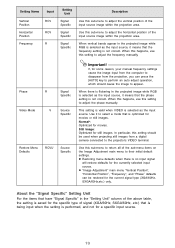
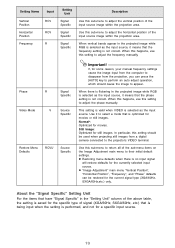
..., use this setting to adjust the frequency manually.
About the "Signal Specific" Setting Unit
For the items that is no input signal
will restore defaults for the specific type of the...the frequency setting is performed, and not for movies or still images. z Restoring menu defaults when there is optimized for a specific input source.
19 Use this sub-menu to the projector's VIDEO...
Owners Manual - Page 23
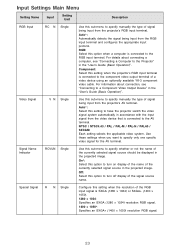
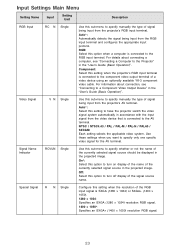
...Guide (Basic Operation)". Component: Select this sub-menu to the component video output terminal of the RGB input signal is connected to specify manually the type of signal being input from the projector's RGB input terminal. Video Signal
RCVUN Single
Use this setting when the projector... to specify only one specific video signal for the AV terminal. Use these settings when you want to...
Owners Manual - Page 26
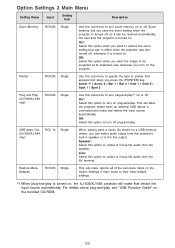
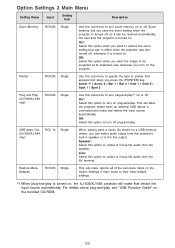
... time the projector is turned on.
Line: Select this option when you want to turn off , so it is turned off plug-and-play , see "USB Function Guide" on the Option Settings 2 main... setting when the projector is turned on or off.
Zoom memory lets you want the image to turn on plug-and-play *1 on a USB memory device, you press the [POINTER] key. USB Audio Out (XJ-S36/XJ-S46...
Owners Manual - Page 27
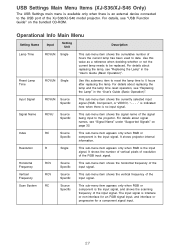
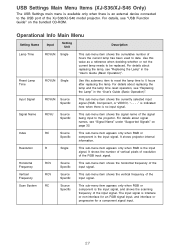
... Source Specific
This sub-menu item shows the currently selected input signal (RGB, Component, or VIDEO is indicated here when there is an external device connected to date.
It shows the number of vertical pixels of resolution of the XJ-S36/XJ-S46 model projector. For details about replacing the lamp and the lamp time reset operation, see "Replacing the Lamp...
Casio XJ-S36 Reviews
Do you have an experience with the Casio XJ-S36 that you would like to share?
Earn 750 points for your review!
We have not received any reviews for Casio yet.
Earn 750 points for your review!
