Casio XJ-S46 - XGA DLP Projector Support and Manuals
Get Help and Manuals for this Casio item
This item is in your list!

View All Support Options Below
Free Casio XJ-S46 manuals!
Problems with Casio XJ-S46?
Ask a Question
Free Casio XJ-S46 manuals!
Problems with Casio XJ-S46?
Ask a Question
Popular Casio XJ-S46 Manual Pages
Owners Manual - Page 1
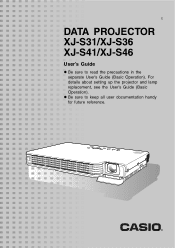
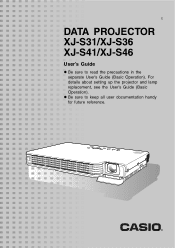
E
DATA PROJECTOR XJ-S31/XJ-S36 XJ-S41/XJ-S46
User's Guide
z Be sure to keep all user documentation handy for future reference.
For details about setting up the projector and lamp replacement, see the User's Guide (Basic Operation). z Be sure to read the precautions in the separate User's Guide (Basic Operation).
Owners Manual - Page 3
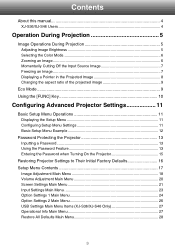
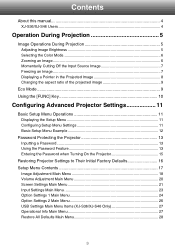
... Password Feature 13 Entering the Password when Turning On the Projector 15
Restoring Projector Settings to Their Initial Factory Defaults 16 Setup Menu Contents 17
Image Adjustment Main Menu 18 Volume Adjustment Main Menu 20 Screen Settings Main Menu 21 Input Settings Main Menu 23 Option Settings 1 Main Menu 24 Option Settings 2 Main Menu 26 USB Settings Main Menu Items (XJ-S36/XJ-S46...
Owners Manual - Page 4
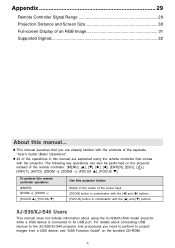
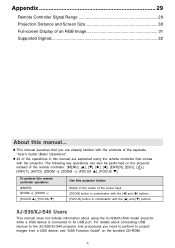
... that comes with the [S] and [T] buttons
XJ-S36/XJ-S46 Users
This manual does not include information about connecting USB devices to the XJ-S36/XJ-S46 projector and procedures you are explained using the XJ-S36/XJ-S46 model projector while a USB device is connected to project images from a USB device, see "USB Function Guide" on the projector instead of the remote controller: [MENU...
Owners Manual - Page 5
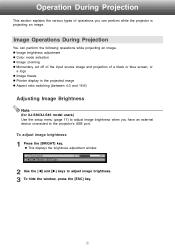
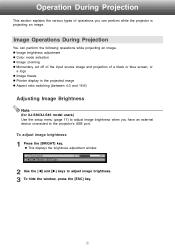
...During Projection
You can perform while the projector is projecting an image. z This ...projector's USB port. Operation During Projection
This section explains the various types of a black or blue screen, or
a logo z Image freeze z Pointer display in the projected image z Aspect ratio switching (between 4:3 and 16:9)
Adjusting Image Brightness
Note
(for XJ-S36/XJ-S46 model users) Use the setup...
Owners Manual - Page 6
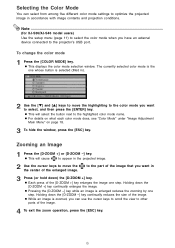
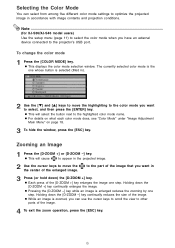
...parts of the enlarged image. z This will select the button next to select, and then press the [ENTER] key. z While an image is zoomed, you can select from among five different color mode settings to the projector's USB port. Note
(for XJ-S36/XJ-S46 model users) Use the setup... image in ).
2 Use the [T] and [S] keys to the part of the image.
Zooming an Image
1 Press the [D-ZOOM +] ...
Owners Manual - Page 9
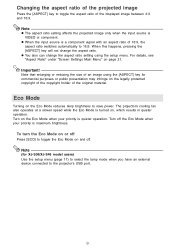
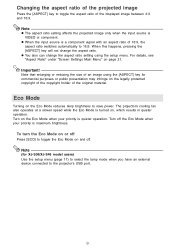
... change the aspect ratio setting using the [ASPECT] key for XJ-S36/XJ-S46 model users) Use the setup menu (page 11) to select the lamp mode when you have an external device connected to save power. Important! Note that enlarging or reducing the size of an image using the setup menu. Turn off .
The projector's cooling fan also operates...
Owners Manual - Page 10
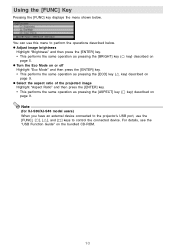
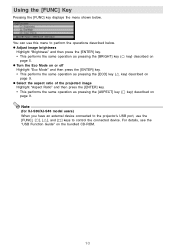
... the bundled CD-ROM.
10 For details, see the
"USB Function Guide" on
page 9. You can use the
[FUNC], [ ], [U], and […] keys to perform the operations described below . Note
(for XJ-S36/XJ-S46 model users) When you have an external device connected to the projector's USB port, use this menu to control the connected device.
z Turn...
Owners Manual - Page 11
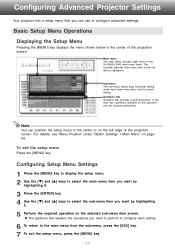
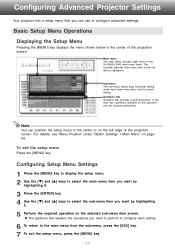
... the XJ-S36/XJ-S46) main menu items. The currently selected main menu item is the one that you are currently performing. Basic Setup Menu Operations
Displaying the Setup Menu
Pressing the [MENU] key displays the menu shown below in the center or on the selected sub-menu item screen. Configuring Advanced Projector Settings
Your projector has a setup menu...
Owners Manual - Page 14
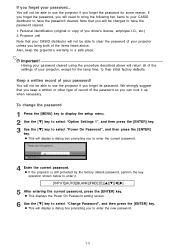
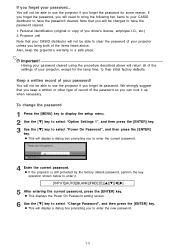
... the projector if you driver's license, employee I.D., etc.) 2. Note that your CASIO distributor will not be able to clear the password of the items listed above will display a dialog box prompting you bring the following two items to your projector unless you to use the projector if you forget its password. Important! z This displays the Power On Password setting...
Owners Manual - Page 17
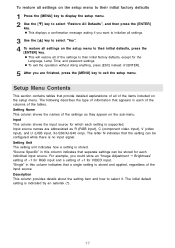
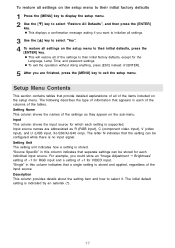
... it. The letter N indicates that a single setting is indicated by an asterisk (*).
17 Setting Unit The setting unit indicates how a setting is supported. z This will restore all of +1 for each setting is stored. To restore all settings on the setup menu. Setting Name This column shows the names of the input source. "Source Specific" in this column indicates that the...
Owners Manual - Page 18
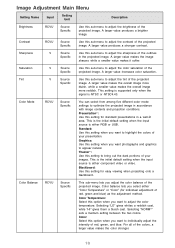
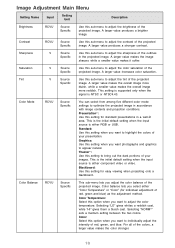
...
Source
Use this sub-menu to adjust the brightness of the projected image. This setting is supported only when the
signal is either component video or video.
Image Adjustment Main Menu
Setting Name
Input
Setting Unit
Description
Brightness
RCVU
Source Specific
Use this sub-menu to bring out the dark portions of your presentation. A larger...
Owners Manual - Page 19
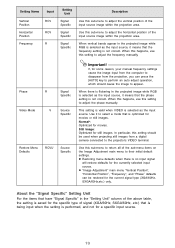
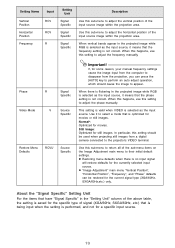
...
RCVU
Source Specific
Important! If, for some reason, your manual frequency settings cause the image input from the computer to disappear from the projection, you can be used when projecting still images from a digital camera connected to select a mode that the phase setting is selected as the input source, it to the projector's VIDEO terminal...
Owners Manual - Page 23
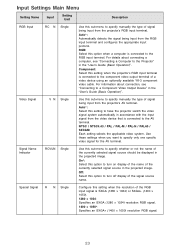
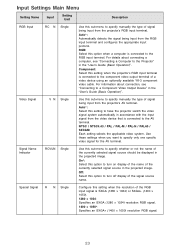
...setting when the projector's RGB input terminal is connected to the Projector" in the projected image.
Off: Select this option to specify whether or not the name of the currently selected signal source should be displayed in the "User's Guide... specify manually the type of signal being input from the projector's RGB input terminal. Use these settings when you want to specify manually the ...
Owners Manual - Page 26
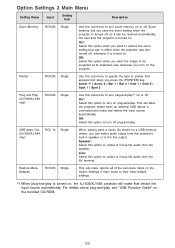
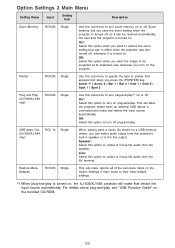
...want the image to be restored automatically the next time the projector is turned on , the XJ-S36/XJ-S46 projector will allow the projector detect when an external USB device is turned on .
Off... can select audio output from the projector's built-in effect when the projector was last turned off plug-and-play , see "USB Function Guide" on the Option Settings 2 main menu to the line...
Owners Manual - Page 27
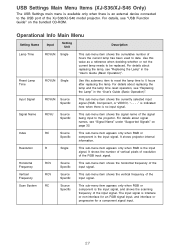
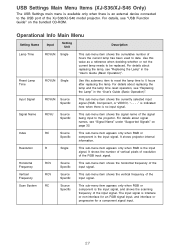
... the input signal, and shows the scanning frequency of the XJ-S36/XJ-S46 model projector. For details about signal names, see "Replacing the Lamp" in the "User's Guide (Basic Operation)". It shows the number of vertical pixels of resolution of the input signal. Horizontal Frequency
RCV
Source Specific
This sub-menu item shows the horizontal frequency of the RGB...
Casio XJ-S46 Reviews
Do you have an experience with the Casio XJ-S46 that you would like to share?
Earn 750 points for your review!
We have not received any reviews for Casio yet.
Earn 750 points for your review!
