Casio XJ-460 - XGA DLP Projector Support and Manuals
Get Help and Manuals for this Casio item
This item is in your list!

View All Support Options Below
Free Casio XJ-460 manuals!
Problems with Casio XJ-460?
Ask a Question
Free Casio XJ-460 manuals!
Problems with Casio XJ-460?
Ask a Question
Popular Casio XJ-460 Manual Pages
Owners Manual - Page 1
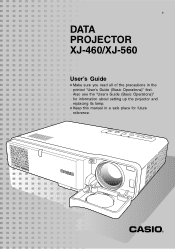
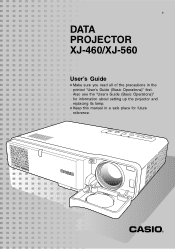
E
DATA PROJECTOR XJ-460/XJ-560
User's Guide
• Make sure you read all of the precautions in a safe place for information about setting up the projector and replacing its lamp.
• Keep this manual in the printed "User's Guide (Basic Operations)" first. Also see the "User's Guide (Basic Operations)" for future reference.
Owners Manual - Page 3
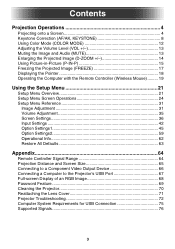
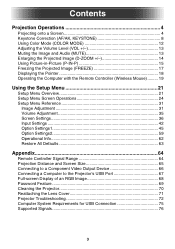
... 64
Remote Controller Signal Range 64 Projection Distance and Screen Size 65 Connecting to a Component Video Output Device 66 Connecting a Computer to the Projector's USB Port 67 Full-screen Display of an RGB Image 68 Password Feature 69 Cleaning the Projector 70 Reattaching the Lens Cover 71 Projector Troubleshooting 72 Computer System Requirements for USB Connection 75 Supported...
Owners Manual - Page 6
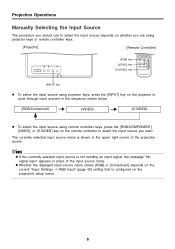
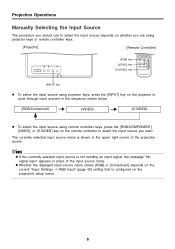
..." appears in place of the projection screen. Projection Operations
Manually Selecting the Input Source
The procedure you should use to cycle through input sources in the sequence shown below.
(RGB/Component)
(VIDEO)
(S-VIDEO)
z To select the input source using remote controller keys, press the [RGB/COMPONENT], [VIDEO], or [S-VIDEO] key on the projector's setup menu.
6
Owners Manual - Page 13
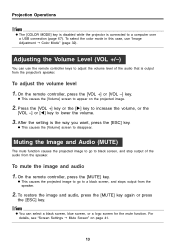
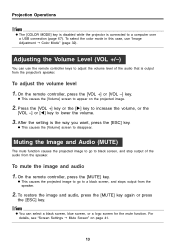
... Operations
z The [COLOR MODE] key is disabled while the projector is the way you want, press the [ESC] key. To select the color mode in this case, use the remote controller keys to black screen, and stop output of the audio that is output from the projector's speaker.
After the setting is connected to disappear.
Owners Manual - Page 16
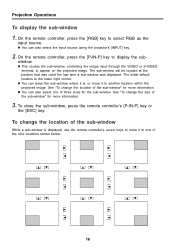
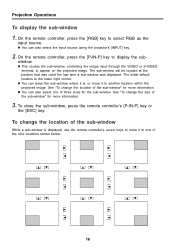
... [P-IN-P] key to one of the sub-window" for more information.
3.
z You can also select the input source using the projector's [INPUT] key.
2.
The initial default location is displayed, use the remote controller's cursor keys to move it to display the sub-
See "To change the location of the nine locations shown below...
Owners Manual - Page 17
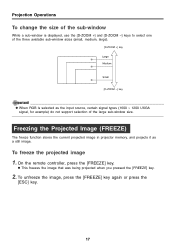
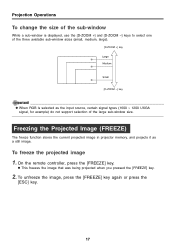
... image in projector memory, and projects it as the input source, certain signal types (1600 × 1200 UXGA signal, for example) do not support selection of the three available sub-window sizes (small, medium, large).
[D-ZOOM +] key Large Medium
Small [D-ZOOM -] key
z When RGB is selected as a still image. On the remote controller, press...
Owners Manual - Page 19
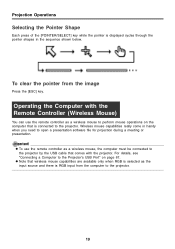
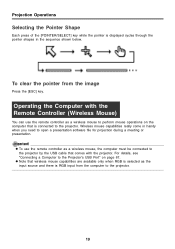
Wireless mouse capabilities really come in the sequence shown below. z To use the remote controller as a wireless mouse, the computer must be connected to the projector by the USB cable that comes with the Remote Controller (Wireless Mouse)
You can use the remote controller as the input source and there is RGB input from the image
Press the...
Owners Manual - Page 20
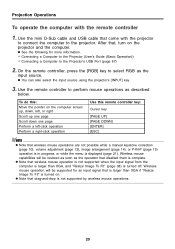
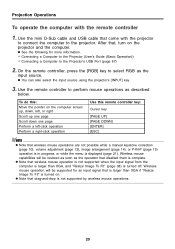
On the remote controller, press the [RGB] key to the Projector's USB Port (page 67)
2.
Projection Operations
To operate the computer with the projector
to connect the computer to perform mouse operations as the
input source.
Wireless mouse operation will be supported for more information. ) Connecting a Computer to the Projector (User's Guide (Basic Operation)) ) Connecting a ...
Owners Manual - Page 43
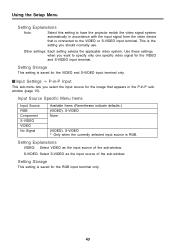
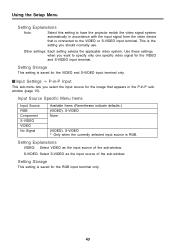
... setting is RGB. Input Source Specific Menu Items
Input Source RGB Component S-VIDEO VIDEO No Signal
Available Items (Parentheses indicate defaults.) (VIDEO), S-VIDEO None
(VIDEO), S-VIDEO * Only when the currently selected input source is saved for the RGB input terminal only.
43 Using the Setup Menu
Setting Explanations
Auto:
Select this setting to have the projector...
Owners Manual - Page 49
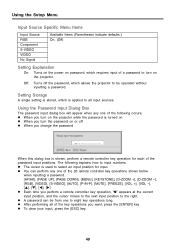
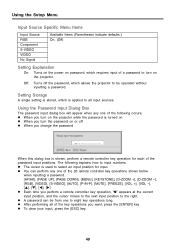
... setting is stored, which is shown, perform a remote controller key operation for input.
z When you turn on the projector while the password is turned on z When you turn the password on or off the password, which allows the projector to turn on the projector. z To clear your input, press the [ESC] key.
49 Using the Setup Menu
Input Source Specific Menu...
Owners Manual - Page 51
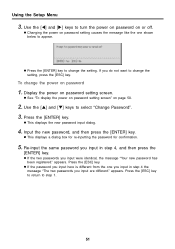
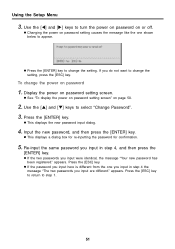
... the
[ENTER] key.
Use the [S] and [T] keys to change the power on password setting causes the message like the one you do not want to select "Change Password". 3. Press the [ESC] key.
Using the Setup Menu
3. Use the [W] and [X] keys to appear. z Changing the power on password
1.
z This displays a dialog box for re-inputting the...
Owners Manual - Page 64
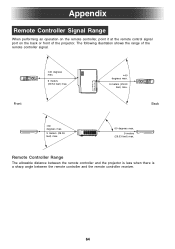
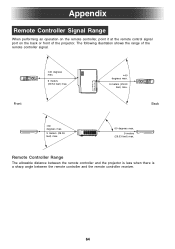
... allowable distance between the remote controller and the projector is less when there is a sharp angle between the remote controller and the remote controller receiver.
64 The following illustration shows the range of the projector. Front
VOLUME
P-IN-P FREEZE
AUTO MUTE
RGB VIDEO S-VIDEO
ZOOM FOCUS D-ZOOM
ESC KEYSTONE
ENTER MENU
AF/AK PAGE
DOWN
PAGE UP
±...
Owners Manual - Page 67
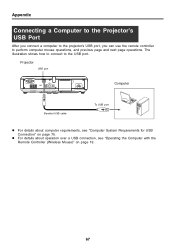
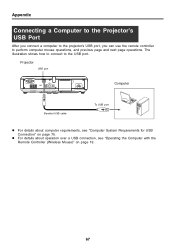
z For details about computer requirements, see "Operating the Computer with the
Remote Controller (Wireless Mouse)" on page 75. Projector
USB port
Computer
Bundled USB cable
To USB port
z For details about operation over a USB connection, see "Computer System Requirements for USB
Connection" on page ...
Owners Manual - Page 69
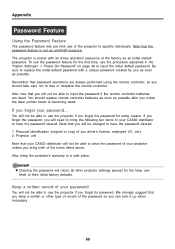
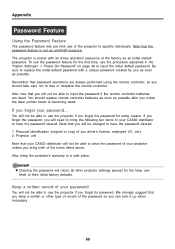
... their initial factory defaults. Also, keep a written or other projector settings (except for the first time, use time) to input the initial default password. Keep a written record of you should replace remote controller batteries as soon as an initial default password. To use the password feature for the lamp use the procedure explained in a safe place.
You will return...
Owners Manual - Page 74
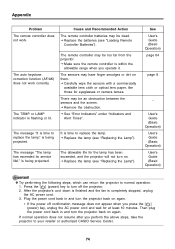
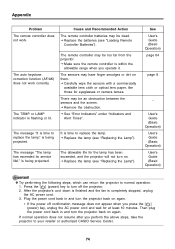
...lens cloth or optical lens paper, like those for eyeglasses or camera lenses. There may be too far from the projector. The message "The lamp has exceeded its service life!." J Replace the batteries (see "Loading Remote
Controller Batteries").
Appendix
Problem
The remote controller does not work correctly.
The message "It is time to your retailer or authorized CASIO Service Center.
74
Casio XJ-460 Reviews
Do you have an experience with the Casio XJ-460 that you would like to share?
Earn 750 points for your review!
We have not received any reviews for Casio yet.
Earn 750 points for your review!
