Casio XJ-S43 - XGA DLP Projector Support and Manuals
Get Help and Manuals for this Casio item
This item is in your list!

View All Support Options Below
Free Casio XJ-S43 manuals!
Problems with Casio XJ-S43?
Ask a Question
Free Casio XJ-S43 manuals!
Problems with Casio XJ-S43?
Ask a Question
Popular Casio XJ-S43 Manual Pages
Owners Manual - Page 1
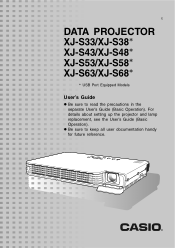
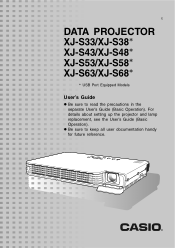
E
DATA PROJECTOR XJ-S33/XJ-S38* XJ-S43/XJ-S48* XJ-S53/XJ-S58* XJ-S63/XJ-S68*
* USB Port Equipped Models
User's Guide
z Be sure to keep all user documentation handy for future reference. For details about setting up the projector and lamp replacement, see the User's Guide (Basic Operation). z Be sure to read the precautions in the separate User's Guide (Basic Operation).
Owners Manual - Page 2
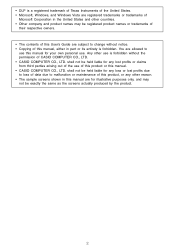
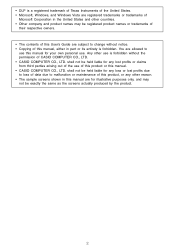
...Microsoft Corporation in this manual are for your own personal use of this product or this manual. • CASIO COMPUTER CO., LTD. You are allowed to
use this User's Guide are subject to malfunction ...held liable for any loss or lost profits due to loss of data due to change without the permission of this manual for illustrative purposes only, and may be registered product names or ...
Owners Manual - Page 3
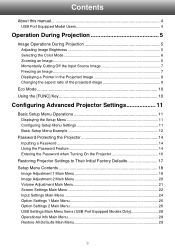
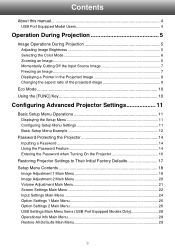
Contents
About this manual 4 USB Port Equipped Model Users 4
Operation...Projector Settings 11
Basic Setup Menu Operations 11 Displaying the Setup Menu 11 Configuring Setup Menu Settings 11 Basic Setup Menu Example 12
Password Protecting the Projector 14 Inputting a Password 14 Using the Password Feature 14 Entering the Password when Turning On the Projector 16
Restoring Projector Settings...
Owners Manual - Page 4
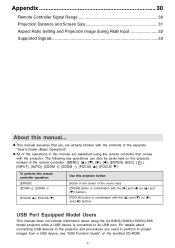
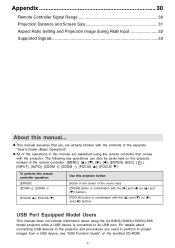
... include information about connecting USB devices to the projector and procedures you are explained using the XJ-S38/XJ-S48/XJ-S58/XJ-S68 model projector while a USB device is connected to project images from a USB device, see "USB Function Guide" on the projector instead of the separate "User's Guide (Basic Operation)". z This manual assumes that comes with the contents of...
Owners Manual - Page 10


...reduces lamp brightness to perform the operations described below . Using the [FUNC] Key
Pressing the [FUNC] key displays the menu shown below . For details, see the
"USB Function Guide" ...
(for USB port equipped model users) Use the setup menu (page 11) to select the lamp mode when you have an external device connected to control the connected device. The projector's cooling fan also operates ...
Owners Manual - Page 11
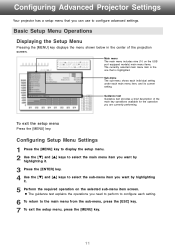
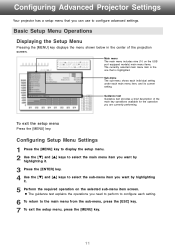
...Projector Settings
Your projector has a setup menu that is the one that you can use to select the sub-menu item you are currently performing.
Sub-menu The sub-menu shows each individual setting under each setting.
6 To return to the main menu from the sub-menu, press the [ESC] key. 7 To exit the setup... to configure advanced settings. To exit the setup menu
Press the [MENU] key.
Main...
Owners Manual - Page 14


... letters, but rather a sequence of your projector unless you forget your CASIO distributor to have the password cleared. 1. Replace the remote control battery as soon as possible after turning on the password feature.
Use the setup menu "Option Settings 1 J Power On Password" setting to configure power on the projector, and you driver's license, employee I.D., etc.) 2. The following...
Owners Manual - Page 15
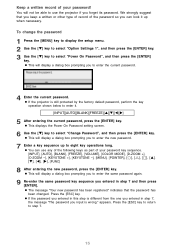
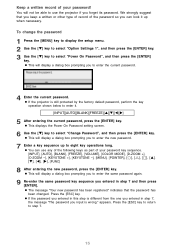
... registered." Press the [ESC] key. To change the password
1 Press the [MENU] key to display the setup menu. 2 Use the [T] key to select "Option Settings 1", and then press the [ENTER] key. 3 Use the [T] key to enter the current password.
4 Enter the current password. z This displays the Power On Password setting screen.
6 Use the [T] key to eight key...
Owners Manual - Page 17


... defaults, press the
[ENTER] key. Note
z The language setting and the password are finished, press the [MENU] key to exit the setup menu. Restoring Projector Settings to Their Initial Factory Defaults
You can select Image Adjustment 1, Image Adjustment 2, Volume Adjustment, Screen
Settings, Input Settings, Option Settings 1, or Option Settings 2.
3 Press the [ENTER] key. 4 Use the [T] key to...
Owners Manual - Page 18
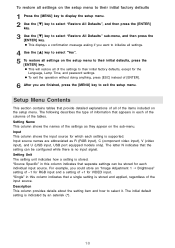
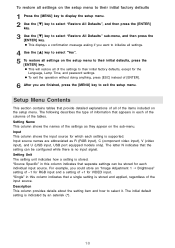
... -1 for RGB input and a setting of +1 for the
Language, Lamp Time, and password settings. Setting Name This column shows the names of the settings as R (RGB input), C (component video input), V (video input), and U (USB input, USB port equipped models only). "Source Specific" in this column indicates that provide detailed explanations of all settings on the setup menu to their initial...
Owners Manual - Page 19
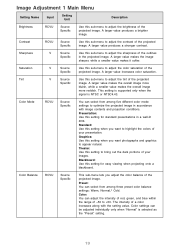
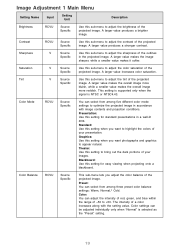
... of the projected image.
This setting is supported only when the
signal is selected as the "Preset" setting.
19 Theater: Use this setting to bring out the dark portions of -50 to +50. Color: You can select from among three preset color balance settings: Warm, Normal,* Cold. Contrast
RCVU
Source Specific
Use this sub-menu to...
Owners Manual - Page 21


... defaults for the currently selected input source.
21
Setting Name
Input
Restore Menu Defaults
RCV
Setting Unit
Source Specific
Description
Use this sub-menu to return all of the sub-menu items on the Image Adjustment 2 main menu to adjust the volume level of the projector's speaker. z Restoring menu defaults when there is no...
Owners Manual - Page 24


...
RCVUN Source Specific
Use this sub-menu to return all of the sub-menu items on display of the name of the currently selected signal source in the "User's Guide (Basic Operation)". Video Signal
RCVUN Single
Use this sub-menu to their initial default settings. Auto*: Select this setting to have the projector switch the...
Owners Manual - Page 26
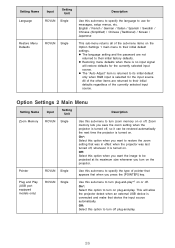
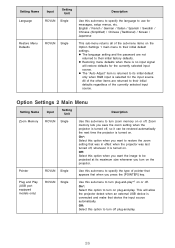
...
Description
Use this sub-menu to specify the language to use for the input source. z The language setting and the password are returned to turn plug-and-play*1 on . Plug and Play (USB port equipped models only)
RCVUN Single
Use this option to their initial defaults regardless of pointer that appears first when...
Owners Manual - Page 28
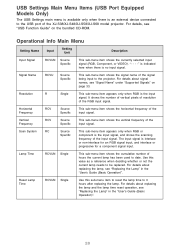
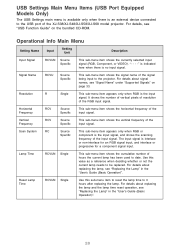
... to the USB port of the input signal.
Vertical Frequency
RCV
Source Specific
This sub-menu item shows the vertical frequency of the XJ-S38/XJ-S48/XJ-S58/XJ-S68 model projector.
Operational Info Main Menu
Setting Name
Input
Setting Unit
Description
Input Signal
RCVUN Source Specific
This sub-menu item shows the currently selected input signal (RGB, Component...
Casio XJ-S43 Reviews
Do you have an experience with the Casio XJ-S43 that you would like to share?
Earn 750 points for your review!
We have not received any reviews for Casio yet.
Earn 750 points for your review!
