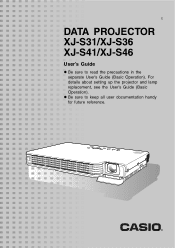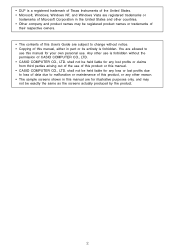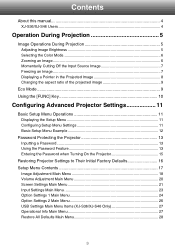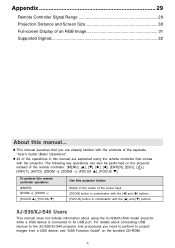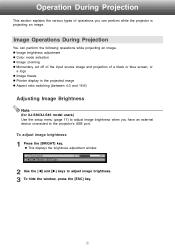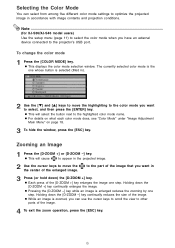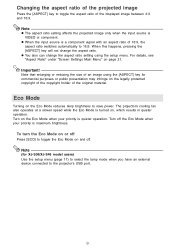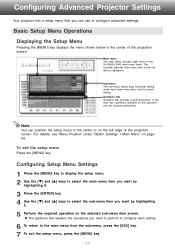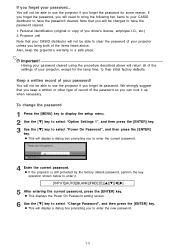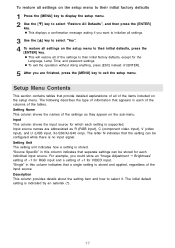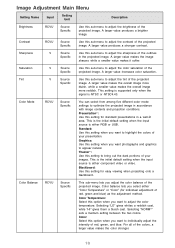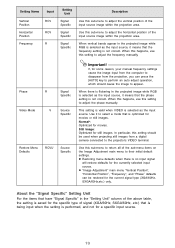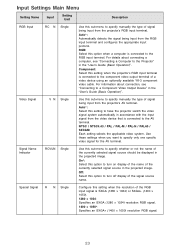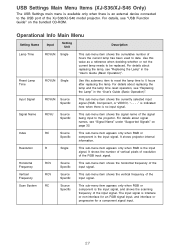Casio XJ-S31 - XGA DLP Projector Support and Manuals
Get Help and Manuals for this Casio item

View All Support Options Below
Free Casio XJ-S31 manuals!
Problems with Casio XJ-S31?
Ask a Question
Free Casio XJ-S31 manuals!
Problems with Casio XJ-S31?
Ask a Question
Most Recent Casio XJ-S31 Questions
Where Can I Buy A Lamp Cartridge For Casio Xj-s31
(Posted by jdreyesmail 12 years ago)
The Image Flickers.
The image flickers. all fittings good. stops if projector held upside down. advice?
The image flickers. all fittings good. stops if projector held upside down. advice?
(Posted by mstupak762 12 years ago)
Popular Casio XJ-S31 Manual Pages
Casio XJ-S31 Reviews
We have not received any reviews for Casio yet.