Casio XJ-S57 - XGA DLP Projector Support and Manuals
Get Help and Manuals for this Casio item
This item is in your list!

View All Support Options Below
Free Casio XJ-S57 manuals!
Problems with Casio XJ-S57?
Ask a Question
Free Casio XJ-S57 manuals!
Problems with Casio XJ-S57?
Ask a Question
Popular Casio XJ-S57 Manual Pages
Owners Manual - Page 1
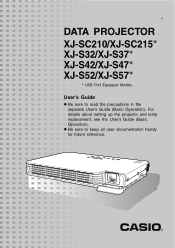
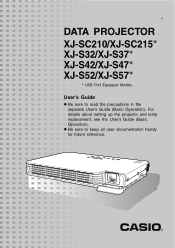
For details about setting up the projector and lamp replacement, see the User's Guide (Basic Operation). z Be sure to read the precautions in the separate User's Guide (Basic Operation). E
DATA PROJECTOR
XJ-SC210/XJ-SC215* XJ-S32/XJ-S37* XJ-S42/XJ-S47* XJ-S52/XJ-S57*
* USB Port Equipped Models
User's Guide
z Be sure to keep all user documentation handy for future reference.
Owners Manual - Page 2
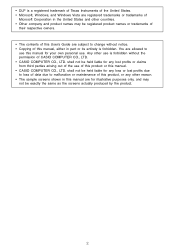
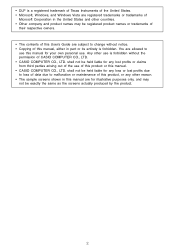
...use is forbidden without notice. • Copying of this manual, either in part or its entirety is a registered trademark of Texas Instruments of...CASIO COMPUTER CO., LTD. shall not be held liable for any loss or lost profits due to loss of data due to change without the permission of the use . You are allowed to
use this manual for your own personal use of this product or this User's Guide...
Owners Manual - Page 3


Contents
About this manual 4 USB Port Equipped Model Users 4
Operation...Projector Settings 11
Basic Setup Menu Operations 11 Displaying the Setup Menu 11 Configuring Setup Menu Settings 11 Basic Setup Menu Example 12
Password Protecting the Projector 14 Inputting a Password 14 Using the Password Feature 14 Entering the Password when Turning On the Projector 16
Restoring Projector Settings...
Owners Manual - Page 4
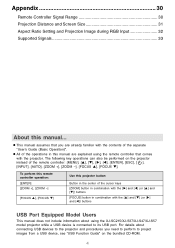
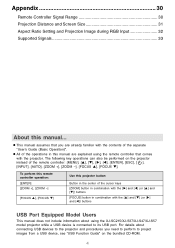
...30 Projection Distance and Screen Size 31 Aspect Ratio Setting and Projection Image during RGB Input 32 Supported Signals 33
About this manual are explained using the XJ-SC215/XJ-S37/XJ-S47/XJ-S57 model projector while a USB device is connected to project images from a USB device, see "USB Function Guide" on the projector instead of the remote controller: [MENU], [S], [T], [X], [W], [ENTER...
Owners Manual - Page 10
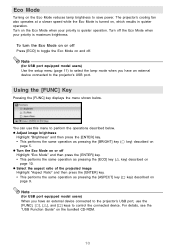
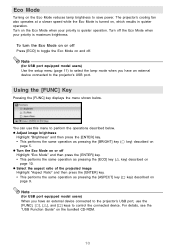
... is maximum brightness. For details, see the
"USB Function Guide" on the Eco Mode reduces lamp brightness to the projector's USB port. Turn on
page 9. Using the [FUNC]...projector's USB port, use this menu to toggle the Eco Mode on , which results in quieter operation.
z Turn the Eco Mode on
page 5. Note
(for USB port equipped model users) Use the setup menu (page 11) to select the lamp...
Owners Manual - Page 11
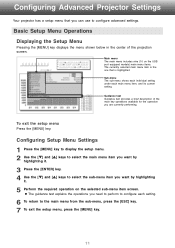
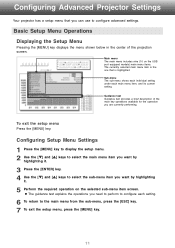
... sub-menu item you want by highlighting
it.
5 Perform the required operation on the USB port equipped models) main menu items. The currently selected main menu item is highlighted.
Configuring Advanced Projector Settings
Your projector has a setup menu that is the one that you can use to configure each main menu item, and its current...
Owners Manual - Page 14


... unauthorized use the
projector after turning on password settings. If you forget the password, you will be able to use the projector if you forget the password for the lamp time, to enter the initial factory default password the first time you will need to their initial factory defaults.
14
Use the setup menu "Option Settings 1 J Power On Password" setting to go...
Owners Manual - Page 15
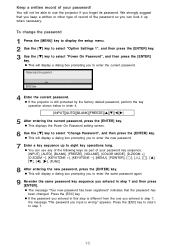
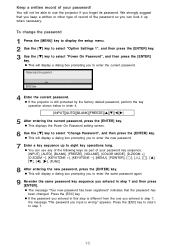
....
To change the password
1 Press the [MENU] key to display the setup menu. 2 Use the [T] key to select "Option Settings 1", and then press the [ENTER] key. 3 Use the [T] key to enter it up to enter the current password.
4 Enter the current password. z If the password you to use any of the following keys as part of your...
Owners Manual - Page 17
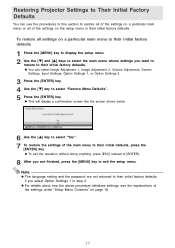
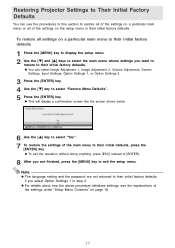
... initial factory defaults. z To exit the operation without doing anything, press [ESC] instead of the settings under "Setup Menu Contents" on page 18.
17 Note
z The language setting and the password are finished, press the [MENU] key to exit the setup menu. z This will display a confirmation screen like the screen shown below.
6 Use the [S] key...
Owners Manual - Page 18
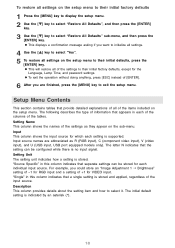
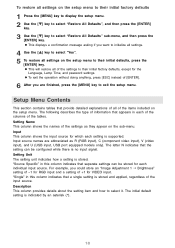
"Source Specific" in this column indicates that separate settings can be stored for the
Language, Lamp Time, and password settings. The initial default setting is supported. To restore all settings on the setup menu to their initial factory defaults, except for each individual input source. The following describes the type of information that appears in this column indicates ...
Owners Manual - Page 19
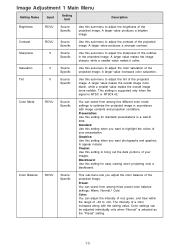
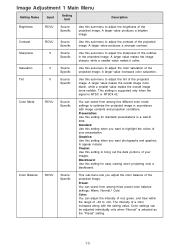
... this sub-menu to adjust the sharpness of the outlines in the projected image. This setting is supported only when the
signal is selected as the "Preset" setting.
19
Blackboard: Use this setting for standard presentations in accordance with the setting value. Color Mode
RCVU
Source Specific
You can select from among three preset color balance...
Owners Manual - Page 21
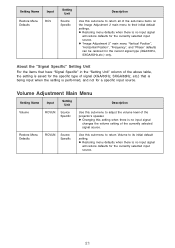
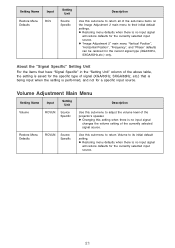
... sub-menu to return all of the sub-menu items on the Image Adjustment 2 main menu to adjust the volume level of the projector's speaker.
Setting Name
Input
Restore Menu Defaults
RCV
Setting Unit
Source Specific
Description
Use this setting when there is no input signal
changes the volume setting of the currently selected signal source.
Owners Manual - Page 24
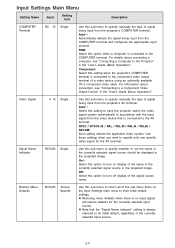
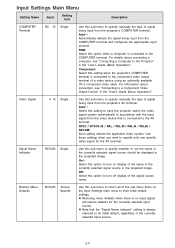
... signal
will restore defaults for the AV terminal. Video Signal
RCVUN Single
Use this sub-menu to specify manually the type of signal being input from the projector's COMPUTER terminal. Use these settings when you want to specify only one specific video signal for the currently selected input source. Restore Menu Defaults
RCVUN Source...
Owners Manual - Page 26
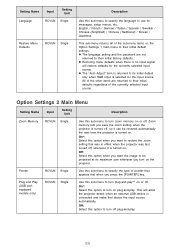
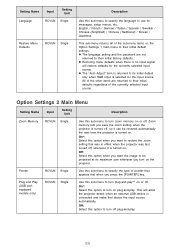
... equipped models only)
RCVUN Single
Use this sub-menu to specify the type of the other items are not
returned to use for messages, setup menus, etc. Setting Name Language
Input
Setting Unit
...input source.
z The language setting and the password are returned to turn on plug-and-play .
26 All of pointer that was in effect when the projector was last turned off, whenever...
Owners Manual - Page 28
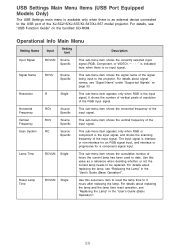
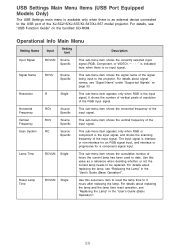
... port of the XJ-SC215/XJ-S37/XJ-S47/XJ-S57 model projector.
Operational Info Main Menu
Setting Name
Input
Setting Unit
Description
Input Signal
RCVUN Source Specific
This sub-menu item shows the currently selected input signal (RGB, Component, or VIDEO is indicated here when there is the input signal.
For details about replacing the lamp and the lamp time reset operation...
Casio XJ-S57 Reviews
Do you have an experience with the Casio XJ-S57 that you would like to share?
Earn 750 points for your review!
We have not received any reviews for Casio yet.
Earn 750 points for your review!
