Casio XJ-S37 - XGA DLP Projector Support and Manuals
Get Help and Manuals for this Casio item
This item is in your list!

View All Support Options Below
Free Casio XJ-S37 manuals!
Problems with Casio XJ-S37?
Ask a Question
Free Casio XJ-S37 manuals!
Problems with Casio XJ-S37?
Ask a Question
Most Recent Casio XJ-S37 Questions
Can It Be Connected To An Ipad2 With An Apple Vga Adapter?
(Posted by roxanaborrisscheid 11 years ago)
Popular Casio XJ-S37 Manual Pages
Owners Manual - Page 1
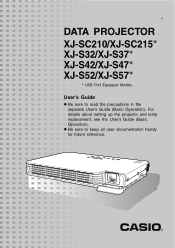
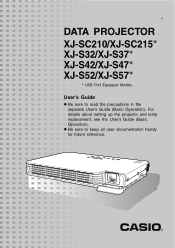
For details about setting up the projector and lamp replacement, see the User's Guide (Basic Operation). z Be sure to read the precautions in the separate User's Guide (Basic Operation). E
DATA PROJECTOR
XJ-SC210/XJ-SC215* XJ-S32/XJ-S37* XJ-S42/XJ-S47* XJ-S52/XJ-S57*
* USB Port Equipped Models
User's Guide
z Be sure to keep all user documentation handy for future reference.
Owners Manual - Page 2
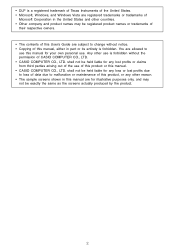
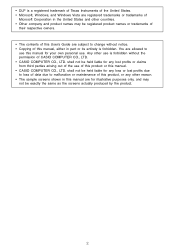
...this User's Guide are allowed to malfunction or maintenance of this product, or any lost profits due to loss of data due to
use of this product or this manual are for ...manual, either in this manual. • CASIO COMPUTER CO., LTD. You are subject to change without the permission of
Microsoft Corporation in the United States and other reason. • The sample screens shown in part...
Owners Manual - Page 3


Contents
About this manual 4 USB Port Equipped Model Users 4
Operation...Projector Settings 11
Basic Setup Menu Operations 11 Displaying the Setup Menu 11 Configuring Setup Menu Settings 11 Basic Setup Menu Example 12
Password Protecting the Projector 14 Inputting a Password 14 Using the Password Feature 14 Entering the Password when Turning On the Projector 16
Restoring Projector Settings...
Owners Manual - Page 4
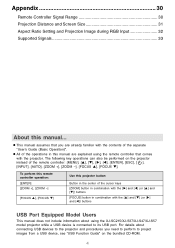
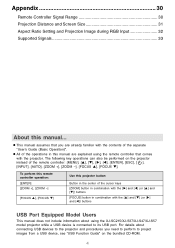
... [T] (or [X] and [W]) buttons
USB Port Equipped Model Users
This manual does not include information about connecting USB devices to the projector and procedures you are explained using the XJ-SC215/XJ-S37/XJ-S47/XJ-S57 model projector while a USB device is connected to project images from a USB device, see "USB Function Guide" on the projector instead of the remote controller: [MENU...
Owners Manual - Page 10
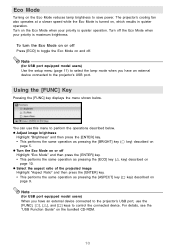
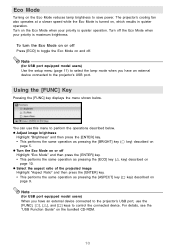
...model users) Use the setup menu (page 11) to select the lamp mode when you have an external device connected to control the connected device. Note
(for USB port equipped model users) When you have an external device connected to the projector...-ROM.
10
For details, see the
"USB Function Guide" on the Eco Mode reduces lamp brightness to save power.
z Adjust image brightness
Highlight ...
Owners Manual - Page 11
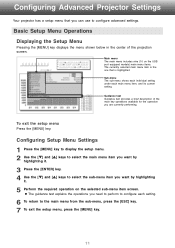
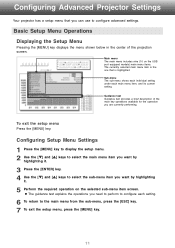
... Advanced Projector Settings
Your projector has a setup menu that you can use to select the sub-menu item you want by highlighting
it.
5 Perform the required operation on the USB port equipped models) main menu items. The currently selected main menu item is the one that is highlighted. Basic Setup Menu Operations
Displaying the Setup Menu
Pressing...
Owners Manual - Page 14


... of the settings of your password... You can specify whether password input is
not an anti-theft measure. • You will not be able to have the password cleared. Note that your CASIO distributor will need to clear the password of the projector. Password Protecting the Projector
The password feature lets you keep the projector's warranty in a safe place. Replace the remote...
Owners Manual - Page 15
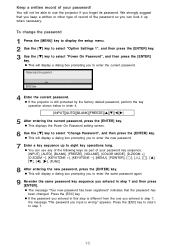
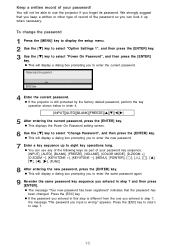
... to enter it up to use the projector if you entered in step 7, the message "The password you can use any of the following keys as part of your password! To change the password
1 Press the [MENU] key to display the setup menu. 2 Use the [T] key to select "Option Settings 1", and then press the [ENTER] key. 3 Use...
Owners Manual - Page 17
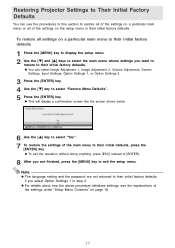
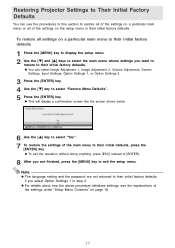
... the main menu to their initial factory defaults.
Note
z The language setting and the password are finished, press the [MENU] key to exit the setup menu.
z To exit the operation without doing anything, press [ESC] instead of the settings under "Setup Menu Contents" on the setup menu to their initial factory defaults.
z You can use the...
Owners Manual - Page 18
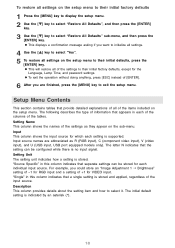
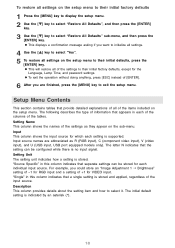
... [MENU] key to exit the setup menu. The letter N indicates that separate settings can be stored for the
Language, Lamp Time, and password settings. For example, you could store an "Image Adjustment 1 J Brightness" setting of -1 for RGB input and a setting of +1 for which each setting is supported. Description This column provides details about the setting item and how to select...
Owners Manual - Page 19
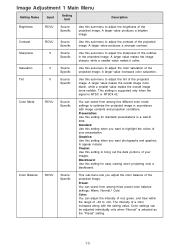
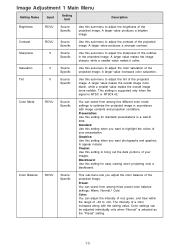
... makes the overall image
more reddish. A larger value produces a brighter image.
This setting is supported only when the
signal is selected as the "Preset" setting.
19 The intensity of a color increases along with image contents and projection conditions.
Sharpness
RCV
Source Specific
Use this sub-menu to adjust the brightness of the projected image...
Owners Manual - Page 21
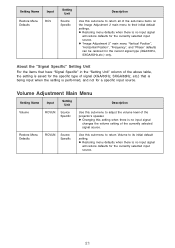
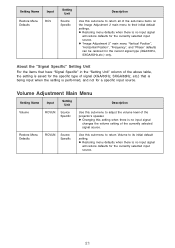
... of the projector's speaker. z Restoring menu defaults when there is no input signal
will restore defaults for the currently selected input source.
21 About the "Signal Specific" Setting Unit
For the items that have "Signal Specific" in the "Setting Unit" column of the above table, the setting is saved for the specific type of signal (XGA/60Hz, SXGA...
Owners Manual - Page 24
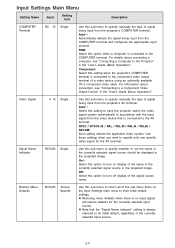
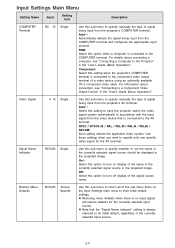
... video signal system automatically in the "User's Guide (Basic Operation)". For details about connection, see "Connecting a Computer to the Projector" in the projected image. Auto*: Select this option to turn on the Input Settings main menu to their initial default settings.
Restore Menu Defaults
RCVUN Source Specific
Use this option to turn off display of...
Owners Manual - Page 26
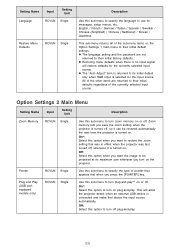
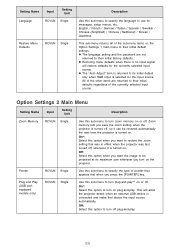
... defaults when there is no input signal
will allow the projector detect when an external USB device is turned on plug-and-play.
On*: Select this option to turn on .
This will restore defaults for messages, setup menus, etc. Setting Name Language
Input
Setting Unit
RCVUN Single
Restore Menu Defaults
RCVUN Single
Description
Use...
Owners Manual - Page 28
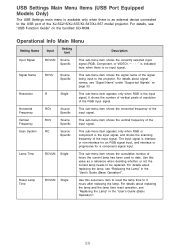
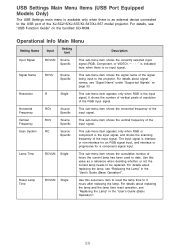
... input to be replaced. Reset Lamp Time
RCVUN Single
Use this value as a reference when deciding whether or not the current lamp needs to the projector. It shows the number of vertical pixels of resolution of the XJ-SC215/XJ-S37/XJ-S47/XJ-S57 model projector.
For details about signal names, see "USB Function Guide" on page 33. USB Settings Main Menu...
Casio XJ-S37 Reviews
Do you have an experience with the Casio XJ-S37 that you would like to share?
Earn 750 points for your review!
We have not received any reviews for Casio yet.
Earn 750 points for your review!
