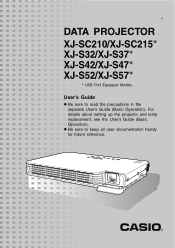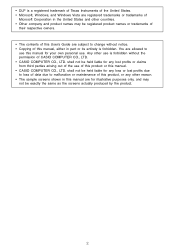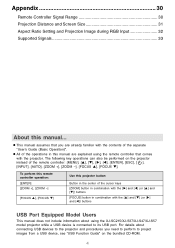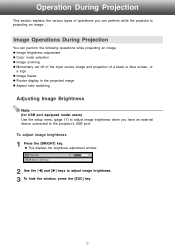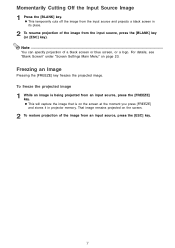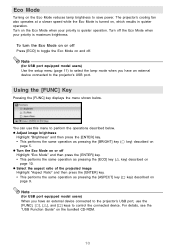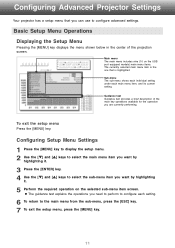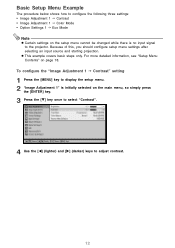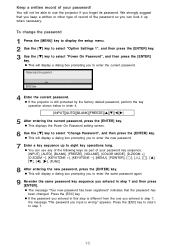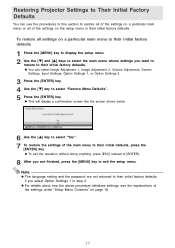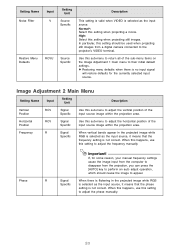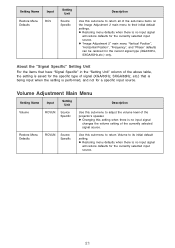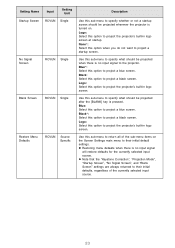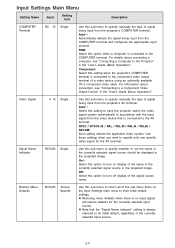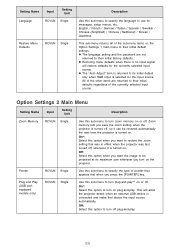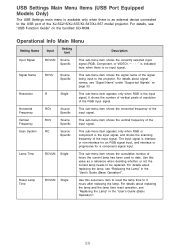Casio XJ-S37 Support Question
Find answers below for this question about Casio XJ-S37 - XGA DLP Projector.Need a Casio XJ-S37 manual? We have 1 online manual for this item!
Question posted by roxanaborrisscheid on September 12th, 2012
Can It Be Connected To An Ipad2 With An Apple Vga Adapter?
The person who posted this question about this Casio product did not include a detailed explanation. Please use the "Request More Information" button to the right if more details would help you to answer this question.
Current Answers
Related Casio XJ-S37 Manual Pages
Similar Questions
Connection Issue
what kind of connector do i need to connect the xj-s35 to hp lap top
what kind of connector do i need to connect the xj-s35 to hp lap top
(Posted by shiju125 8 years ago)
Part Number For Dlp Chip
what is the part number for the DLP chip so I can Order it
what is the part number for the DLP chip so I can Order it
(Posted by Tommyrock2000 9 years ago)
Connection Problems
the casio projector will not connect to my aceer laptop?
the casio projector will not connect to my aceer laptop?
(Posted by mullies71 11 years ago)
Lost The Cabl That Connects To The Av Terminal For Composite Video Signal Input
were can i purchase one at.
were can i purchase one at.
(Posted by johnalvarado 12 years ago)
I Cannot Connect The Projector To My Compaq Laptop, Running Windows Xp. Have Tr
I have tried function f4, have connected to the laptop before connecting and after connecting to th...
I have tried function f4, have connected to the laptop before connecting and after connecting to th...
(Posted by annneedham43 13 years ago)