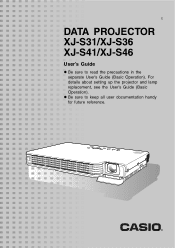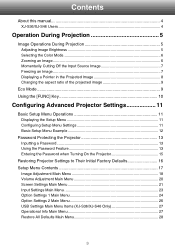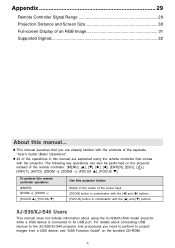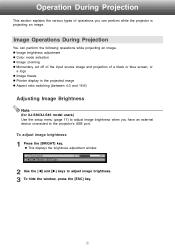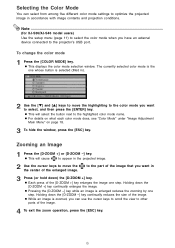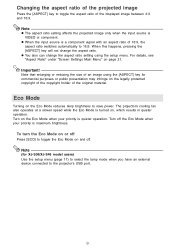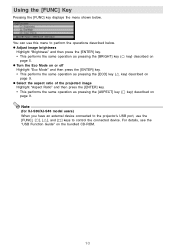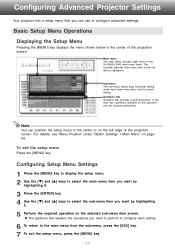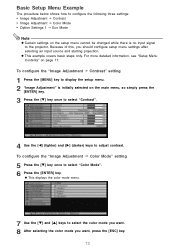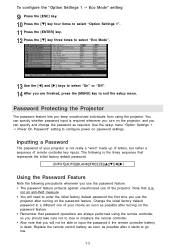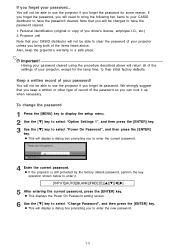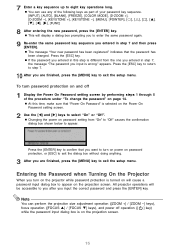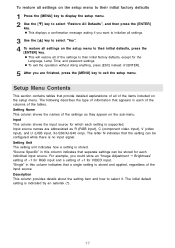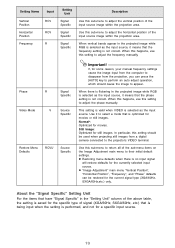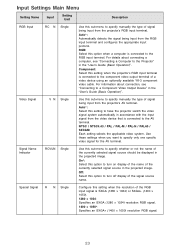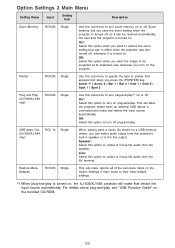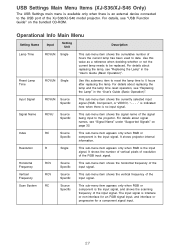Casio XJ-S36 Support Question
Find answers below for this question about Casio XJ-S36 - XGA DLP Projector.Need a Casio XJ-S36 manual? We have 1 online manual for this item!
Question posted by mullies71 on August 30th, 2012
Connection Problems
the casio projector will not connect to my aceer laptop?
Current Answers
Related Casio XJ-S36 Manual Pages
Similar Questions
Casio Xj-a230 Dlp Dmd Chip Part Number Please
Casio XJ-A230 DLP DMD chip part number please
Casio XJ-A230 DLP DMD chip part number please
(Posted by naathan1952 5 years ago)
Connection Issue
what kind of connector do i need to connect the xj-s35 to hp lap top
what kind of connector do i need to connect the xj-s35 to hp lap top
(Posted by shiju125 8 years ago)
How Reset The Lamp Time Casio Xj-s36 After Time Of I Changed The Lamp
how reset the lamp time casio xj-s36 after time of i changed the lamp
how reset the lamp time casio xj-s36 after time of i changed the lamp
(Posted by linobm0 11 years ago)
I Cannot Connect The Projector To My Compaq Laptop, Running Windows Xp. Have Tr
I have tried function f4, have connected to the laptop before connecting and after connecting to th...
I have tried function f4, have connected to the laptop before connecting and after connecting to th...
(Posted by annneedham43 13 years ago)