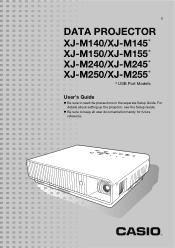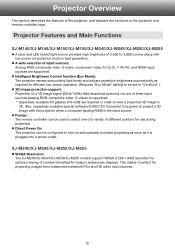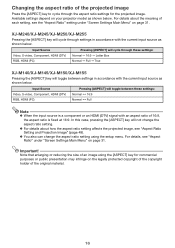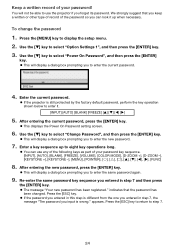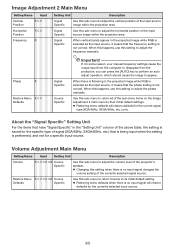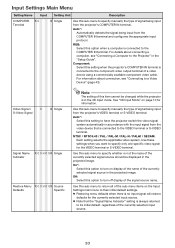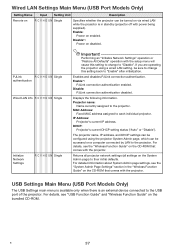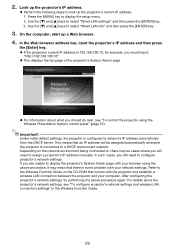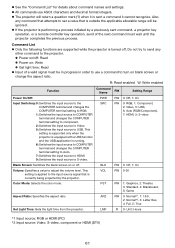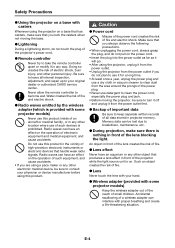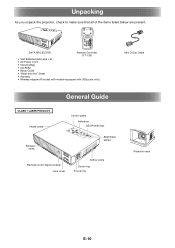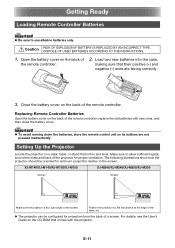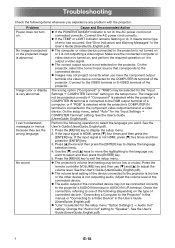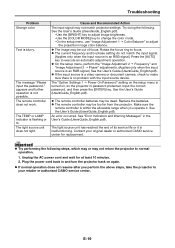Casio XJ-M140 Support and Manuals
Get Help and Manuals for this Casio item

View All Support Options Below
Free Casio XJ-M140 manuals!
Problems with Casio XJ-M140?
Ask a Question
Free Casio XJ-M140 manuals!
Problems with Casio XJ-M140?
Ask a Question
Most Recent Casio XJ-M140 Questions
How Can Reset Lamp Time Casio Xj-m140 Projector
(Posted by sandeepsingal58 9 years ago)
Casio XJ-M140 Videos
Popular Casio XJ-M140 Manual Pages
Casio XJ-M140 Reviews
We have not received any reviews for Casio yet.